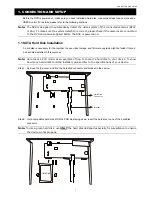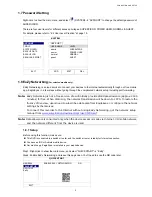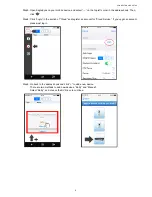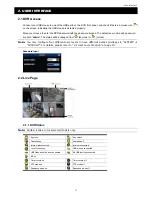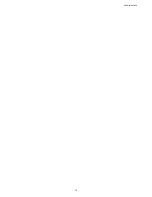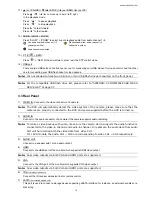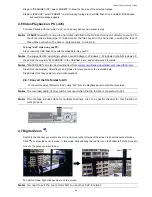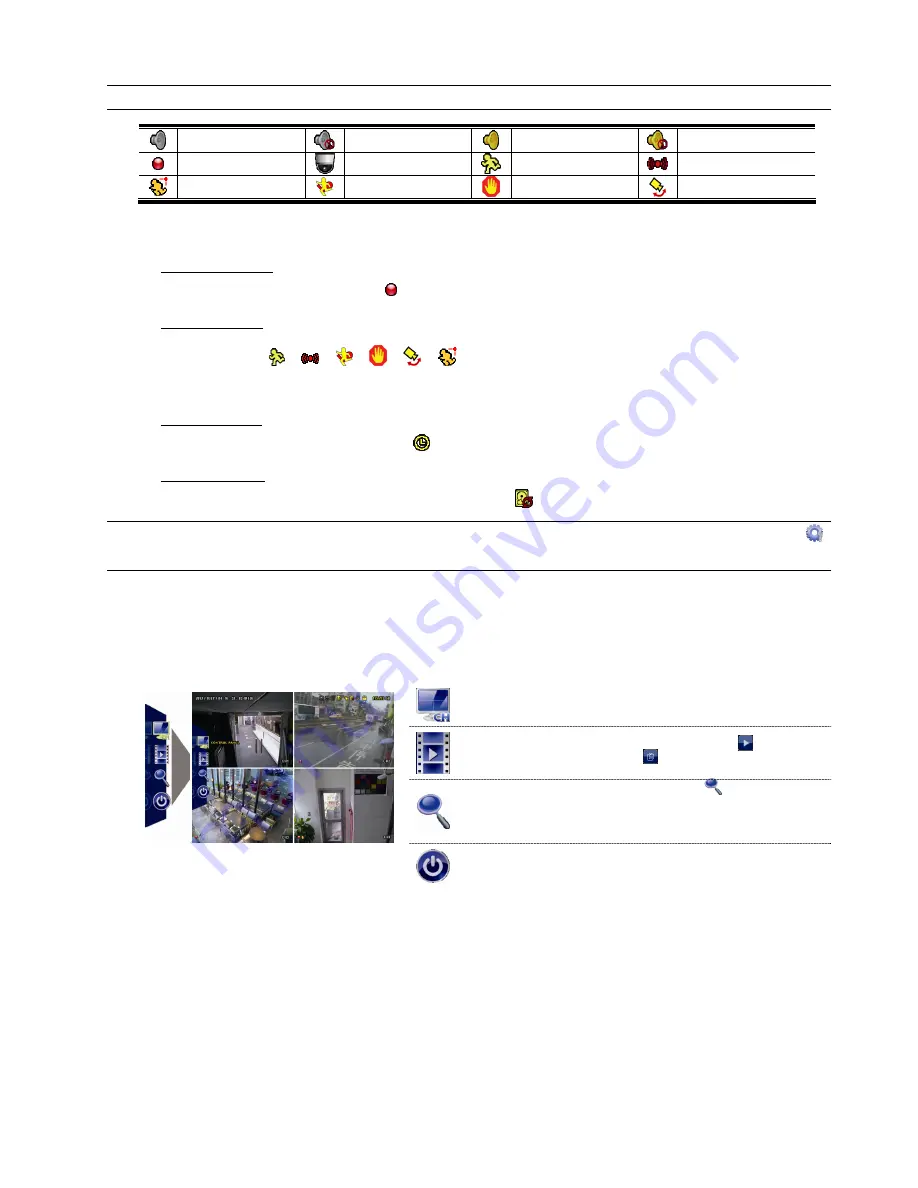
USER INTERFACE
12
2.1.2 Channel Status
Note:
Certain icons are for selected models only.
Live audio on
Audio off
Audio playback on
Audio playback off
Recording
PTZ control
Motion event
Alarm event
PIR event
Virtual fence event
One way pass event
Scene Change event
2.1.3 Record-related Icons
1) Manual Recording
By defaults, manual recording is on ( ) when the DVR is powered on and a hard disk is installed.
2) Event Recording
The event icons,
/
/
/
/
/
, show on the channel status bar when their respective
events occur and the related record function is on.
3) Timer Recording
When timer recording is on, you will see “
” on the screen.
4) HDD Overwritten
Be defaults, the HDD overwritten function is set to ON, and “
” will be shown on the screen.
Note:
To disable this function, right click to display the main menu in the live view, and go to “ ”
(ADVANCED CONFIG.)
“RECORD”
“OVERWRITE”.
2.3 Quick Menu Bar
Move to the arrow mark to extend the quick menu bar and show the five functions as follows:
Quick Menu: Open
Click to show the channel switch panel and select the channel you
want.
Click to display the playback control panel, and click
to play the
latest recorded video clip, or click
to enter the search list.
Switch to the channel you want first, and click
to enter the zoom-in
mode. In this mode, click and drag the red frame on the bottom left of
the screen to move to the place you want to see. To exit this mode,
click
.
Click to show the power off panel to either halt or reboot the system.
Содержание VC-SYS-HT1603
Страница 2: ......
Страница 16: ...CONNECTION AND SETUP 10 ...
Страница 20: ...USER INTERFACE 14 ...
Страница 24: ...HARDWARE OVERVIEW 18 ...
Страница 33: ...REMOTE OPERATION 27 5 1 1 IVS Statistics Note This function is for selected models only ...
Страница 42: ...APPENDIX 3 SET PUSH VIDEO 36 A3 2 2 From Android Mobile Device In the address book switch Guard from OFF to ON ...