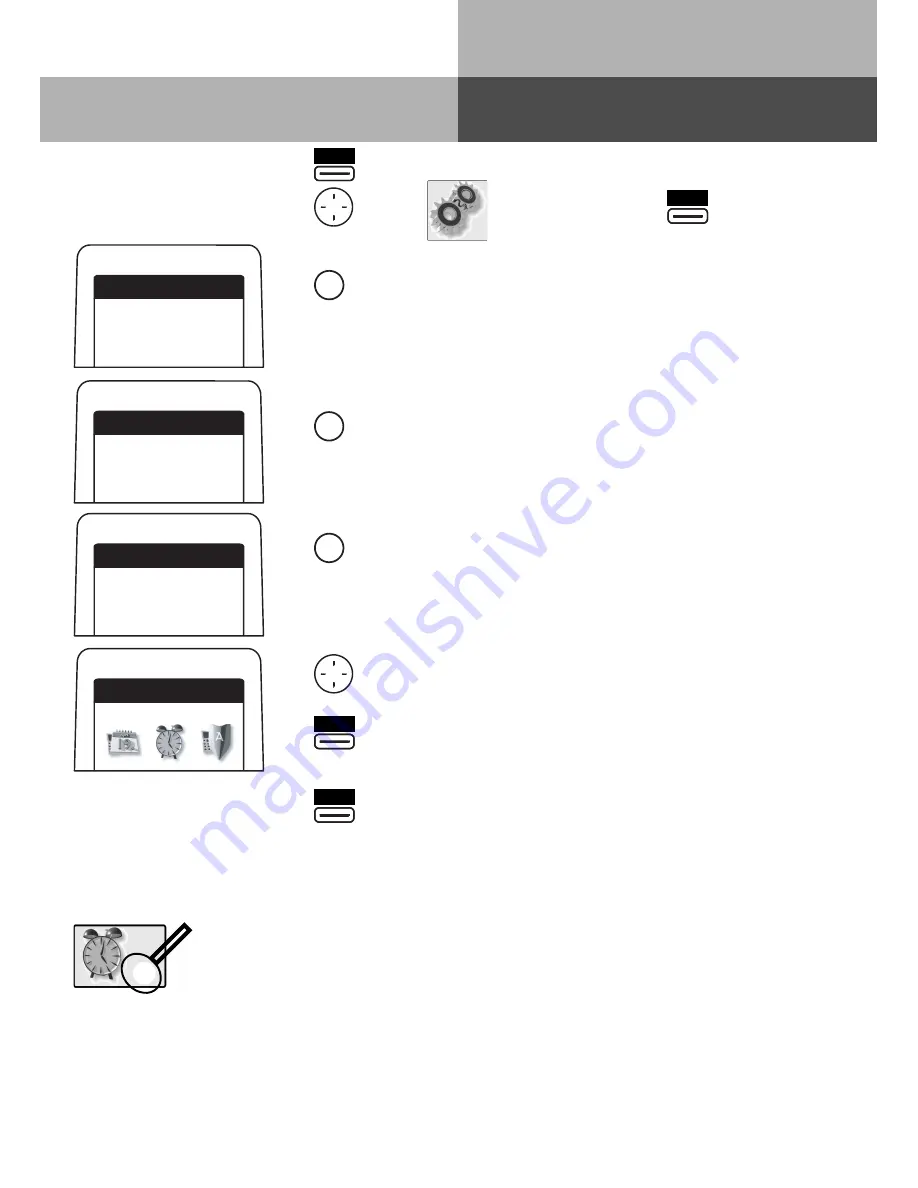
10
DECT 50
Select Symbols Displayed
Up to 9 symbols can be displayed at the same time. All available symbols may be switched on.
A symbol set to "On" to be displayed will be indicated by an X or a dot.
Press briefly
"Phone Settings"
"Status"
"Icon Display"
Select symbol to be displayed
Switch on
or
Switch off
Change
On
Off
AGFEO
DECT 50
Menu
1 System Features
2 Phone Settings
3 Buttons/Ext Name
AGFEO
DECT 50
Phone Settings
1 Tone Ringer Vol
2 Ringer Sound
4 Remote Seizure
AGFEO
DECT 50
Status
1 S0-Status
2 Internstatus
5 DisplayName in B
Menu
2
9
AGFEO
DECT 50
Icon Display
Appointment Call
7
If no X or dot is within the symbol, then this means that the symbol is not
switched on. The dot means that the symbol is switched on and will be
displayed. An X does indicate that the symbol is switched on but cannot be
displayed. This could be due to the following:
-
There are more than 9 symbols switched on.
-
The function which will be indicated by this symbol is not programmed for
your DECT 50 (such as Diversion or Call Filter)!
TIP:
You may also set these symbols via TK-Suite Set. To do so go to "Phone Settings/System
Phone Setting" and open the TAB "Display".
Содержание DECT 50
Страница 1: ...1 Bedienung DECT 50 User Guide System DECT...











































