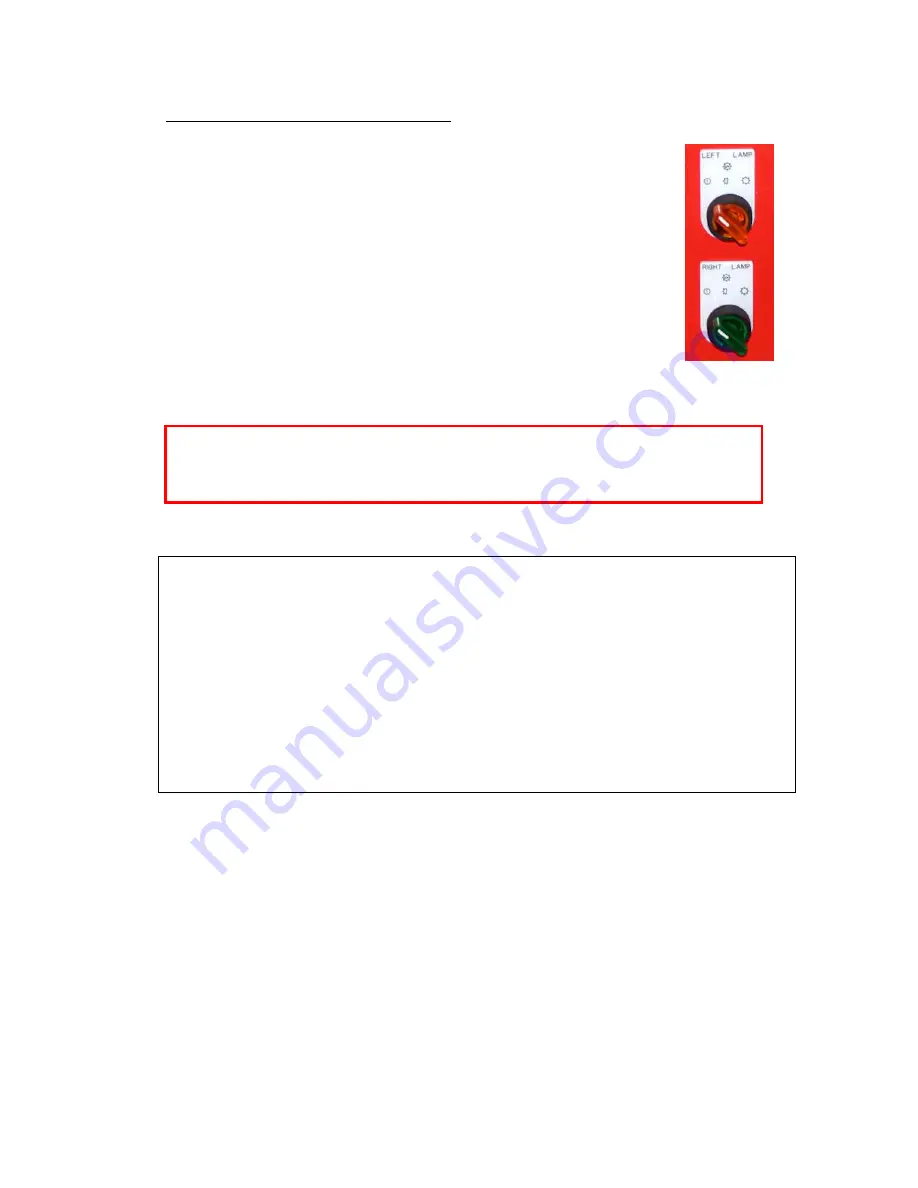
:
ANAPURNA XL²
OPERATOR MANUAL
A
B]]]]]]]]]]]]]]]]]]]]]]]]]]]]]]]]]]]]]]]]]]]]]]]]]]]]]]]]]]]]]]]]]]]]]]]]]]]]]]]]]]]]]]]]]]]]]]]]]]]]]]]]]]]]]]]]]]]]]]]]]]]]]]]]]]]]]]]]]]]]]]]]]]]]]]]]]]]]]]]]]]]]]]]]]]]]]]]]]]]]]]]]]]]]]]]]]]]]]]]]]]]]]]]]]]]]]]]]]]]]]]]]]]]]
16
]
8/08/2008
]
When switching ON the UV
When switching ON the UV
When switching ON the UV
When switching ON the UV----lamps,
lamps,
lamps,
lamps, don’t switch
don’t switch
don’t switch
don’t switch them from “Off” to “Full”
them from “Off” to “Full”
them from “Off” to “Full”
them from “Off” to “Full”
power at once. Wait 2 seconds at “Half” power before switching them to
power at once. Wait 2 seconds at “Half” power before switching them to
power at once. Wait 2 seconds at “Half” power before switching them to
power at once. Wait 2 seconds at “Half” power before switching them to
“Full“ power. Use the same procedure when going from Full power to Off.
“Full“ power. Use the same procedure when going from Full power to Off.
“Full“ power. Use the same procedure when going from Full power to Off.
“Full“ power. Use the same procedure when going from Full power to Off.
6.3. Uni- and Bi-directional printing
- For Bi-directional printing, both UV lamps need to be used.
(curing is done on the fly in both printing directions)
- For Uni-directional printing, only the right UV lamp will be used.
(curing is only done when the shuttle is moving from right to left)
Depending on the heat-resistance/thickness of your media,
you can set the UV lamp power to “Half” or “Full” power.
By default, “Full” power should be used whenever possible.
By default, “Full” power should be used whenever possible.
By default, “Full” power should be used whenever possible.
By default, “Full” power should be used whenever possible.
Note about UV-lamp life time:
The lamp life time is not only depending on the numbers of hours that a lamp generated
light; Especially gas-discharged bulbs, the type that is used in general on all UV-curing
systems, have a life time that is strongly influenced by the number of times that the bulb
is switched ON and OFF. As a general rule, one can state that switching a bulb ON and
OFF counts for about 40 minutes of head life time.
To maximize the useful life time of a bulb, one should not turn the lamps OFF after having
made a print if a next job will be printed in the coming 20 to 30 minutes; For that,
‘continuous ON’ should be checked in the UV options of the setup menu, and a user only
has to switch the lamps off if the machine will not be used for at least an half hour.
Due to the physics of the lamp discharge lamps, a UV-bulb can also not ignite when it is
hot; For that, the UV-bulb is first cooled down for the set period after a user switched it
off, before the bulb will ignite again if the user turns back on the UV-switch.
Содержание 1
Страница 1: ... ANAPURNA ANAPURNA ANAPURNA ANAPURNA XL XL XL XL OPERATOR MANUAL version 1 0 AB ...
Страница 5: ... ANAPURNA XL OPERATOR MANUAL AB 5 8 08 2008 2 2 Rear view parts locations ...
Страница 7: ... ANAPURNA XL OPERATOR MANUAL AB 7 8 08 2008 2 3 Head Carriage view parts 2 4 Signal tower ...






























