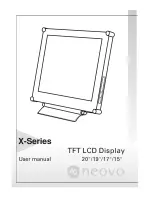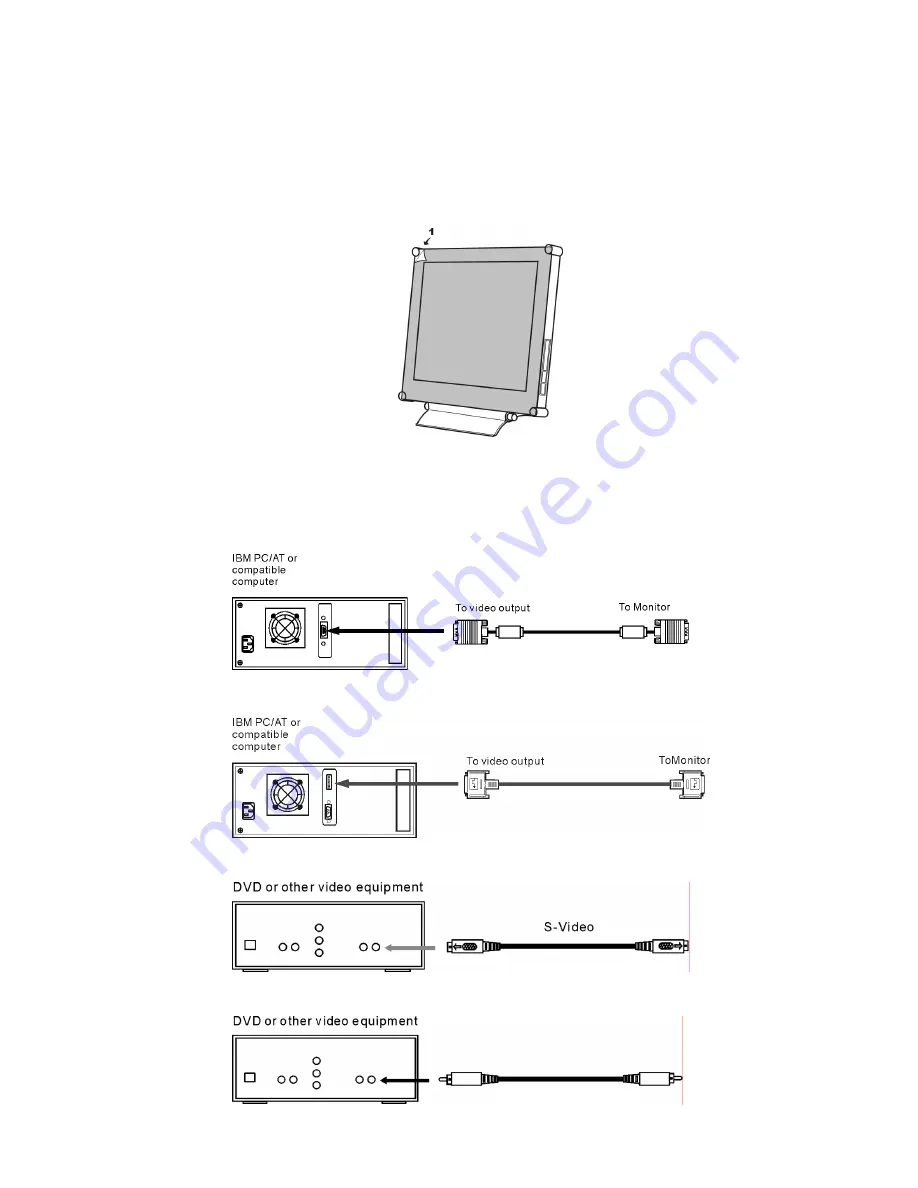
8
Setup
Please
follow the following instructions to setup monitor.
Step 1: Remove all packing materials and wrapping from the monitor and then tear
down the plastic dust cover from the screen surface.
Step 2: With the computer or video equipment turned off, connect the enclosed
VGA signal cable.
Connecting to an IBM or IBM compatible computer
Connecting to a video equipment with digital source
(Optional)
Connecting to a video equipment with S-Video connector
(Optional)
To monitor
Connecting to a video equipment with CVBS jack
(Optional)
To monitor
CVBS
Содержание X-15
Страница 1: ......
Страница 13: ...12 Sharpness Adjustment OSDTransparency Adjustment Phase Adjustment Clock Adjustment ...
Страница 18: ...17 Input Select Selection Within video s video Without video s video Exit Selection ...
Страница 19: ...18 CVBS Input S VIDEO Input Optional Brightness Adjustment Contrast Adjustment Color Adjustment Hue Adjustment ...
Страница 22: ...21 Exit Selection ...