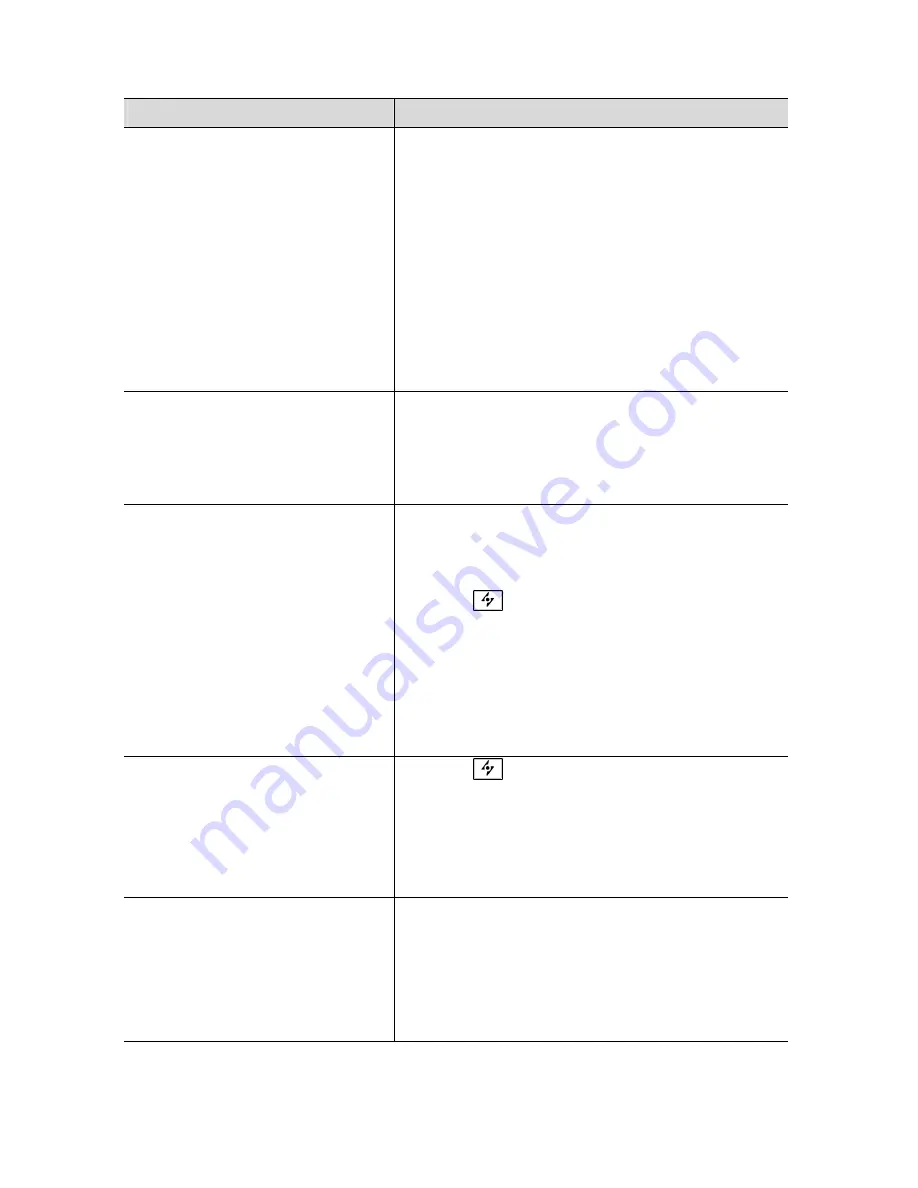
23
Troubleshooting
Symptom
Check Items
No picture
Power LED is off.
Check that the power switch of monitor is
turned on.
Check that the power adapter is properly
connected to the monitor.
Check that the power cord is properly
connected to the power adapter.
•
Check that the power cord is properly
connected to power outlet.
•
Check there is electrical power coming from the
power outlet. Use another device to check for
power.
•
No display
•
Power LED is Amber
•
Check if your PC is in standby mode (move the
mouse or push any key will wake up your PC).
•
Check if your PC or video source is ON.
•
Check if the signal cable is correctly connected.
The texts are not solid
•
Change the resolution of the video signal to
1600 * 1200 (for X-20) or 1280*1024 (for
X-19/X-17) or 1024*768 (for X-15).
•
Press
(AUTO) button to run the automatic
adjustment.
•
Adjust Clock and Phase in the OSD menu to fine
tune. (Please refer to the “Customizing Your
Monitor” section of this user manual for
details.)
•
Screen image is not centered
properly.
•
Some lines are missing
•
Press
(AUTO) button to run the automatic
adjustment.
•
Adjust H. Position and V. Position to fine tune.
(Please refer to the “Customizing Your Monitor”
section of this user manual for details.)
•
There are red, green, blue or
black tiny dots on the screen.
•
The TFT LCD panel is made of millions of small
transistors. And each defect transistor will
cause a missing red, green, or blue dot.
•
It’s guarantees maximum 3 missing dots in
every single monitor. It’s around the industrial
standard.
Содержание X-15
Страница 1: ......
Страница 13: ...12 Sharpness Adjustment OSDTransparency Adjustment Phase Adjustment Clock Adjustment ...
Страница 18: ...17 Input Select Selection Within video s video Without video s video Exit Selection ...
Страница 19: ...18 CVBS Input S VIDEO Input Optional Brightness Adjustment Contrast Adjustment Color Adjustment Hue Adjustment ...
Страница 22: ...21 Exit Selection ...





































