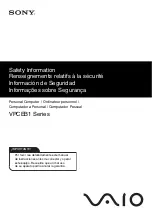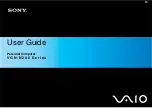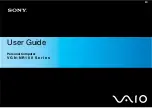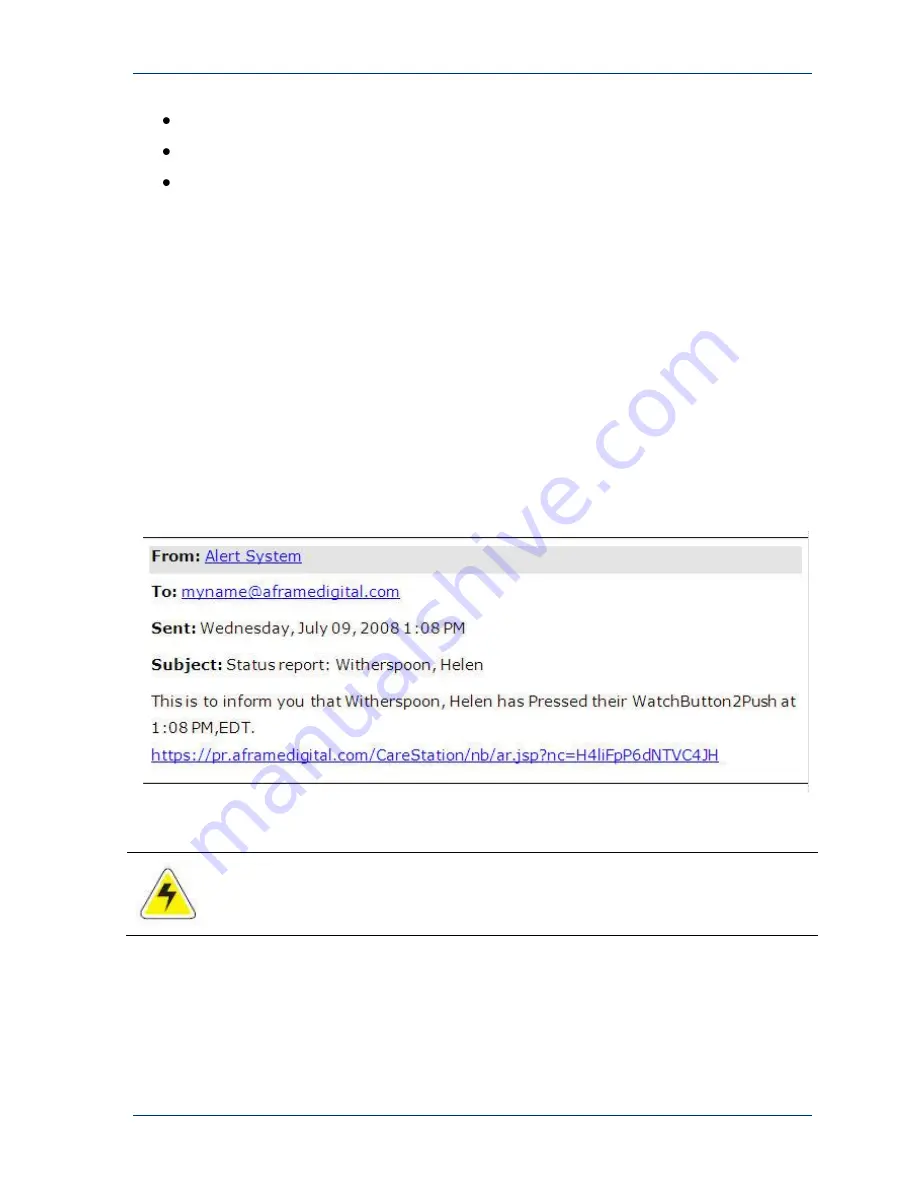
MobileCare™ Monitor Operator’s Manual
Copyright 2008 © AFrame Digital, Inc.
28
Acknowledge
the alert, indicating assistance is on the way.
Cancel the alarm by selecting the
False Alarm
option.
Escalate
the alarm to the next person (for instance, the supervisor or next-in-
command) up in the line to assist.
After the operator clicks Acknowledge, the Alert Acknowledged message will be
displayed on the screen and the myPHD.
3.3.8 Receiving and Responding to Alerts on Other Devices
The system administrator configures the
MobileCare™ Monitor System to send the
alerts to the operator’s cell phone, PDA (personal digital assistant), or web-enabled
phone such as iPhone.
Cellular Phone
On a cellular phone with text messaging capability, only text messages will appear.
When a resident presses the emergency alert button, the system generates and
sends a text message, such as the fol
lowing message, to the operator’s cell phone:
From text-based cellular phones, the operators cannot acknowledge the alerts.
Smart Phone or iPhone
On a smart phone or iPhone, the operator receives a text message similar to that
sent to a cellular phone. However, the operator can click the link in the message to
go to a graphical screen.
Содержание MobileCare
Страница 2: ......