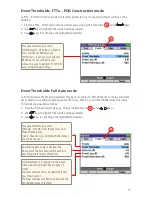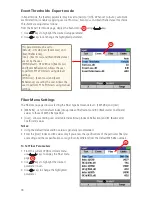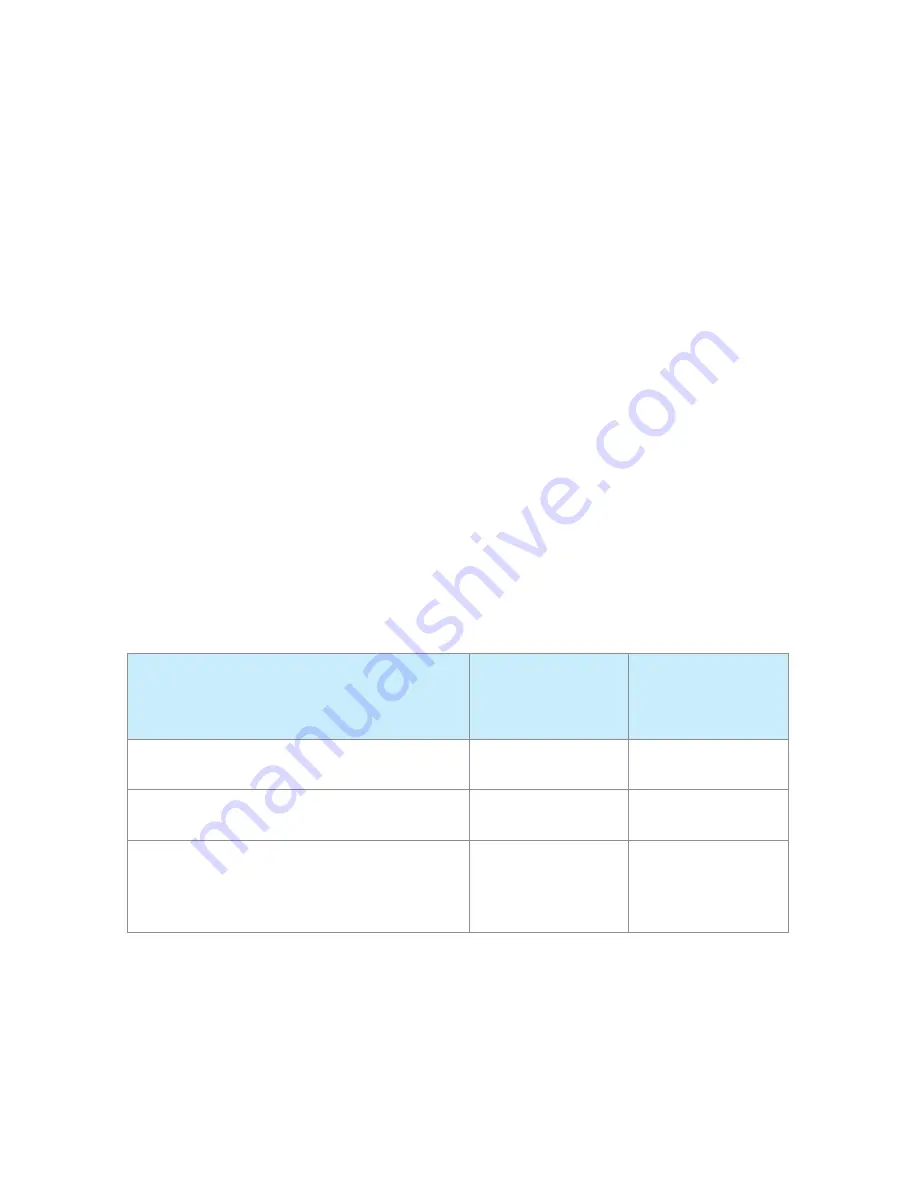
5
General Information
This user’s guide provides operating instructions for testing fiber optic networks with the OFL280
FlexTester and assumes that you have basic knowledge about testing fiber optic networks. The purpose
of this user’s guide is to explain how to use and maintain your OFL280 FlexTester. Please check our
web site at www.AFLglobal.com, NOYES Test and Inspection for updates to this manual, software
updates, and additional application information. If you have any questions about your OFL280 and
recommended accessories, or if you need technical or sales support, please contact NOYES Customer
Service.
Contacting Customer Service
You may call NOYES Customer Service between 8 AM and 5 PM, United States Eastern Time.
Phone 800-321-5298
603-528-7780
Fax 603-528-2025
Mail: [email protected]
Recommended Accessories
Fiber optic test jumpers are required to connect an OFL280 to the fiber under test. Test jumpers must
have the same core and cladding size as the fiber under test. The connector at one end of the test
cable must mate with the appropriate optical port on the OFL280. The connector on the other end
must mate with the fiber optic link under test.
Launch and Receive cables are required to measure the insertion loss and reflectance of the near-end
and far-end connectors respectively, on the fiber link being tested. NOYES Fiber Rings may be used
as Launch and Receive cables. Fiber Rings with a variety of lengths and connector styles are available
from AFL. The table below helps in selecting the right test jumpers or cables for a test.
To do the following
Use the following
accessories to
connect OTDR to the
fiber under test
Use the following
accessories to
terminate far-end of
the fiber under test
• Fault locate - find a break
• Measure link length
Test Jumper
(1-2m typical)
None
• Measure near-end connector loss
• Measure near-end connector reflectance
Launch cable *
None
• Measure both near-end connector loss and
reflectance, and far-end connector loss and
reflectance
• Measure end to end link loss and return loss
Launch cable *
Receive cable *
* Such as NOYES 150 m Fiber Ring.
Minimum fiber ring length may be determined as follows:
• Determine the widest pulse width you expect to use for your testing application (e.g. 1 us).
• Divide the pulse width (in ns) by 10 ns/m, the approximate speed of light in glass fiber. This provides
a length in meters.
• Multiply the length in meters by 3 to determine the minimum length of the launch fiber you should
use.