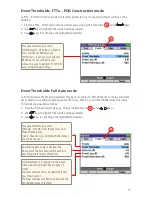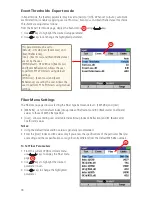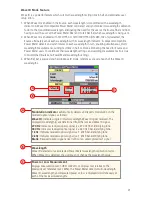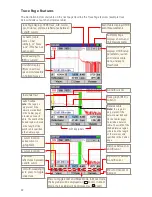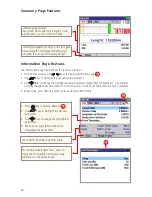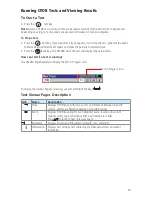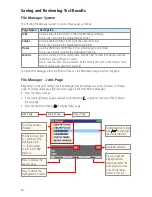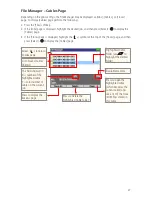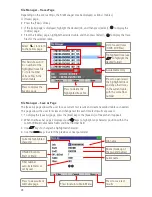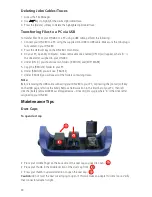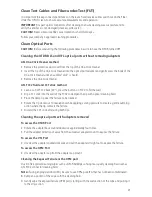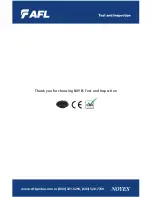31
Clean Test Cables and Fiber-under-Test (FUT)
It is important to keep connector end-faces on the launch and receive cables and those on the Fiber
Under Test (FUT) clean, to ensure accurate measurements and operation.
IMPORTANT!
Inspect optical connectors after cleaning to ensure cleaning was successful and to
verify the end-face is not damaged (cracked, pitted, etc.).
CAUTION!
Never view a live fiber. Laser radiation is harmful to eyes.
Follow your company’s approved cleaning procedures.
Clean Optical Ports
CAUTION!
Before conducting the following procedures be sure to have the OTDR turned OFF.
Cleaning the OTDR/OLS and VFL optical ports without removing adapters
AFL One-Click Cleaner method
• Remove the protective dust cover from the tip of the One-Click Cleaner.
• Insert the tip of the One-Click Cleaner into the optical port adapter and gently press the body of the
One-Click Cleaner until an audible “click” is heard.
• Remove the One-Click Cleaner.
AFL FCC2 fluid and CCT stick method
• Lean a can of FCC2 back (30°), press the button on FCC2 to fill the well.
• Dip a CCT stick into the well of the FCC2 to dampen the tip with optical cleaning fluid.
• Place the damp tip over the ferrule to be cleaned.
• Rotate the tip clockwise 10 revolutions while applying varying pressure to create a gentle pumping
action where the tip contacts the ferrule.
• Discard the CCT stick after using both tips.
Cleaning the optical ports with adapters removed
To access the OTDR Port
• Rotate the adapter base counterclockwise approximately four times.
• Pull the adapter directly out away from the universal adapter mount to expose the ferrule.
To access the VFL Port
• Unscrew the adapter counterclockwise and pull the adapter straight out to expose the ferrule.
To access the OPM Port
• Unscrew the adapter cap from the adapter cap mount.
Cleaning the Exposed Ferrule or the OPM port
Use lint-free optical cleaning wipes such as AFL FiberWipes and optical quality cleaning fluid such as
AFL FCC2 connector cleaning fluid.
Note:
if using isopropyl alcohol (IPA), be sure to use 99% pure IPA that has not been contaminated.
8. Dampen a portion of the wipe with the cleaning fluid.
9. Gently wipe the exposed ferrule (OPM port) starting with the wet section of the wipe and pulling it
to the dry section.