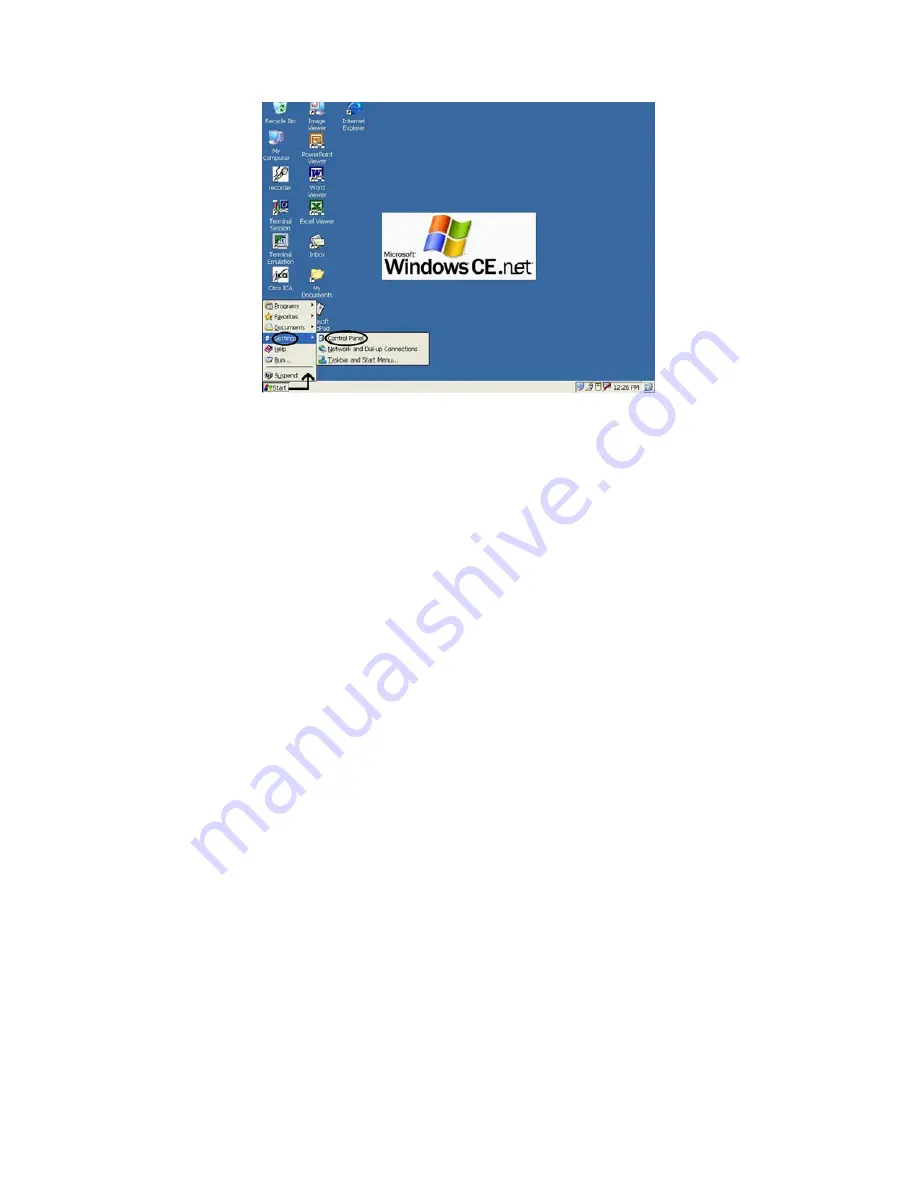
YES
tablet
7375 User Guide
Accessing the Control Panel.
Configuring your tablet
1.
Click “
Start
” on the Windows CE Taskbar, select “
Settings
”, and then click on “
Control Panel
”.
2.
The Control Panel displays several icons associated with utilities for configuring the 7375. Many of these are
self-explanatory. Some major ones are discussed below.
a)
Display Quality/Properties set up
i)
Click on “
Display
” icon. The Display Properties window will appear. You can use choose to
configure parameters associated with configuration of the display Background, Appearance and
Backlight.
ii)
Click on “
Brightness
” icon to adjust the brightness of the display.
b)
Network Configuration
Double-click on “
Network and Dialup Connections
” icon. The displayed window will guide the
configuration or provide information largely identical to accessing the Network icon displayed in the
Taskbar when a supported network adapter is inserted and detected into the 7375.
In general, for an “Adapter” selected, click on “
Properties
”.
i)
You have two options: “
Obtain an IP address via DHCP
” or “
Specify an IP address
”.
ii)
When you select “
Obtain an IP address via DHCP
”, you are expecting that an IP address can be
automatically assigned to this tablet.
iii)
When you select “
Specify an IP address
”; you have to ask your network administrator for an address
and type it in the space provided (IP Address, Subnet Mask, and Default Gateway). In addition to that
you have to specify additional “
WINS
” or “
DNS
” in “
Name Servers
”, then click on “
OK
” at the top
of the window for confirmation.
c)
Stylus Setup and Calibration
i)
Double-click “
Stylus
”; the Stylus Properties window will appear.
ii)
You can test “
Double-Tap
” function; you have to follow the instructions to double click the two
squares right of the Window. If it is correct, then click on “
OK
” at the top of the window for
confirmation.
iii)
If you want to recalibrate or your tablet is not responding properly to your taps, select “
Calibration”,
follow the instruction to recalibrate. When you are done, click on “
OK
” to continue.
10
Содержание YEStablet 7375
Страница 2: ......
Страница 12: ...YEStablet 7375 User Guide THIS PAGE INTENTIONALLY LEFT BLANK x...
Страница 14: ...YEStablet 7375 User Guide THIS PAGE INTENTIONALLY LEFT BLANK 2...
Страница 18: ...YEStablet 7375 User Guide THIS PAGE INTENTIONALLY LEFT BLANK 6...
Страница 28: ...YEStablet 7375 User Guide THIS PAGE INTENTIONALLY LEFT BLANK 16...
Страница 80: ...YEStablet 7375 User Guide ACU Status Tab Adapter Profile Setup 68...
Страница 82: ...YEStablet 7375 User Guide THIS PAGE INTENTIONALLY LEFT BLANK 70...
Страница 86: ...7375 Operation Guide THIS PAGE INTENTIONALLY LEFT BLANK 74 375V0503 0123...
Страница 90: ...7375 Operation Guide THIS PAGE INTENTIONALLY LEFT BLANK 78 375V0503 0123...
Страница 94: ...YEStablet 7375 User Guide THIS PAGE INTENTIONALLY LEFT BLANK 82...
Страница 96: ...YEStablet 7375 User Guide THIS PAGE INTENTIONALLY LEFT BLANK 84...






























