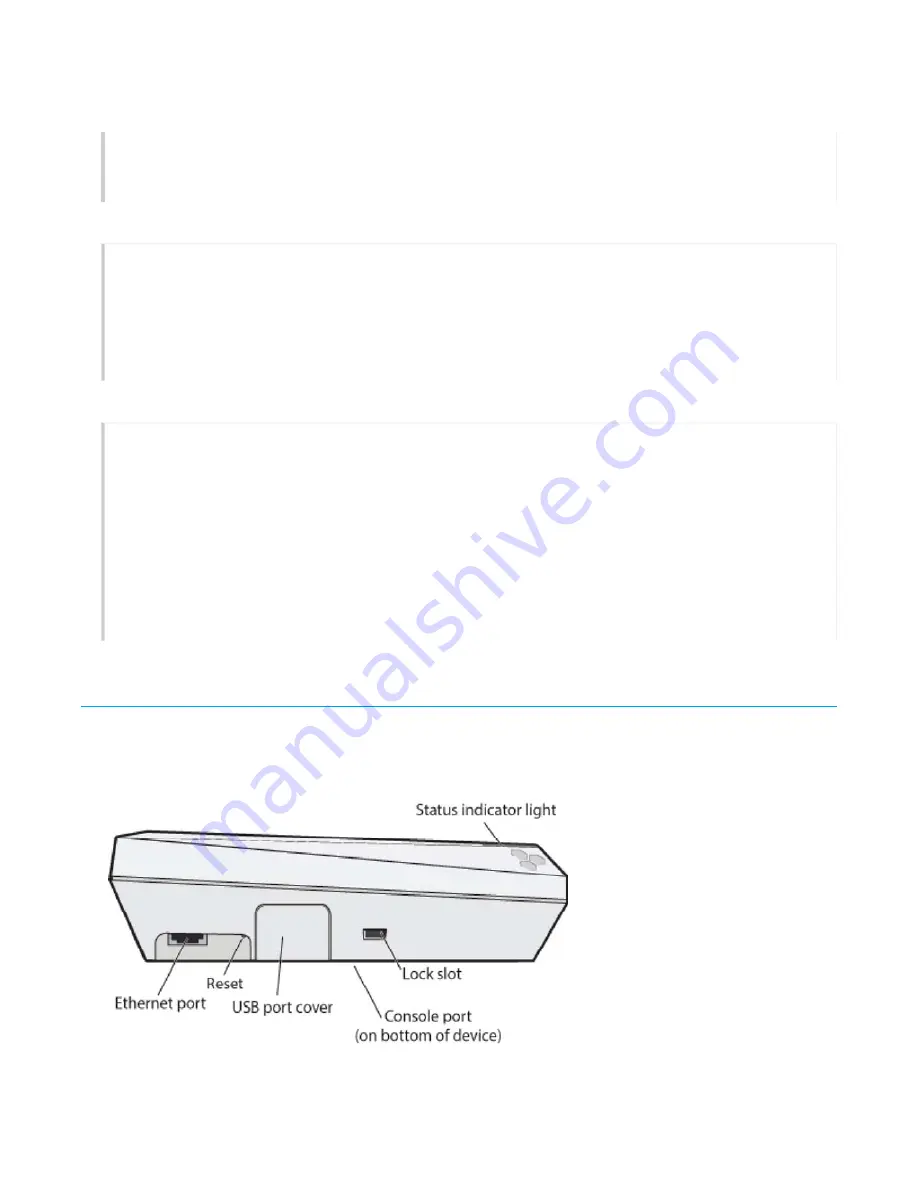
To remove the device, press the mount clips until they disengage from the rail, then rotate the
device and pull it away from the rail. A flat-blade screwdriver will make it easier to access and
press the clips.
Locking the AP
You can secure the AP using a Kensington® lock in the lock slot on the side of the device, or you
can use a security bracket and a crosshead screw or a security screw. Security brackets and
screws can be ordered separately from Aerohive (not available in Brazil).
Aerohive recommends a variety of Kensington locks. For more information, contact your sales
representative.
Connecting the AP to the Network
Follow these steps to connect your AP122 to PoE (power over Ethernet) power and to the network.
1. Connect a standard RJ45 Ethernet cable from ETH0 on the AP
to a switch.
2. If the switch provides PoE (power over Ethernet), cabling the AP
to the switch will power-on
the AP
in a few seconds. If the switch does not provide PoE, use a PoE injector. For more
information about Aerohive PoE injectors, contact your Aerohive representative.
3. After you power on the AP, it automatically tries to get network settings and contact
HiveManager NG. This process takes about five minutes. When you see the AP
listed on the
All Devices
page in the
Monitor
section of the HiveManager NG GUI, the initial setup is
complete and you can begin managing the AP with HiveManager NG.
Hardware Components
You can see the hardware components of the AP122 in the illustration below and read about them in
the sections that follow.
Page 10 of 14
AP122 Hardware User Guide
11/14/2016
Removing the Device














