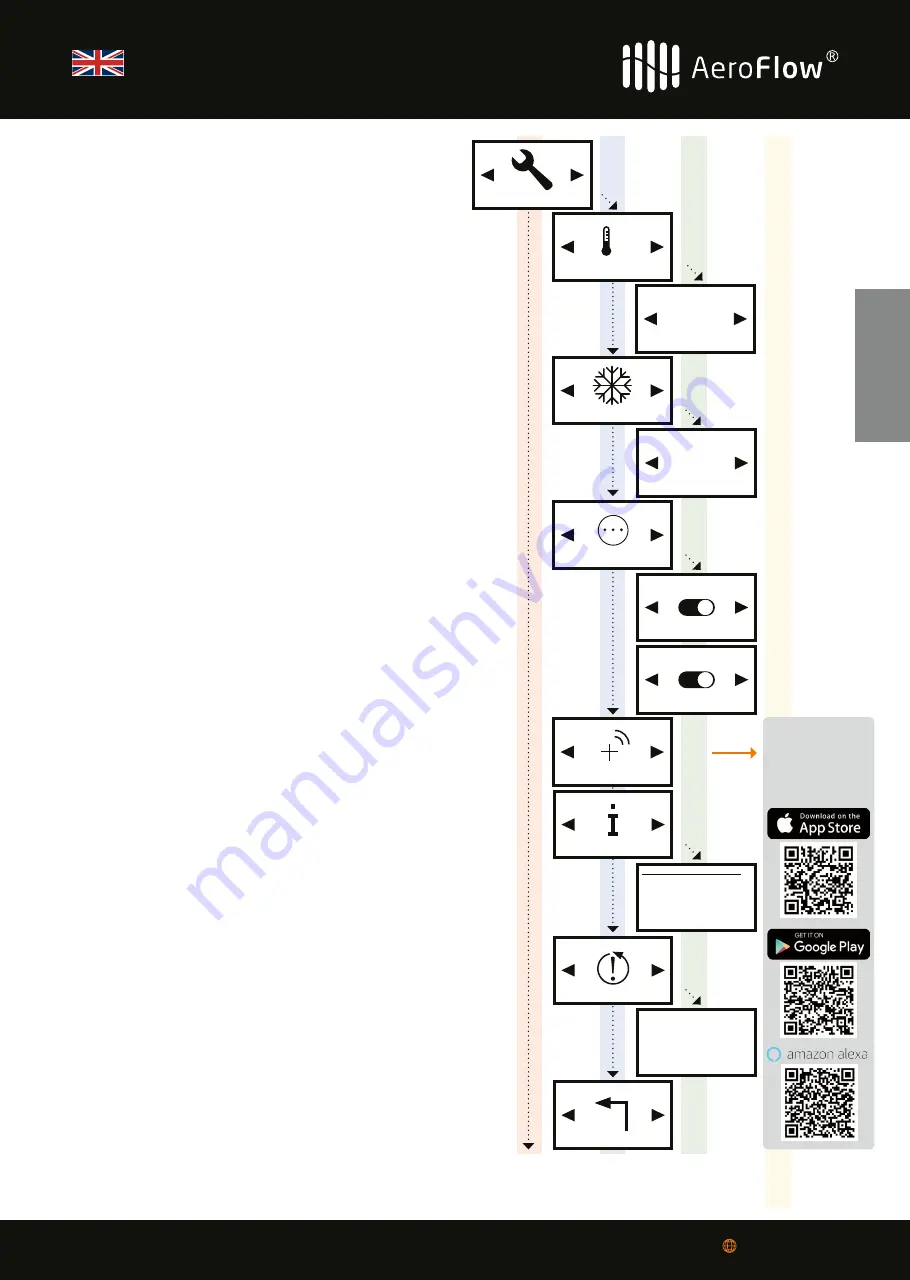
13
VD010 V3, valid from firmware v220826
www.thermotec.ag
Sensor probe Offset
Select „Configuration“ and press OK. With the arrow keys you can go to
„Sensor probe Offset“ and press OK.
This menu item allows temperature measurement correction. In case
the room temperature being measured by the built-in sensor of the
deviates from the real AeroFlow
®
heater room temperature, a compen-
sation value can be set.
If for instance the AeroFlow
®
heater indicates a lower temperature, use
the arrow buttons to increase the value of compensation.
Example:
• Room temperature = 21°C
• Displayed temperature = 20°C
• Set +1 and confirm with OK.
Antifreeze
If Program = „ON“, the Antifreeze temperature will activate in-between
the two directly successive time frames.
Example:
Time frame 1: 6:00 a.m. to 7:00 a.m. = 22,0 ° C
Time frame 2: 8:00 a.m. to 9:00 a.m. = 23,0 ° C
In the time between time frame 1 and time frame 2 (7:01 a.m. to 7:59
a.m.), the Antifreeze protection temperature is retained.
Select „Configuration“ and press OK. With the arrow keys you can go to
„Antifreeze“ and press OK.
Select a Antifreeze temperature between 0 ° C and 17 ° C. Confirm with
OK. The Antifreeze temperature can be changed manually at any time
in the Temperature-overview display and is retained temporarily until
the beginning of the next time frame. After the preset end time of the
next time frame, the Antifreeze temperature set in this menu is activa-
ted again (and can be changed manually again).
Note: If „Smart Start“ is activated, the AeroFlow
®
radiator will start to
heat before the next time frame starts. If „Smart Start“ is deactivated,
the Antifreeze temperature is retained until the set start time.
Other settings
Select „Configuration“ and press OK. With the arrow keys you can go to
„Other settings“ and press OK.
Now use the arrow keys to move through the menu.
Use OK to switch the den Beeper ON or OFF.
Use OK to switch the den LCD Light ON or OFF.
Install
Use this menu to connect the AeroFlow
®
heater to your smartphone or
tablet. Prerequisite: Gateway (not included) and the app „AeroFlow“.
Select „Configuration“ and press OK. With the arrow keys you can go to
„Install“ and press OK.
Information
In this menu you will find information about the device, such as the
software version.
Select „Configuration“ and press OK. With the arrow keys you can go to
„Information“ and press OK.
This display view shows the main details of your device.
Factory Reset
Menu to reset all configurations to factory settings.
ATTENTION: All personal settings made will be lost!
Select „Configuration“ and press OK. With the arrow keys you can go to
„Factory Reset“ and press OK.
Follow the instructions on the display:
Are you completely sure? (!) Keep pressed the left button to proceed.
The AeroFlow
®
heater restarts and you will see the Status display then.
To exit the menu, confirm with OK.
Configuration
Antifreeze
1°C
Thursday
09:09
Firmware:
System ID:
Heater ID:
IDU:
On:
Antifreeze
Install
Information
ARE YOU
COMPLETELY SURE?
(!) Keep pressed
left button to proceed
Back
Other settings
Beeper ON
LCD Light ON
Werkseinstellungen
Factory Reset
+ 1.0
Sensor probe Offset
Sensor probe Offset
+_
Here you will find
our app
„AeroFlow“ and
the Amazon Skill
„heatControl“
ENGLISH
USER MANUAL
AeroFlow
®
Surface storage heater with FlexiSmart thermostat




























