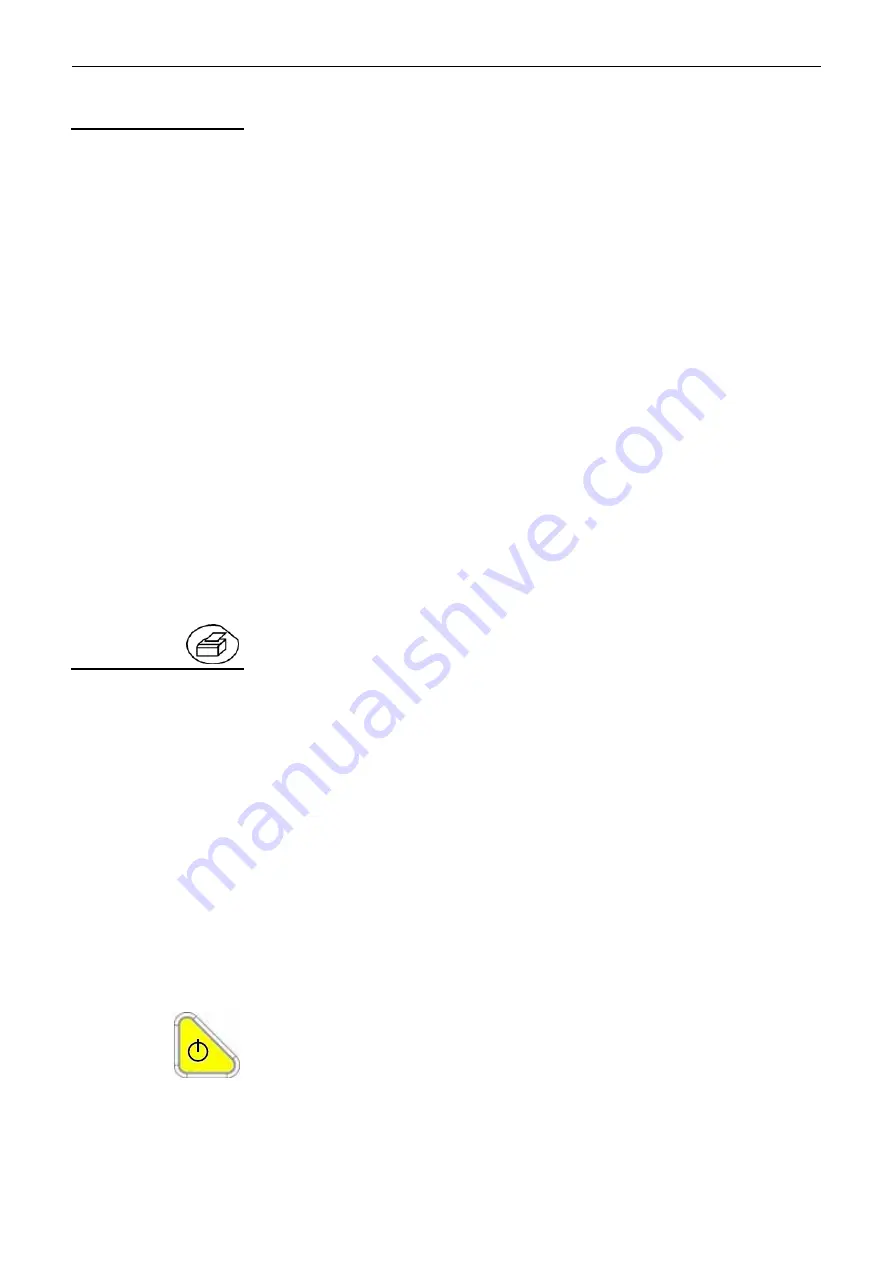
Oscilloscope Mode - The "Utilities" Menu
SCOPIX
IV - 97
Oscilloscope Mode (cont'd)
Hardcopy
The print format, the type of printer and the communication port are chosen from
this menu.
The print format should be selected from the list using the stylus. Use the
scrollbar to the right of the list to view all the printer languages available.
Option
Choice of color or black/white printing.
Port
Selection of the interface used for print data transfer:
USB or RS232 :
USB link interface or serial (acc. to selection in
USB/RS232
window)
Centronics :
parallel interface via HX0041option
Network (LPD) :
network printer or an LPD client
File (internal, FTP) :
internal file or on an FTP server
•
If the RS232C interface is selected, the parameters (speed, format, parity,
stop bit, protocol) must be configured in the "Config I/O Ports" menu. Check
that the configuration matches the configuration of the peripheral device
connected to the instrument.
•
If the "Network" option is selected, the parameters must be configured in the
“Config I/O Ports
Network" menu).
•
The "File" option is a way of recording the hardcopy in a file.
".bmp" and ".gif" image formats can be used directly in the Windows
Windows applications (word processing, presentations, etc.) As soon as the
print request is launched, the "File copy" menu is opened and you should
input the name of the file generated (see "Trace" menu
"Save").
A hard copy of the screen can be printed by pressing this key. The copy is
printed using the parameters defined in the "Hardcopy" menu.
Configuration
Date/time
Updating of the date (day, month, year) and the time (hour, minute, second).
You can select the required parameter by using the stylus and the scrollbars
located on either side of the parameters to be adjusted.
The clock starts when the menu is closed.
Langue
(Language)
Selection of the language in which the menus are written.
Options available:
French, English, German, Italian, Spanish, etc.
Screen saver
Sets the screen to standby after a defined period of time to minimize the
consumption of the equipment and screen ageing.
4 options are available:
15mins, 30mins, 1hr, no standby mode.
The screen can be reactivated by pressing any key on the front panel.
Standby
Shutdown of the instrument after a predefined period, in order to limit its energy
consumption.
In this case, the equipment configuration is saved before the shutdown.
4 options are available:
30mins, 1hr, 4hrs, 24hrs
The equipment is reactivated using the key shown
opposite
or using a key on
the front panel, which will not be taken into account.
•
The “
”
symbol indicates the selected option.
•
The option can be modified using the stylus.
www.
ShopAEMC
.com
Shop for AEMC products online at:
1.877.766.5412
Содержание OX 7102 III
Страница 8: ...General Instructions I 8 SCOPIX www ShopAEMC com Shop for AEMC products online at 1 877 766 5412...
Страница 22: ...Description of the instrument II 22 SCOPIX www ShopAEMC com Shop for AEMC products online at 1 877 766 5412...
Страница 27: ...Micro SD Memory Card SCOPIX II 27 www ShopAEMC com Shop for AEMC products online at 1 877 766 5412...
Страница 28: ...Description of Accessories SCOPIX III 28 NOTES www ShopAEMC com Shop for AEMC products online at 1 877 766 5412...
Страница 41: ...Description of Accessories III 41 SCOPIX www ShopAEMC com Shop for AEMC products online at 1 877 766 5412...
Страница 101: ...Oscilloscope Mode The Help Menu SCOPIX IV 101 www ShopAEMC com Shop for AEMC products online at 1 877 766 5412...
Страница 117: ...Multimeter Mode SCOPIX V 117 www ShopAEMC com Shop for AEMC products online at 1 877 766 5412...
Страница 155: ...Recorder Mode SCOPIX VII 155 www ShopAEMC com Shop for AEMC products online at 1 877 766 5412...
Страница 199: ...Applications SCOPIX IX 199 www ShopAEMC com Shop for AEMC products online at 1 877 766 5412...
Страница 210: ...Technical Specifications X 210 SCOPIX www ShopAEMC com Shop for AEMC products online at 1 877 766 5412...
Страница 217: ...Technical Specifications SCOPIX Oscilloscopes X 217 www ShopAEMC com Shop for AEMC products online at 1 877 766 5412...
















































