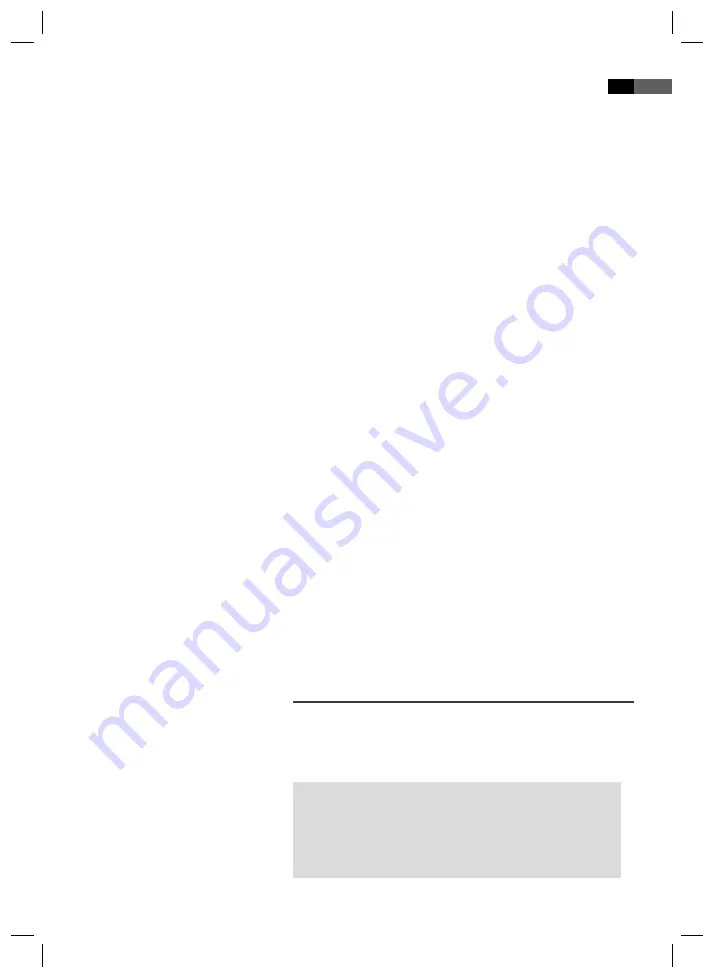
English
57
Start the replay of photos by selecting the fi le from which the replay
shall start
➯
Page 55, „Selecting fi le/directory and starting replay“
.
Scrolling
Manual:
Press the
PREV
I
“
(Fig. 3/14) or
NEXT
I
“
button (Fig.
3/13) on the remote control to scroll forward or back.
Automatic:
Press the „
PLAY/PAUSE
II
“ button (Fig. 3/7). The pic-
tures change automatically.
Rotating a photo
You can use the
Cursor buttons
to rotate a photo during replay:
Mirror vertically:
Cursor Button „
“
Mirror horizontally:
Cursor Button „
“
Rotate clockwise for 90°:
Cursor Button „
“
Rotate counter-clockwise for 90°:
Cursor Button „
“
Image transition
You can select between various image transitions, i.e. methods by which
one image is superimposed over the next.
You can change the type of image transition by pressing the
PROG
-
button (Fig. 3/1) on the remote control. The following options are
available:
Fading infrom above, below, left or right
Fading in diagonally
from top left, top right, bottom left or bottom
right
Fading in from the centre of the image,
horizontally or vertically
Fading in from the edge of the image,
horizontally or vertically
Fading in by stripes,
horizontally or vertically
Fading in from the edge of the image,
horizontally and vertically
Random,
the image transition is chosen at random
Changing the default settings
A large number of default settings can be comfortably changed via the screen
menu.
Press the
SETUP
button (Fig. 3/32) on the remote control to start the
menu for changing the default settings.
NOTE:
Many of these default settings can be changed via both the remote
control and the menu. The diff erence is: If you change the default
settings via the remote control, these changes will only be valid
until the DVD-Player is switched off or the DVD is changed.
However, any changes made in the menu are permanent.
05-MC 4613 DVD AEG_GB_new.indd 57
05-MC 4613 DVD AEG_GB_new.indd 57
12.09.2008 9:21:36 Uhr
12.09.2008 9:21:36 Uhr




























