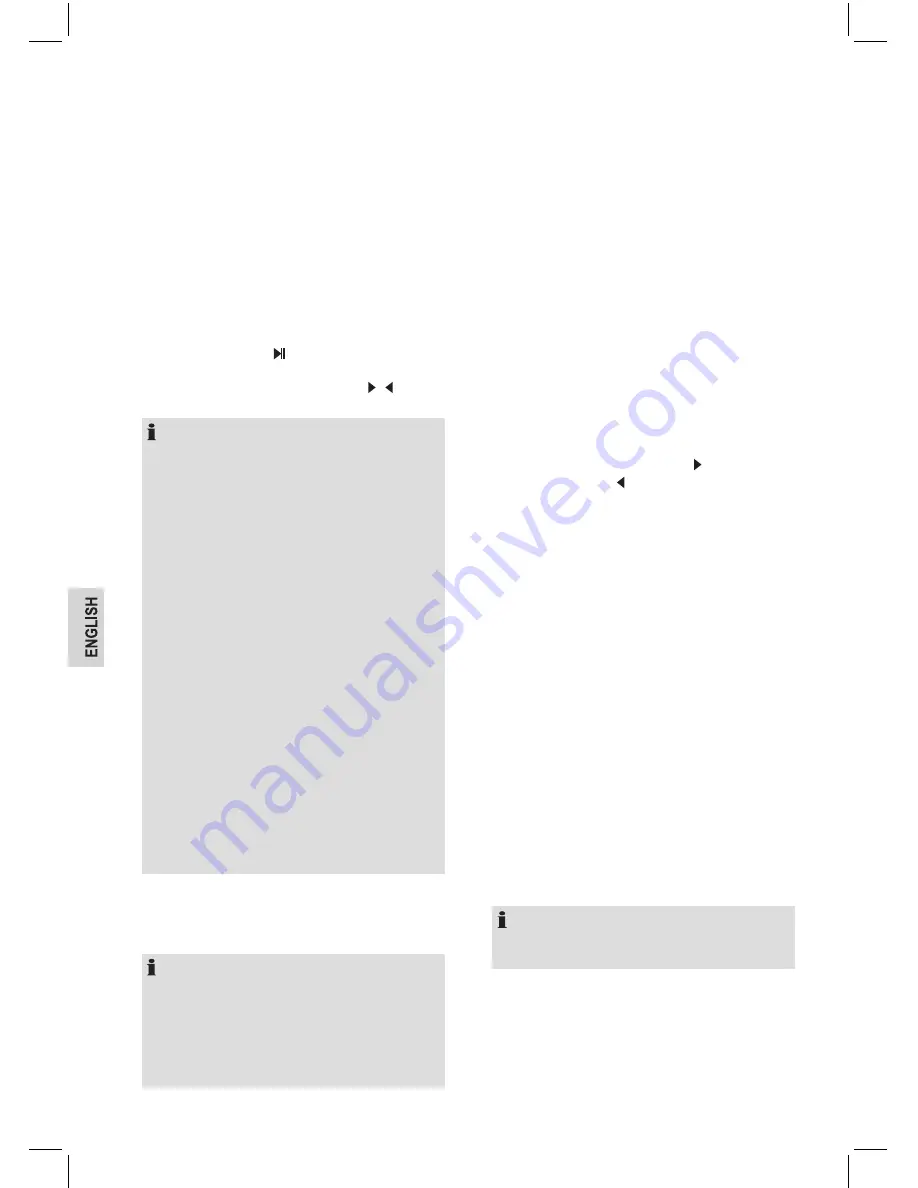
18
• Select the speaker name: “
AEG IR4468BT
” from the
list of found devices.
Tips:
Only one playback unit can be connected to the
speaker. If the speaker is already connected to another
playback unit, the speaker will not appear in the BT
selection list.
• If your device asks for a passkey (depending on the
device manufacturers, model, and software version),
then enter digits “0000” (four zeros) and press
OK
.
If pairing has been carried out successfully, the voice
message “
Connected
” can be heard.
• After connected completely, you can listen to music
wirelessly through
Bluetooth
and select music in
Blue-
tooth
device.
• Shortly press the button on the IR 4468 BT or remote
control to pause or resume the playback.
• Press “
>/<
” button on the IR 4468 BT or “ / ” on the
remote control to skip to next / previous track.
NOTE:
• Depending on the device manufacturer, you need
to perform the registration (PAIRING) again to
connect the devices.
• In case of problems with the registration of a
replay device, deactivate the Wi-Fi- / and mobile
data function in your playback device.
• The Bluetooth compatibility cannot be ensured
for devices (e.g. mobile phones) getting released
in the future.
• To ensure an optimal connection, make sure that
the battery of your player is completely charged.
• Some of the mobile phone brands have an
energy-saving mode. Deactivate the energy-sav-
ing mode as it can otherwise result in problems
during the data transfer through Bluetooth.
• To be able to transfer audio data, Bluetooth
needs to stay activated in your player. Observe
the operation manual of your player.
• If a mobile phone on which you are playing music
receives a call, the music will be interrupted.
However, the sound is not played back by the
device. After you have ended the call, the devices
are connected to each other again and playback
continues.
USB Charging port
• You can charge your Smartphone through this jack. Use
the USB cable of your Smartphone for the connection.
NOTE:
- Due to the different Smartphone types that are
offered today, and their different charging capac-
ities, the loading duration is dependent on the
Smartphone used and its operation condition.
- A playback of audio files through its connector is
not possible.
Configuration
Time Display
• You may choose the standby display with
Analog
or
Digital
time indication:
Manage my mediaU
• When it is set to
Enable
, My mediaU will be shown on
the main menu.
• If various mediaU accounts exist in the IR 4468 BT, select
the default login account in here. Refer to
My mediaU
section for more information of the mediaU account
setup.
Network
Wireless Network Configuration
• Enable / disable Wi-Fi network. When you enable the
Wi-Fi network, the system will be connected automati-
cally to the network.
• Select your required AP.
• Enter the WEP or WPA / WPA 2 code to connect the
Wi-Fi. If it is accidentally pressed, use to move a
redundant entry, press to correct.
Wireless Network (WPS PBC)
• If you are using a router with WPS / QSS button, you
may set up the network connection simple via WPS
function. Enter it and go to press the WPS / QSS button
on your router within 120 seconds. The connection
between the router and the IR 4468 BT will then be
configured automatically.
Manual Configuration
• You can choose
DHCP
(which IP assigned automatically)
and
Enter
SSID
.
• You may choose
Manage
, to select the specific network
if you have to setup more than one network connection
within an area.
Check Network when Power On
•
Enable / Disable
Wi-Fi network:
- When you enable the Wi-Fi network, the system will
automatically search for an available AP.
- Select your required AP.
- Enter WEP or WPA / WPA 2 code to connect to the
wireless network.
NOTE:
If the wireless network connection is not exist or failed,
the icon at the top left corner will have a cross on it.
Date & Time
Setup the date and time:
• Set time format display as
12 Hour
or
24 Hour
(default).
• Set date format in the positions of
YY
(year),
MM
(month)
and
DD
(day) –
YY / MM / DD, DD / MM / YY
(default)
or
MM / DD / YY
.
Содержание IR 4468 BT
Страница 22: ...22 ...
Страница 23: ...Stand 06 16 Elektro technische Vertriebsges mbH www etv de IR 4468 BT ...






































