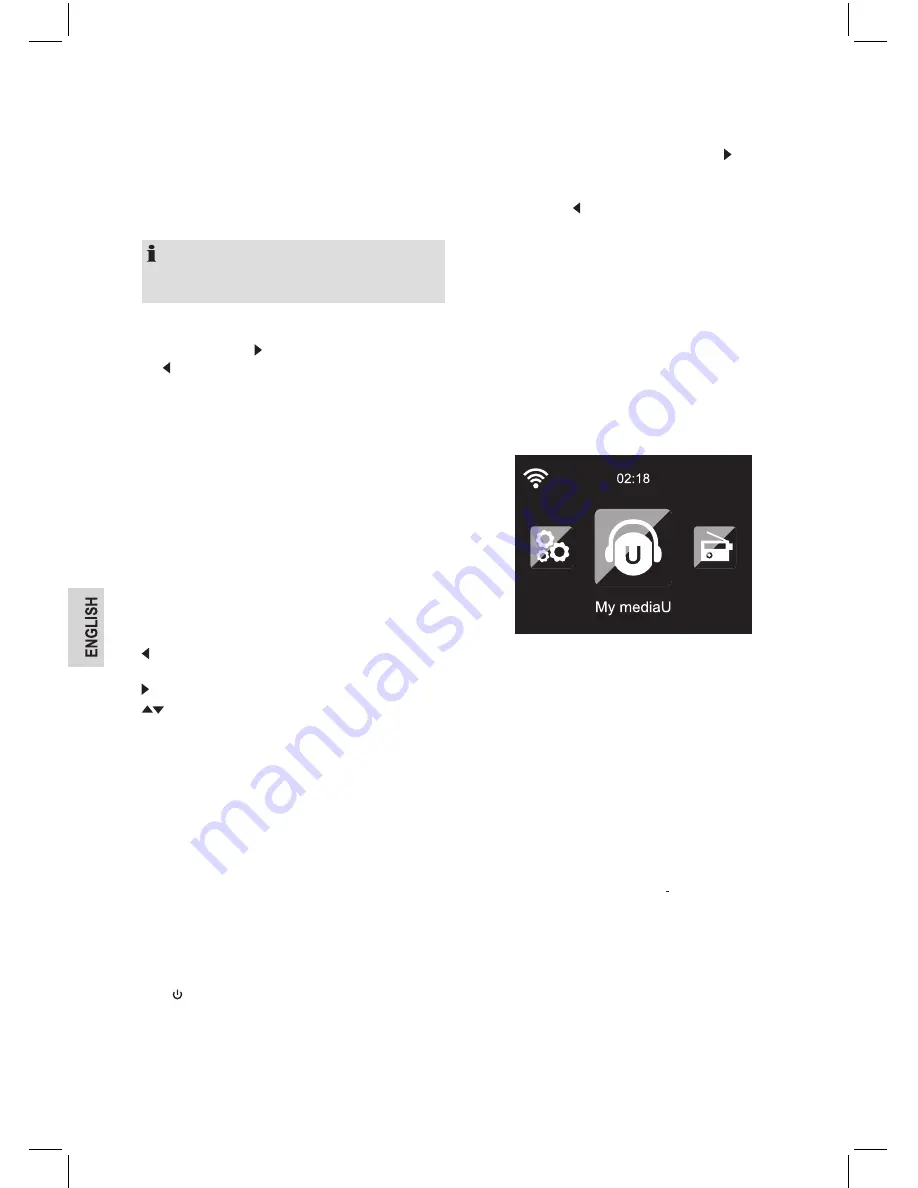
16
• You can find the SSID of your router in the configuration
of the Access Point (router).
• Select your network and confirm with “
OK
”. If your
WLAN is protected by password, you will be prompted
to enter your password.
• Enter the password using the number and letter
buttons of the remote control or enter it directly on the
appliance.
NOTE:
Use the upper and lower case when entering the
password.
With reel:
- You can rotate the reel to set the password. If acci-
dentally pressed to move a redundant entry, press
to correct.
With Remote Control
- The cursor indicates the current entry location.
- Press repeatedly the corresponding number button:
0
0 (delete entry)
1
1 (space) @ ! # $ % & ( ) + - . / : ; < = > ? [ \ ] ^ { | } ~
2
2 A B C a b c
3
3 D E F d e f
4
4 G H I g h i
5
5 J K L j k l
6
6 M N O m n o
7
7 P Q R S p q r s
8
8 T U V t u v
9
9 W X Y Z w x y z
- Alternatively, you can enter the numbers and letter
using only the cursor buttons:
: Go to previous entry location. The entry can be
overwritten
: Go to next entry space. The last entry is saved
: Select number / letter
OK
: Confirms the entire entry
• It may take a few seconds to establish the connection to
the network.
• Once the connection is established, the main menu
appears with the main menu items:
- Internet Radio: Access to worldwide radio stations.
- Media Centre: Access to your UPnP devices via
software with streaming capability.
- Information Center: Access to weather, financial and
system information.
-
Bluetooth
: Access to all devices connected via
Bluetooth
.
- Configuration: Various system settings.
- Local Radio: Access to radio stations in a particular
region (e.g. only German Stations).
• Press to enter the standby mode. The time, date and
any active alarm time display on the screen is alternating
with the current weather forecast.
• If you have setup a network connection, and use the IR
4468 BT again within the network, it will automatically
establish the connection. In case you wish to change the
network, enter
Network Configuration
to setup the
corresponding connection.
• Use the letter keys to input numbers / letters.
Once you are on the letter you want, press to the next
entry.
When you are at the end the input, press
OK
to confirm.
You may press to move to the previous entry.
AirMusic Control App
• The IR 4468 BT can be controlled with your Smartphone
via Wi-Fi. It is recommended to use the AirMusic Con-
trol App. Additionally to controlling the radio, the app is
able to play the Smartphone’s local music files on the IR
4468 BT.
• The app itself is available for Android and iOS. It can be
downloaded from the Google Play Store or Apple App
Store.
Main Menu
• In the main menu you can select the following modes:
Local Radio, My mediaU (if it is enabled, see
Manage
my mediaU
section), Internet Radio, Media Center, FM,
Information Center, Bluetooth, and Configuration.
My mediaU
• Display and playback your own mediaU station list on
the mediaU server. Set your account first.
• When it is enabled, My mediaU will be shown on the
main menu.
• If various mediaU accounts exist in the IR 4468 BT, select
the default login account in here.
• To activate your own station list, create an account
under http://www.mediayou.net.
Internet Radio
• After connecting any station, the bit rate and the format
of the station are displayed on the playing screen.
My Favorite
• Create a list of your favorite preset stations. It supports
250 favorite entries including station and folder.
• During the station playing screen, press and hold
Preset
on the IR 4468 BT to save the station as my favorite. You
may replace the previous saved station to the new one.
Содержание IR 4468 BT
Страница 22: ...22 ...
Страница 23: ...Stand 06 16 Elektro technische Vertriebsges mbH www etv de IR 4468 BT ...






















