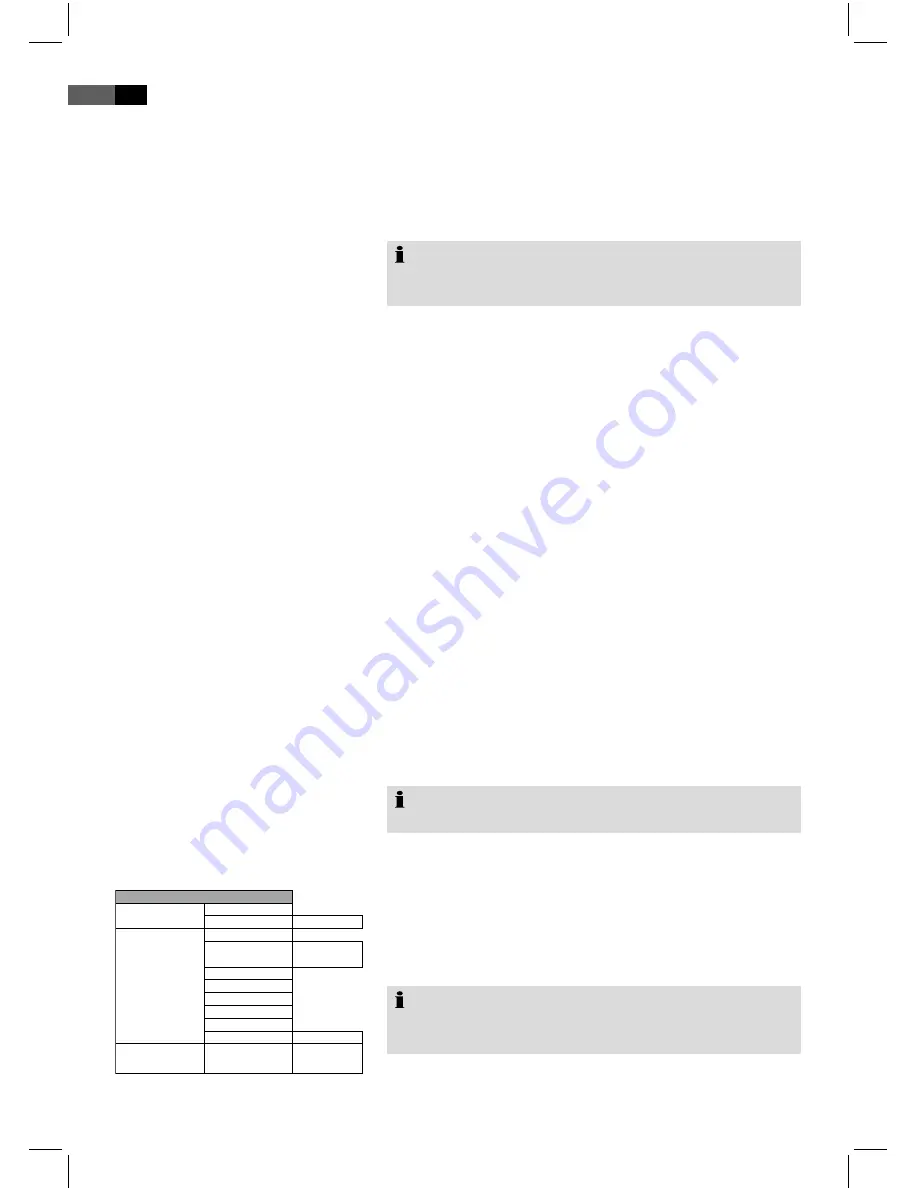
70
English
Parent Control
Change PIN
Choose a PIN which must be entered when Parent Control is
activated.
To change the password you must enter the current password.
The default password is “0000”.
Note:
Remember your password. Without this password you can
no longer access the locked programs.
To change the password proceed as:
Enter the current password on the line “Old PIN”, using the
number keys
(Fig. /) on the remote control. To prevent
access to unauthorized individuals the password is dis-
played on screen as “****”.
Enter the new password on the line marked “New PIN”,
using the
number keys
on the remote control.
For confirmation enter the new password again on the line
marked “Confirm”. Confirm by pressing
ENTER
key (Fig.
/7).
Channel Lock (Child Protection)
You may secure programs that require a password for access.
You will be prompted to enter your password. Enter the
current password using the
number keys
(Fig. /) on the
der remote control ein. Confirm by pressing
ENTER
key
(Fig. /7).
In the channel lock menu “Channel Lock” choose the
programs you would like to secure using the
direction keys
(lock).
Press the
ENTER
key, to secure the choosen.
Press the
SETUP
key (Fig. /9), to exit the menu.
Any time you want to access the program, you will be
prompted to enter the password.
Note:
To reverse the channel lock repeat the above steps.
Auto Scan
Select this scan to search for programs in the receiver’s entire
frequency reception area.
Select the country using the
direction keys
(Fig. /8).
Select the run command “press ENTER”.
Confirm with
ENTER
(Fig./7). The channel scan is auto-
matically conducted and may take several minutes.
Note:
You may also activate the automatic scan by pressing the
SCAN
key (Fig. /18).
1.
.
.
1.
.
.
4.
1.
.
.
Installations
Settings
Auto Scan
Select Area
Start Scan
Press ENTER
Manual Scan
Select Area
Scan Type
Channel Range
Single Channel
Start Channel
Start Freq
End Channel
End Freq
Band Width
Start Scan
Press ENTER
Default Setup
Reset to default?
OK
Cancel
Installa�on
Содержание HES 4890
Страница 3: ... Übersicht der Bedienelemente Location of Controls Abb 1 Fig 1 Abb 2 Fig 2 Abb 3 Fig 3 ...
Страница 79: ......
Страница 80: ......
Страница 81: ......



























