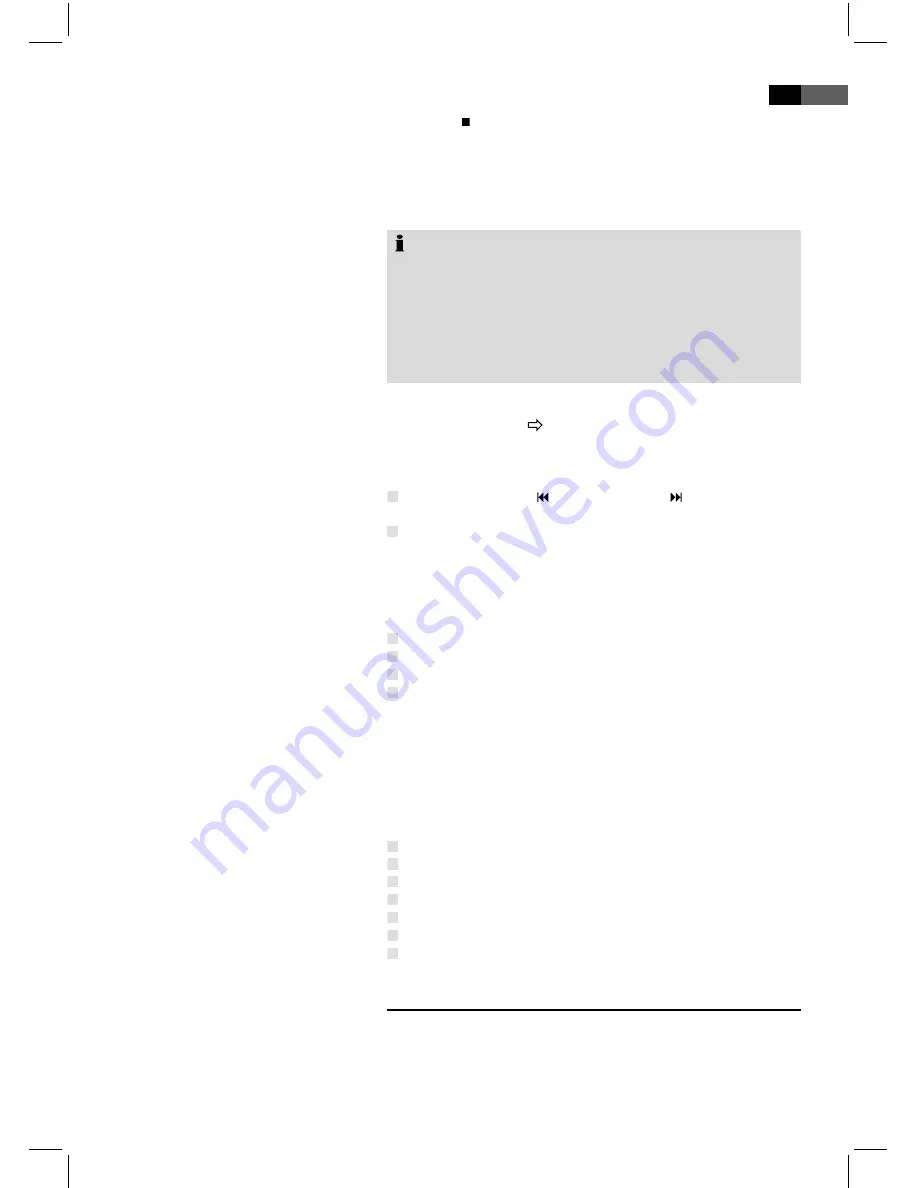
6
English
Press the “ ” key (Fig. /5) on the remote control to exit
playback.
The DVD-Player is equipped to display your digital photos.
These photos may be stored on any media supported by your
DVD-player (DVD, CD, etc.).
Note:
Ensure an acceptable photo size. Very large photos may
be displayed at a very slow speed or not at all. Ideally
the photo size corresponds with the picture format of the
picture playback format. In TVs this is normally 104x576
Pixel (size 16:9) or 768x576 (Size 4:).
Please be aware that any conversion may lead to loss of
information regarding the original format.
Start the photo display by selecting the file you would like to
start the display with
page 61, “Select file/ index and start
playback”
.
Turn Pages
Manual:
Press the key (Fig. /11) or (Fig. /11) on
the remote control to go forward or reverse.
Automatic:
Press the
ENTER
key (Fig. /7). The photo
exchange is automatic.
Rotate Pictures
You may rotate the picture during display by using the
direc-
tion keys.
Vertical:
direction key “▼”.
Horizontal:
direction key “▲”.
90° clockwise:
direction key “►”.
90° counter clockwise:
direction key “◄”.
Picture Transfer
You may choose from different picture transfers, methods used
to cross-fade one picture over another.
You may change the options of picture transfer by pressing the
PROGRAM
key (Fig. /8) on the remote control.
The following options are available:
Cross-fade from top, bottom, left or right.
Cross-Fade diagonally
top left or right, bottom, left or right.
Cross-fade from center,
horizontal or vertical.
Cross-fade from picture edge,
horizontal or vertical.
Cross-fade in bands,
horizontal or vertical.
Cross-fade from picture edge,
horizontal and vertical.
Random,
the picture transfer is randomly selected.
Change DVD Default Setting
You may change numerous select this setting using the screen
menu.
To change select this setting, start the menu by pressing the
SETUP
key (Fig. /9) on the remote control.
•
•
Exit Play
Display Photos
Содержание HES 4890
Страница 3: ... Übersicht der Bedienelemente Location of Controls Abb 1 Fig 1 Abb 2 Fig 2 Abb 3 Fig 3 ...
Страница 79: ......
Страница 80: ......
Страница 81: ......






























