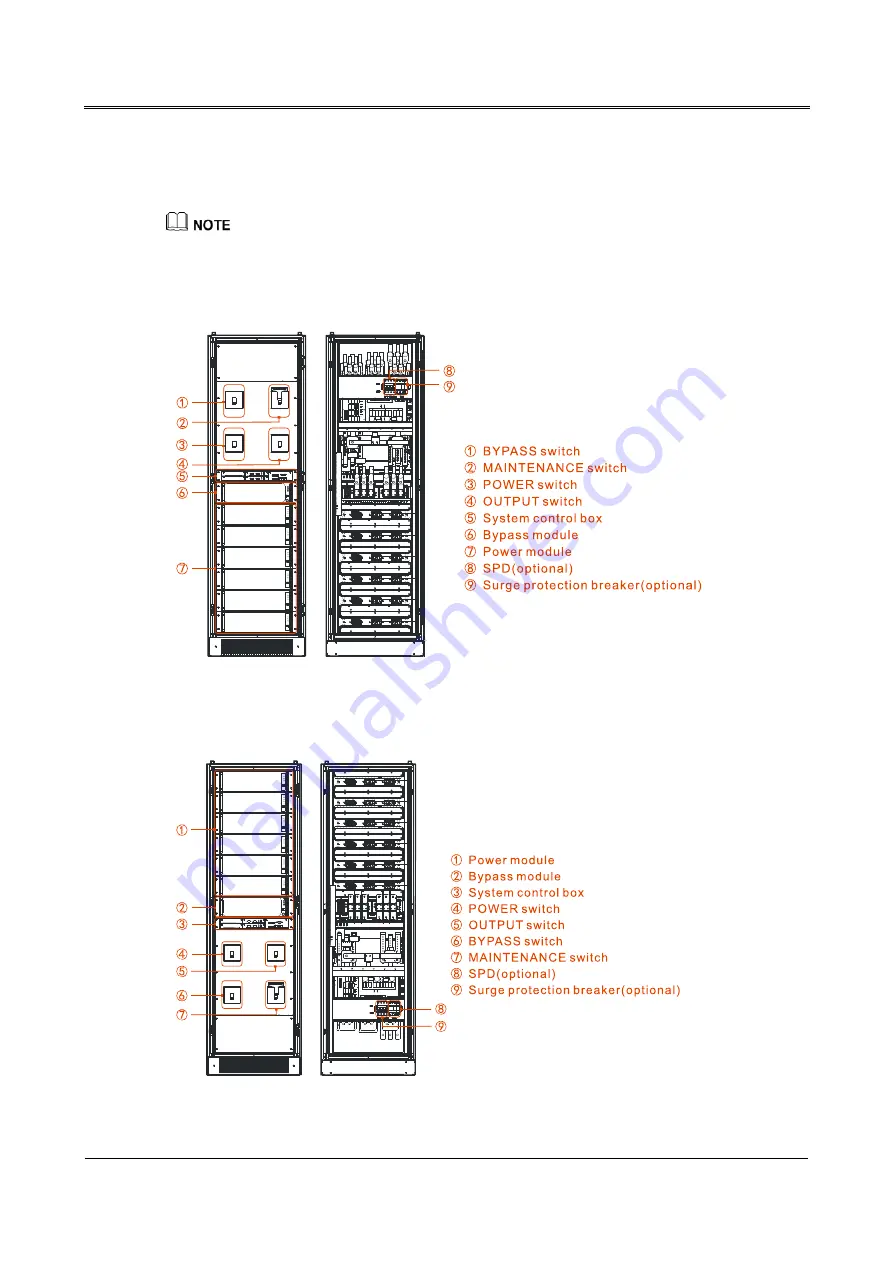
2 Overview
IST6
Series (200K-600K) Modular UPS
User Manual
14
All rights reserved ©
Allis Electric
Co., Ltd.
2.4.1 Sturcture Layout
The system layout diagram takes the power module full allocation as an example, please refer to the
real product.
IST6
-
200
,
IST6
-
300
(Bottom wiring)
Figure2-5
System layout diagram of
IST6
-
200
,
IST6
-
300
(Bottom wiring)
IST6
-
200
,
IST6
-
300
(Top wiring)
Figure2-6
System layout diagram of
IST6
-
200
,
IST6
-
300
(Top wiring)
Содержание IST6
Страница 1: ...UPS IST6 200 600kVA Series User Manual www aecups com ...
Страница 123: ......
















































