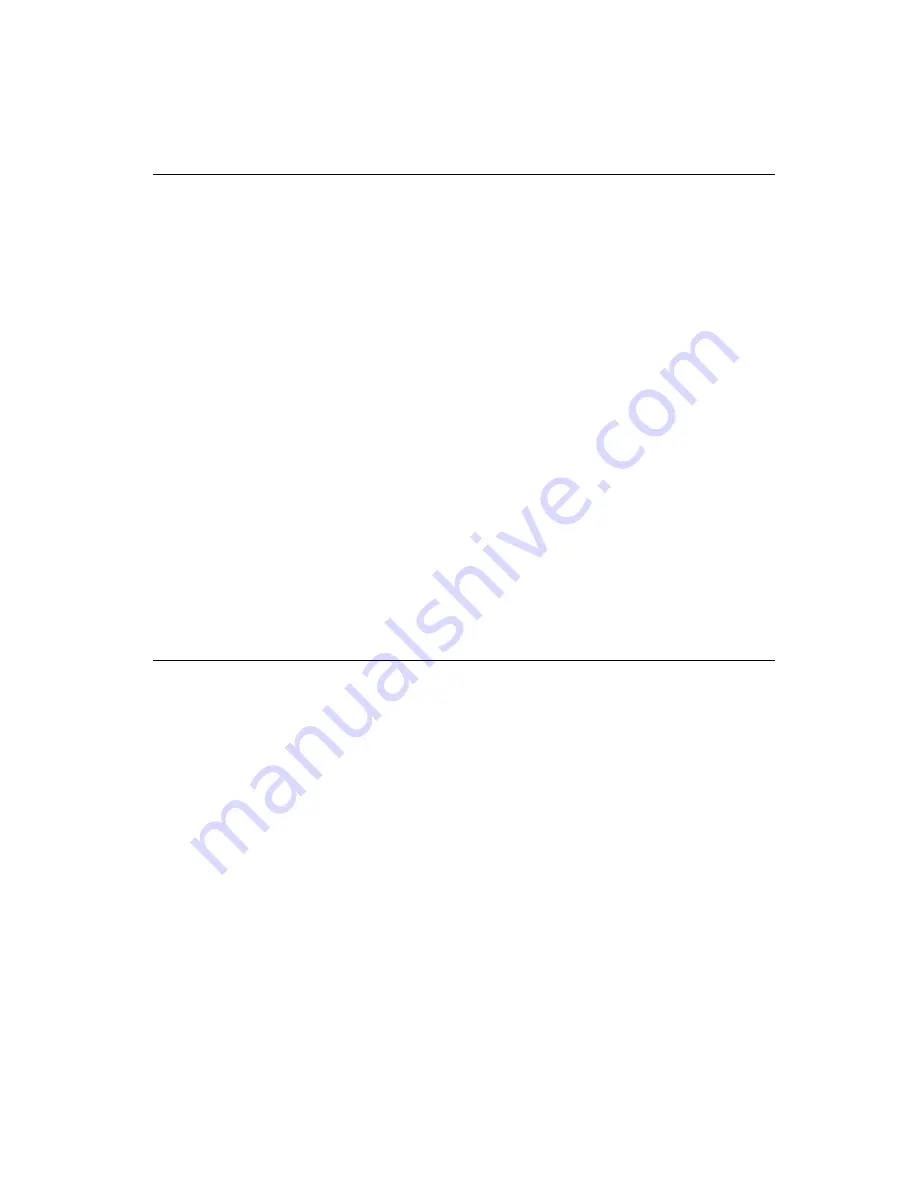
Chapter 3 Using the Panel PC
35
3.7
Parallel Port
The panel PC supports the latest EPP and ECP parallel port protocols
for improved performance and versatility with compatible printers or
other devices.
To connect the panel PC to a printer or other devices:
1. Be sure both the panel PC and the printer/devices are turned off.
2. Connect the 25-pin male connector of the printer cable to the 25-pin
female port on the panel PC labelled "parallel port".
3. If necessary, attach the other end of your printer cable to your
printer, and fasten any retaining screws. A typical parallel printer
connection is illustrated in Fig. 3-4.
4. Turn on the printer and any other peripheral devices you may have
connected to the panel PC, and then turn on the panel PC.
5. If necessary, run the panel PC's BIOS setup program to configure the
parallel port to respond as required by your printer and software
operating environment.
3.8
Serial COM Ports
There are four serial COM ports on the bottom of the rear cover. You
can easily attach a serial device to the panel PC, such as an external
modem or mouse. Follow these instructions:
1. Be sure the panel PC and any other peripherial devices you may
have connected to the panel PC are turned off.
2. Attach the interface cable of the serial device to the panel PC's serial
port. (See Fig. 3-5.) If necessary, attach the other end of the interface
cable to your serial device. Fasten any retaining screws.
3. Turn on any other peripheral devices you may have connected to
the panel PC, and then turn on the panel PC.
4. Refer to the manual(s) which accompanied your serial device(s) for
instructions on configuring your operating environment to recognize
the device(s).
5. Run the BIOS setup program and configure the jumper settings to
change the mode of the COM ports. (See Section 5.3.)
Содержание PPC-153
Страница 1: ...PPC 153 Pentium III processor based panel PC with 15 LCD flat panel display User s Manual...
Страница 27: ...Chapter 1 General Information 11 1 4 Dimensions Figure 1 3 Dimensions of the PPC 153 Unit mm...
Страница 28: ...12 PPC 153 User s Manual...
Страница 42: ...26 PPC 153 User s Manual...
Страница 95: ...Audio Introduction Installation of Audio Driver for Windows 95 98 for Windows NT for Windows 2000 ME CHAPTER 8...
Страница 101: ...Award BIOS Setup This chapter describes how to set BIOS configuration data CHAPTER 9...
Страница 121: ...PCMCIA Introduction Installation of PCMCIA Driver for Windows 95 10 CHAPTER...
Страница 124: ...108 PPC 153 User s Manual...
Страница 129: ...Chapter 11 Touchscreen 113 5 a Touch targets to calibrate the touchscreen controller End...
Страница 131: ...Chapter 11 Touchscreen 115 5 a Touch targets to calibrate the touchscreen controller End...
Страница 136: ...120 PPC 153 User s Manual 9 a Click Finish to complete installation End...
Страница 142: ...126 PPC 153 User s Manual...
Страница 143: ...LCD Specifications and Selection Settings APPENDIX A...
Страница 148: ...132 PPC 153 User s Manual...
Страница 149: ...Full Disassembly Procedures APPENDIX C...
Страница 151: ...Appendix C Full Disassembly Procedures 135 Figure C 1 Disassembly steps 1 4 Step 1 Step 2 Step 4 Step 3...
Страница 156: ...140 PPC 153 User s Manual...
Страница 175: ...Mounting Instructions Introduction Panel Mounting Desktop Stand Mounting Swingarm Stand Mounting APPENDIX E...
Страница 182: ...166 PPC 153 User s Manual...






























