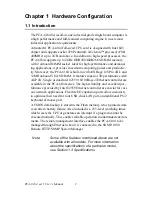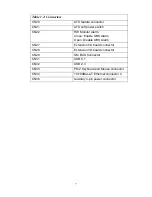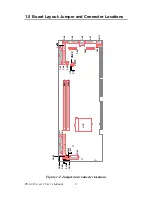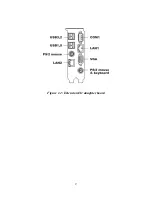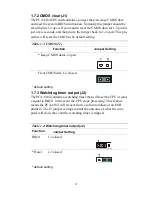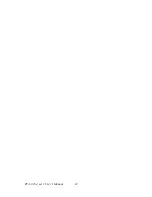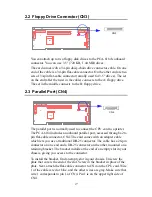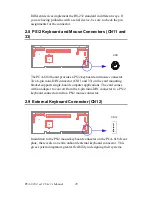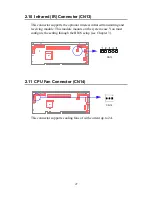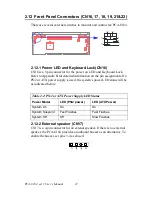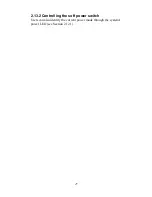13
1.11 CPU Installation
The PCA-6184 provides socket 478 for an Pentium® 4 or Celeron ™ pro-
cessor. The CPU on the board must have a fan or heat sink attached, to
prevent overheating.
To install a CPU, first turn off your system and remove its cover. Locate
the processor socket 478.
1.
Make sure the socket 478 lever is in the upright position. To raise
the lever, pull it out to the side a little and raise it as far as it will go.
2.
Place the CPU in the empty socket. Follow the instructions that
came with the CPU. If you have no instructions, complete the fol-
lowing procedure. Carefully align the CPU so it is parallel to the
socket and the notches on the corners of the CPU correspond with
the notches on the inside of the socket. Gently slide the CPU in. It
should insert easily. If it does not insert easily, pull the lever up a
little bit more.
3.
Press the lever down. The plate will slide forward. You will feel
some resistance as the pressure starts to secure the CPU in the
socket. This is normal and will not damage the CPU.
1.11.1 Power Supply
To ensure the sufficiency of power supply for Pentium® 4 CPU card, a
auxiliary 4 pin power connector is avaliable in PCA-6184. It is strongly
suggested to use auxiliary 4 pin power connector for adequate power sup-
ply.
:DUQLQJ
Without a fan or heat sink, the CPU will over-
heat and cause damage to both the CPU and
the motherboard.
Содержание PCA-6184
Страница 1: ...PCA 6184 Full size socket 478 Intel Pentium 4 processor based PCI ISA bus CPU card User s Manual ...
Страница 17: ...9 Figure 1 2 Extension I O daughter board ...
Страница 22: ...PCA 6184 ed 1 User s Manual 14 ...
Страница 34: ...PCA 6184 ed 1 User s Manual 26 ...
Страница 35: ...27 CHAPTER 3 Award BIOS Setup This chapter describes how to set the card s BIOS configuration data ...
Страница 55: ...47 Chapter4 2 Click Next when you see the following message 3 Click Yes when you see the following message ...
Страница 61: ...51 Chapter5 3 The installaion is complete click on Yes to restart the system ...
Страница 62: ...PCA 6184 ed 1 User s Manual 52 ...
Страница 72: ...PCA 6184 ed 1 User s Manual 62 9 To highlight the following item and click Next 10 Click Next 11 Click on Yes ...
Страница 73: ...63 Chapter6 12 Click Finish to complete the installation ...
Страница 74: ...PCA 6184 ed 1 User s Manual 64 ...
Страница 79: ...69 Chapter7 2 Click Next when you see the following message 3 Click Next when you see the following message ...
Страница 90: ...PCA 6184 ed 1 User s Manual 80 ...