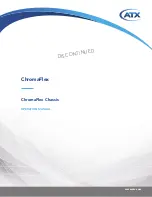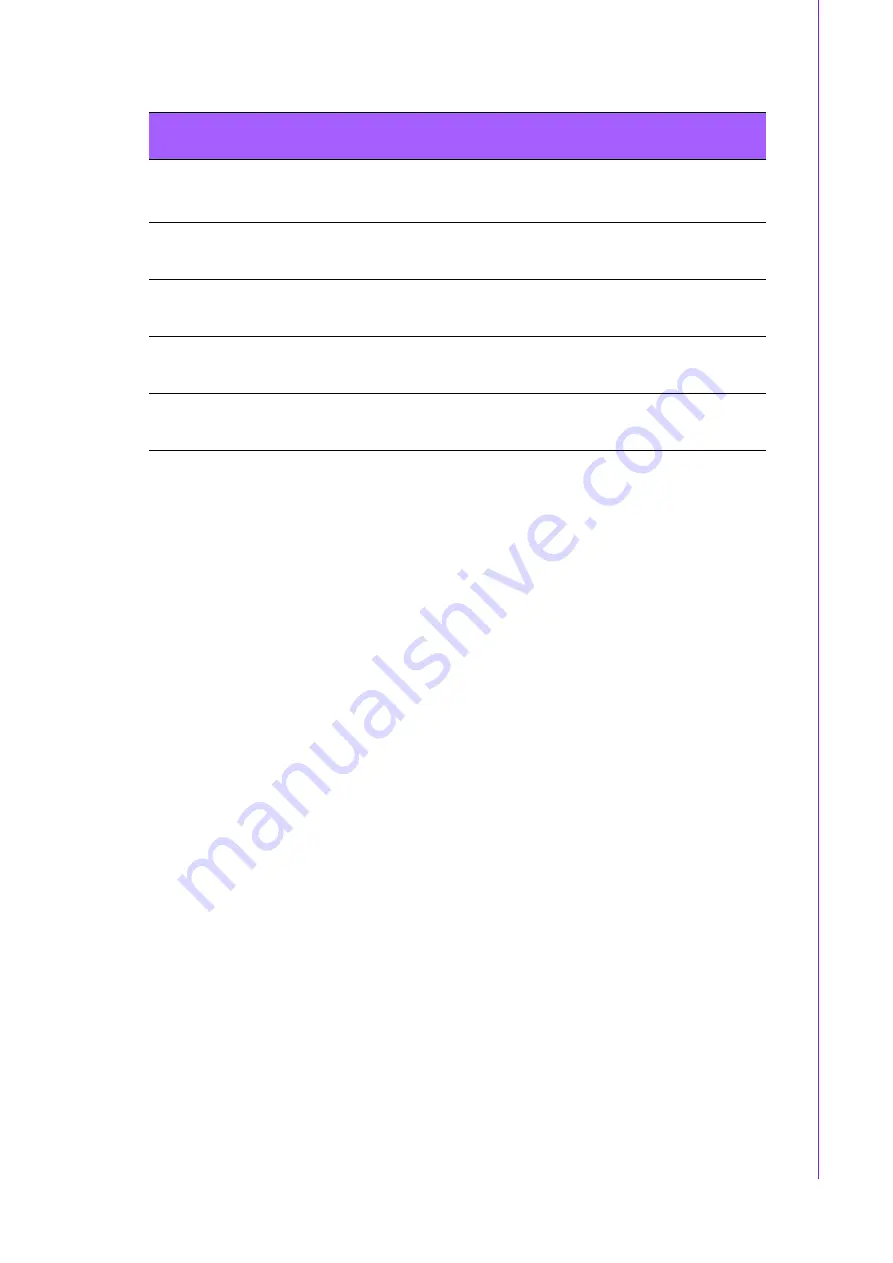
15
IPC-623 User Manual
/ 用戶手冊
Chapter 3
O
peration
操作
When the system powers is on, the
PWR LED
is always Green.
When the
PWR LED
is
RED
, it indicates a redundant power supply module failure. To
stop the alarm beep, press the Alarm Reset button. Examine the redundant power
supply module right away and replace the failed module with a good one.
When the
FAN LED
is
RED
, it indicates a failed cooling fan, and the alarm is also
activated. To stop the alarm beep, press the Alarm Reset button and then replace the
failed fan with a good one immediately.
If the
TEMP LED
is
RED
, it means that inside of the chassis is overheated. An audi-
ble alarm will be activated. To stop the alarm beep, press the Alarm Reset button.
Inspect the fan filter and the rear section of the chassis immediately. Make sure the
airflow inside the chassis is smooth and not blocked by dust or other particles.
当系统电源接通时,PWR LED 的绿灯恒亮。
当 PWR LED 红灯亮时,表示冗余电源模块发生故障。按下报警复位按钮即可停止报警
声。用户需立即检查冗余电源模块并以新模块替换故障模块。
当 FAN LED 红灯亮时,表示冷却风扇发生故障。此时,报警器将被启动。按下报警复
位按钮即可停止报警声。用户需立即以新风扇替换故障风扇。
当 TEMP LED 红灯亮时,表示机箱内置温度过高。此时,声音报警器将被启动。按下报
警复位按钮即可停止报警声。用户需立即检查风扇过滤器和机箱后部,确认机箱内的
通风良好、没有被灰尘等颗粒物阻塞。
當系統電源接通時,PWR LED 的綠燈衡亮。
當 PWR LED 紅燈亮時,表示冗餘電源模組發生故障。按下報警重置按鈕即可停止報警
聲。使用者需立即檢查冗餘電源模組並以新模組替換故障模組。
當 FAN LED 紅燈亮時,表示系統風扇發生故障。此時,報警器將被啟動。按下報警重
置按鈕即可停止報警聲。使用者需立即以新風扇替換故障風扇。
當 TEMP LED 紅燈亮時,表示主機殼內置溫度過高。此時,聲音報警器將被啟動。按下
報警重置按鈕即可停止報警聲。用戶需立即檢查風扇篩檢程式和主機殼後部,確認主
機殼內的通風良好、沒有被灰塵等顆粒物阻塞。
Table 3.1: LED Indicators for System Status
/ 用于指示系统状态的 LED 指
示灯 / 用於指示系統狀態的 LED 指示燈
LED
Description
说明
說明
Green
绿色
綠色
Red
红色
紅色
PWR
System power
系统电源
系統電源
Normal
正常
Abnormal
异常
異常
FAN
Cooling fan status
冷却风扇状态
系統風扇狀態
Normal
正常
Abnormal
异常
異常
TEMP
Temperature in the chassis
机箱内温度
機箱內溫度
Normal
正常
Abnormal
异常
異常
HDD
Hard disk drive activity
硬盘活动
硬碟狀態
Data access
数据访问
數據讀取
No light
灯不亮
燈不亮
Содержание IPC-623 Series
Страница 1: ...User Manual IPC 623 4U 20 slot Rackmount Industrial Chassis 4U 20 4U 20...
Страница 13: ...xiii IPC 623 User Manual...
Страница 14: ...IPC 623 User Manual xiv...
Страница 17: ...xvii IPC 623 User Manual 31 A 1 Exploded Diagram 32 Figure A 1 Exploded diagram 32...
Страница 18: ...IPC 623 User Manual...
Страница 19: ...Chapter 1 1 General Information...
Страница 23: ...Chapter 2 2 System Setup...
Страница 26: ...IPC 623 User Manual Figure 2 2 Removing the top rear chassis cover...
Страница 27: ...9 IPC 623 User Manual Chapter 2 System Setup 2 2 Installing the Backplane Figure 2 3 Installing the backplane...
Страница 31: ...Chapter 3 3 Operation...
Страница 36: ...IPC 623 User Manual Figure 3 1 Replacing the cooling fan...
Страница 38: ...IPC 623 User Manual...
Страница 48: ...IPC 623 User Manual 30 Table 4 22 PWR1 Pin 1 V12 Pin 4 GND Pin 2 GND Pin 5 V5...
Страница 49: ...Appendix A A Exploded Diagram...
Страница 50: ...IPC 623 User Manual 32 A 1 Exploded Diagram Figure A 1 Exploded diagram...