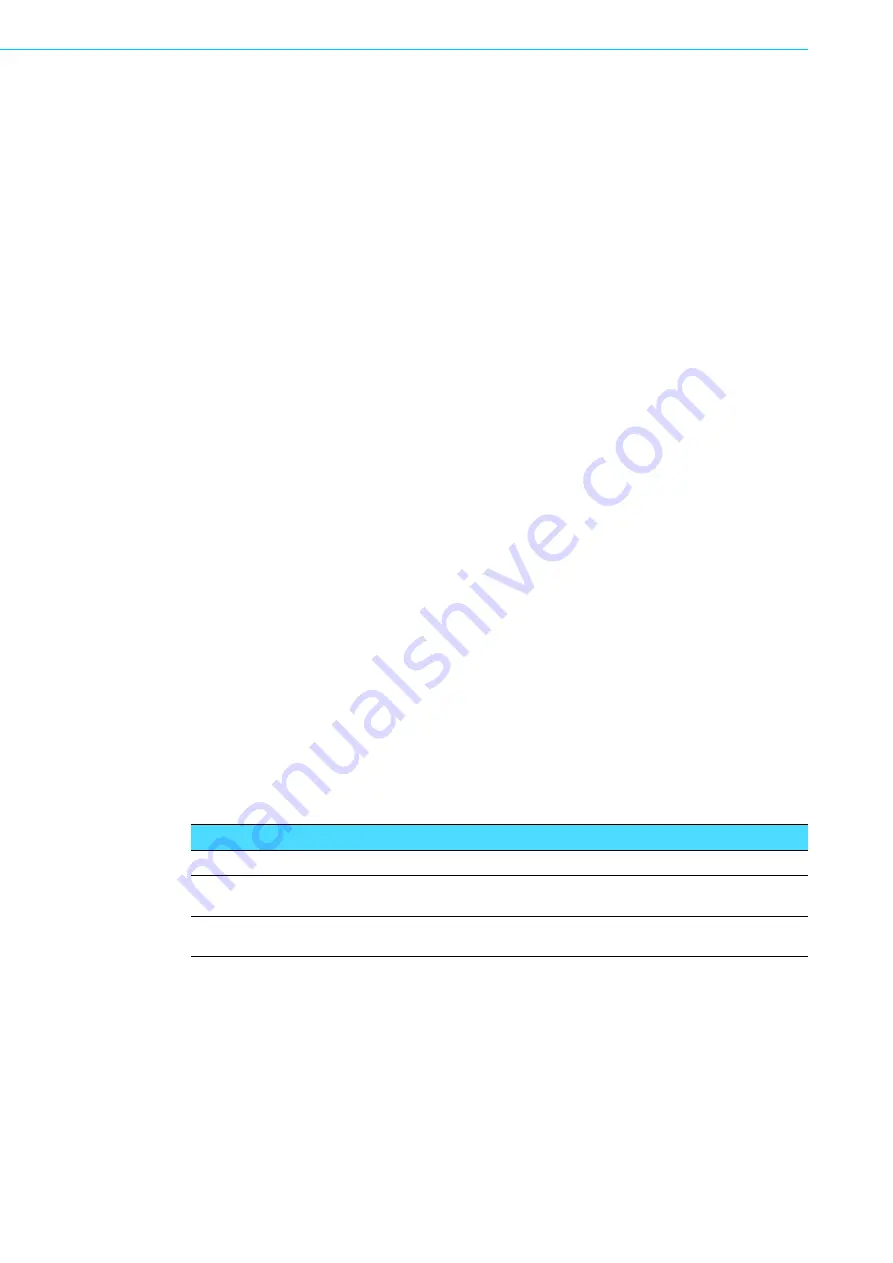
FWA-1320 User Manual
8
To boot from a USB stick:
1.
Create a Live USB stick using LiLi (available via http://www.linuxliveusb.com/) or
a similar tool. Please make sure to configure the Linux for the operation with a
serial console (115200bd, 8N1, no handshake). Enabling serial support in the
Linux bootloader (grub or similar) as well as kernel debug messages via serial
console may be valuable for potential troubleshooting.
2.
Install the USB stick in one of the front ports. Make sure you have a serial con-
sole connection established via tools such as PuTTY as described earlier.
3.
Power on the appliance.
4.
The boot priority in the FWA-1320’s BIOS is giving SATA devices higher priority
than USB devices. This is a safety measure to avoid that any end user can tam-
per the unit when installed in the field with a bootable USB stick. So, in order to
boot from the USB stick, you need to enter BIOS setup.
In BIOS setup menu, move to the “Boot” menu. You can either give the USB
stick higher boot priority over SATA devices. Alternatively, you can select the
USB stick in the “Boot Override” Menu. Boot Override will modify the boot order
for a single boot process only and will automatically revert back to the original
boot priority. After making these changes leave the Setup Menu via “Save&Exit”.
This will restart the appliance and it will boot from the USB stick.
1.3.2.3
Installing an OS via network boot
To install an OS via network, basically works the same way as booting an OS via
USB stick described above.
The main difference is that instead of a Linux live image you need to install a network
installer / a network installable image on the USB key. Network Installers or network
installable iso images are available for most Linux distributions such as RedHat,
Debian, Ubuntu and CentOS. For detailed information, please refer to the documen-
tation of the related network installer and / or Linux distribution.
Please make sure you configure the network installer image properly for the Ethernet
port / device of the FWA-320 that you plan to sue for the installation.
1.3.2.4
Booting an OS via network boot
The FWA-1320 supports booting over network via PXE.
To boot an OS via network, please make sure the following BIOS options In the
Advanced: Network Stack Configuration Menu are configured properly:
Table 1.1: PXE BIOS Options
Network Stack
Enabled
Enables the UEFI Network Stack.
IPv4 PXE Support
Enabled
Disabled
Enabled if PXE booting in an IPv4 network;
disabled otherwise
IPv6 PXE Support
Enabled
Disabled
Enabled if PXE booting in an IPv6 network;
disabled otherwise
Содержание FWA-1320
Страница 1: ...User Manual FWA 1320 TABLETOP NETWORK APPLIANCE BASED ON INTEL ATOM C2000 SYSTEM ON CHIP ...
Страница 6: ...FWA 1320 User Manual vi ...
Страница 11: ...Chapter 1 1 Getting Started ...
Страница 16: ...FWA 1320 User Manual 6 Figure 1 3 PuTTY Keyboard Settings Figure 1 4 PuTTY Colour Settings ...
Страница 23: ...Chapter 2 2 Product Specification ...
Страница 42: ...FWA 1320 User Manual 32 ...
Страница 43: ...Chapter 3 3 Configuration and Service ...
Страница 74: ...FWA 1320 User Manual 64 ...
Страница 75: ...Appendix A A Connector Pinout and LED Information ...
Страница 78: ...FWA 1320 User Manual 68 ...
Страница 79: ...Appendix B B BIOS Post Codes ...
Страница 84: ...FWA 1320 User Manual 74 ...
Страница 85: ...Appendix C C Declaration of Conformity ...
Страница 87: ...Appendix D D Warranty and RMA ...
Страница 89: ...79 FWA 1320 User Manual Appendix D Warranty and RMA ...






























