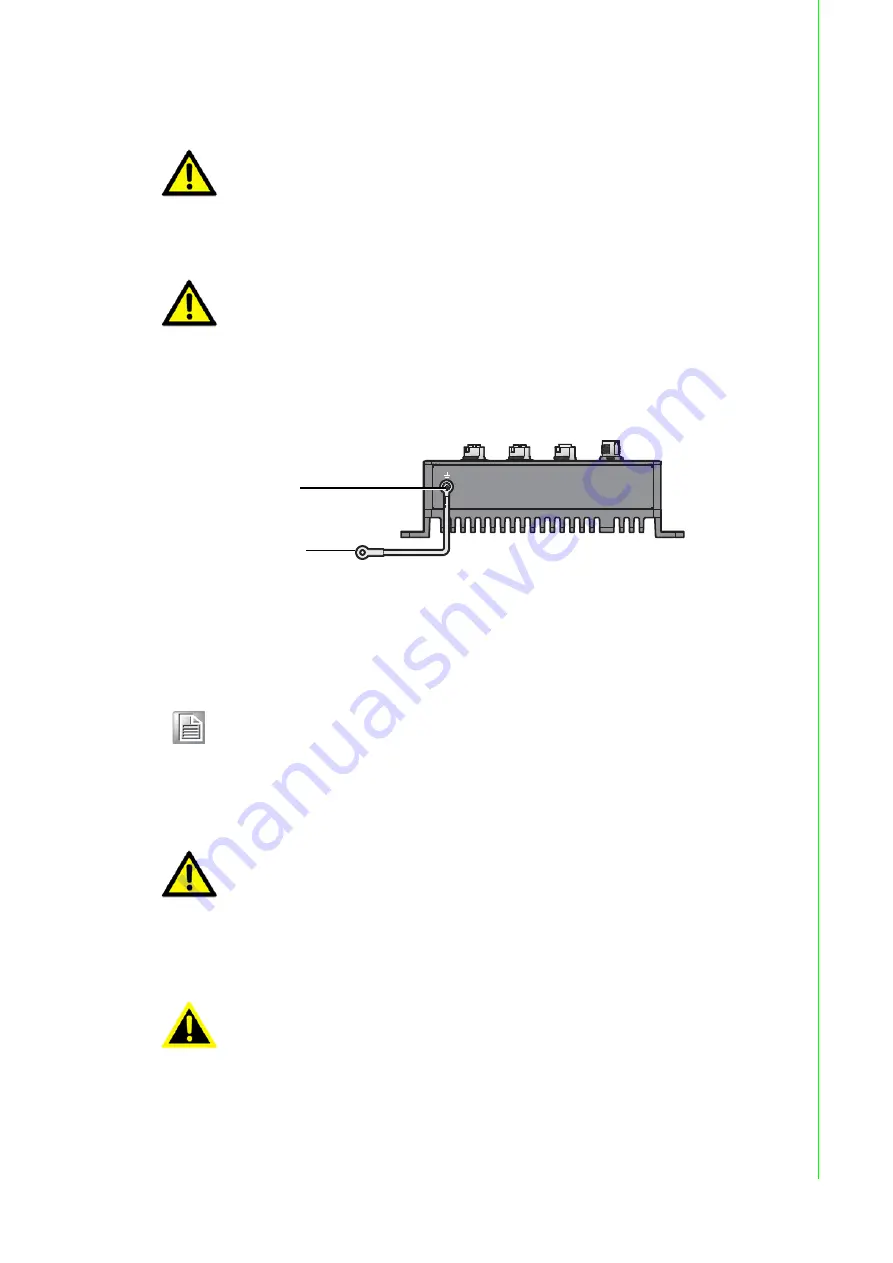
12
EKI-6333AC-M12 Series User Manual
Electromagnetic Interference (EMI) affects the transmission performance of a device.
By properly grounding the device to earth ground through a drain wire, you can setup
the best possible noise immunity and emissions.
Figure 2.12 Grounding Connection
By connecting the ground terminal by drain wire to earth ground the device and
chassis can be ground.
2.2.6.4
Wiring the Power Inputs
Caution!
Do not service any components unless qualified and authorized to do
so.
Caution!
Do not block air ventilation holes.
Note!
Before applying power to the grounded device, it is advisable to use a
volt meter to ensure there is no voltage difference between the power
supply’s negative output terminal and the grounding point on the device.
Drain Wire with Lug
Connection to
Grounding Point
Caution!
Do not disconnect modules or cabling unless the power is first switched
off.
The device only supports the voltage outlined in the type plate. Do not
use any other power components except those specifically designated
for the device.
Warning!
Power down and disconnect the power cord before servicing or wiring
the device.
Содержание EKI-6333AC-M12 Series
Страница 1: ...User Manual EKI 6333AC M12 Series EN50155 Industrial M12 Wi Fi AP ...
Страница 9: ...Chapter 1 1Introduction ...
Страница 12: ...Chapter 2 2Getting Started ...
Страница 23: ...Chapter 3 3Web Interface ...
















































