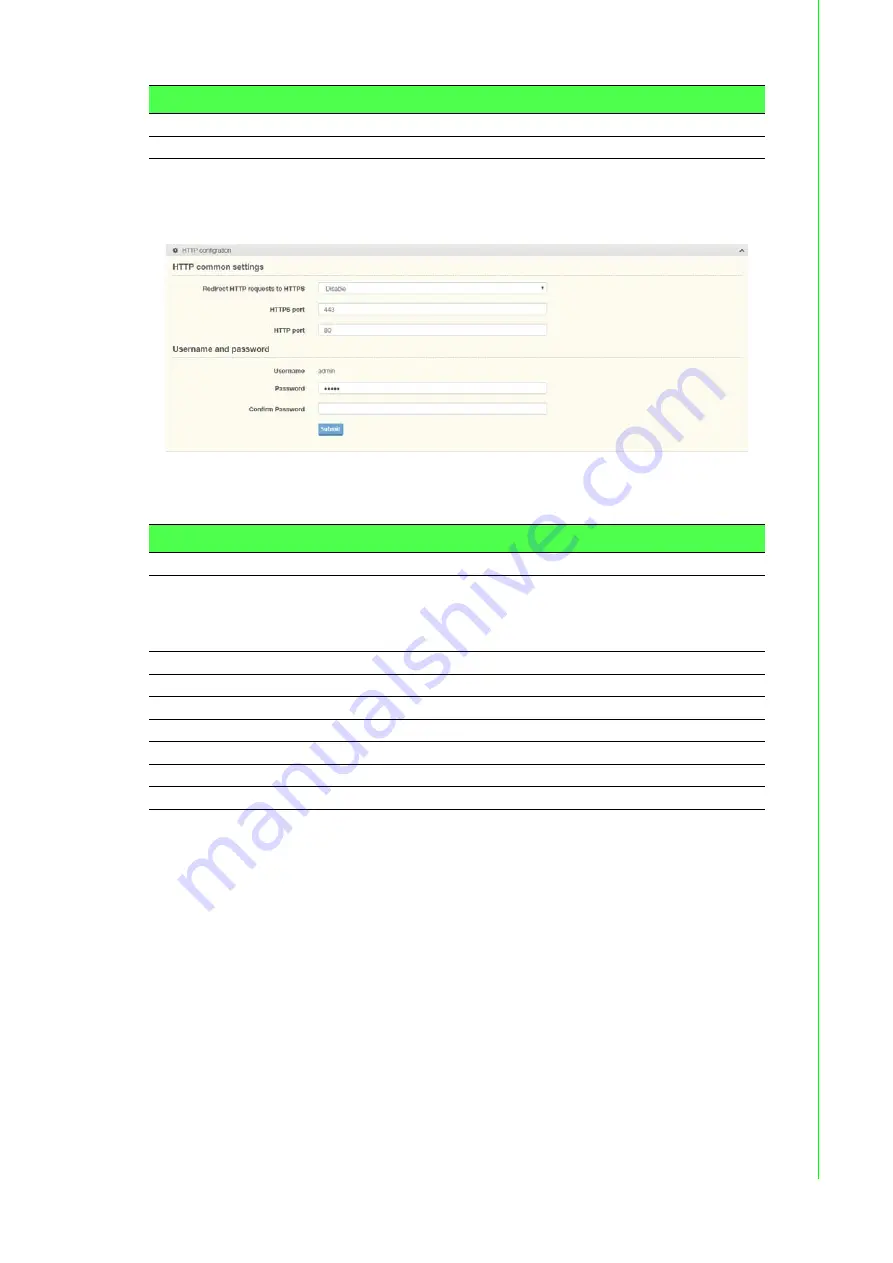
26
EKI-6333AC-M12 Series User Manual
3.5.3
HTTP
To access this page, click
Administration
>
HTTP
.
Figure 3.14 Administration > HTTP
The following table describes the items in the previous figure.
NTP Server
Enter the address of the SNTP server.
Submit
Click
Submit
to save the values and update the screen.
Item
Description
Item
Description
HTTP common settings
Redirect HTTP requests
to HTTPS
Click the drop-down menu to enable or disable the function. By
default the function is disabled. When enabled, a NAT setting and
Open Ports can be setup to direct connection requests to an
internal server.
HTTPS port
Enter the port to forward HTTPS traffic, default: 443.
HTTP port
Enter the port to forward HTTP traffic, default: 80.
Username and password
Username
Display the user name.
Password
Enter the character set for the define password type.
Confirm Password
Retype the password entry to confirm the profile password.
Submit
Click
Submit
to save the values and update the screen.
Содержание EKI-6333AC-M12 Series
Страница 1: ...User Manual EKI 6333AC M12 Series EN50155 Industrial M12 Wi Fi AP ...
Страница 9: ...Chapter 1 1Introduction ...
Страница 12: ...Chapter 2 2Getting Started ...
Страница 23: ...Chapter 3 3Web Interface ...



















