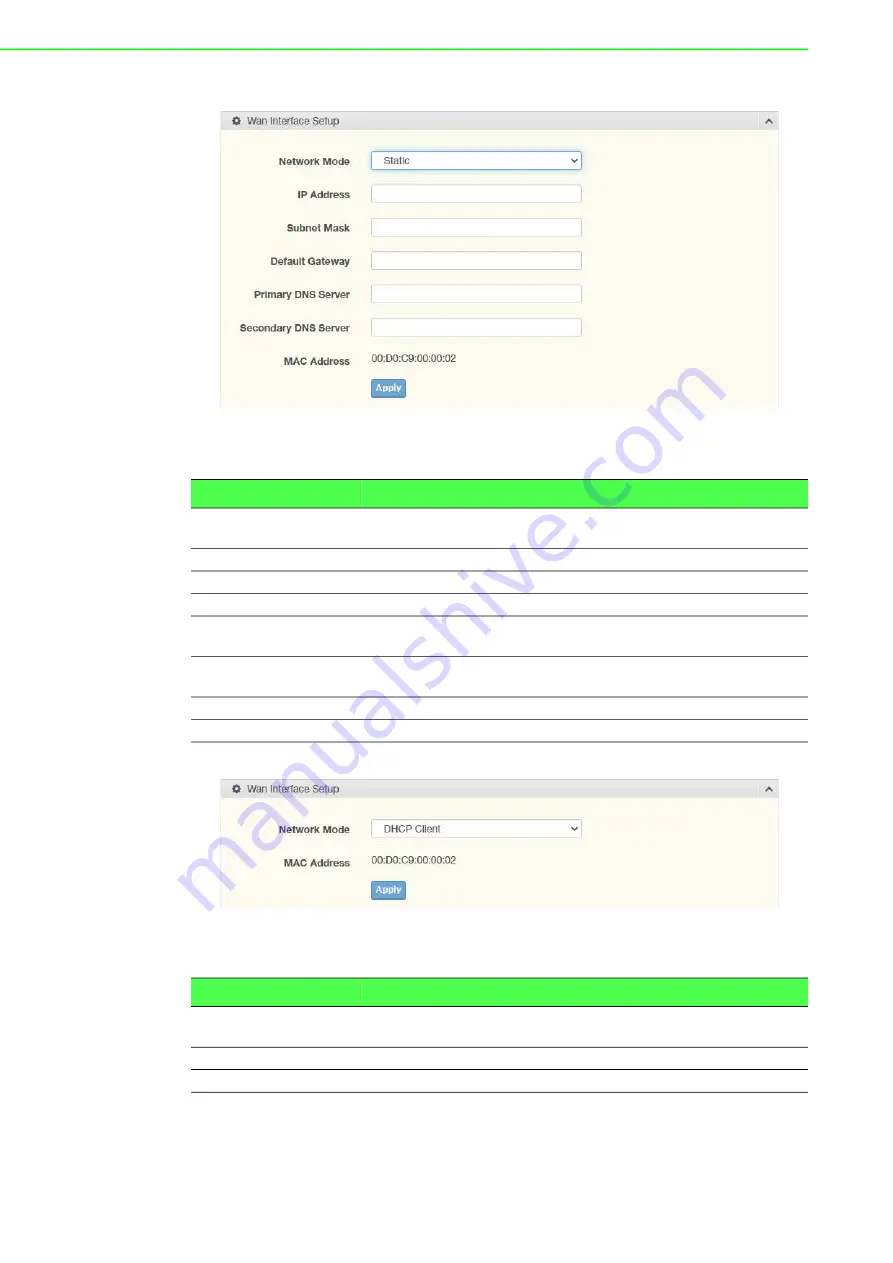
EKI-6233BN User Manual
37
When Network Mode is
Static
, the configuration settings display as follows.
Figure 4.4 Network Settings > Wireless WAN >Network Mode > Static
The following table describes the items in the previous figure.
When Network Mode is
DHCP
, the settings appear as follows.
Figure 4.5 Network Settings > Wireless WAN >Network Mode > DHCP
The following table describes the items in the previous figure.
Item
Description
Network Mode
Click the drop-down menu to select the mode type: Disable
(default), Static, DHCP.
IP Address
Enter the WAN IP address given by your service provider.
Subnet Mask
Enter the WAN subnet mask given by your service provider.
Default Gateway
Enter the WAN gateway IP address given by your service provider.
Primary DNS Server
Enter the primary WAN DNS IP address given by your service
provider.
Secondary DNS Server Enter the secondary WAN DNS IP address given by your service
provider.
MAC Address
Displays the current device’s MAC address.
Apply
Click
Apply
to save the values and update the screen.
Item
Description
Network Mode
Click the drop-down menu to select the mode type:
Disable (default), Static, DHCP.
MAC Address
Displays the current device’s MAC address.
Apply
Click
Apply
to save the values and update the screen.
Содержание EKI-6233BN
Страница 1: ...User Manual EKI 6233BN Industrial Wi Fi Client ...
Страница 2: ...EKI 6233BN User Manual ii ...
Страница 12: ...Chapter 1 1Introduction ...
Страница 16: ...Chapter 2 2Getting Started ...
Страница 30: ...Chapter 3 3Utility Configuration ...
Страница 44: ...Chapter 4 4Web Interface ...
Страница 69: ...Chapter 5 5Telnet Configuration ...
















































