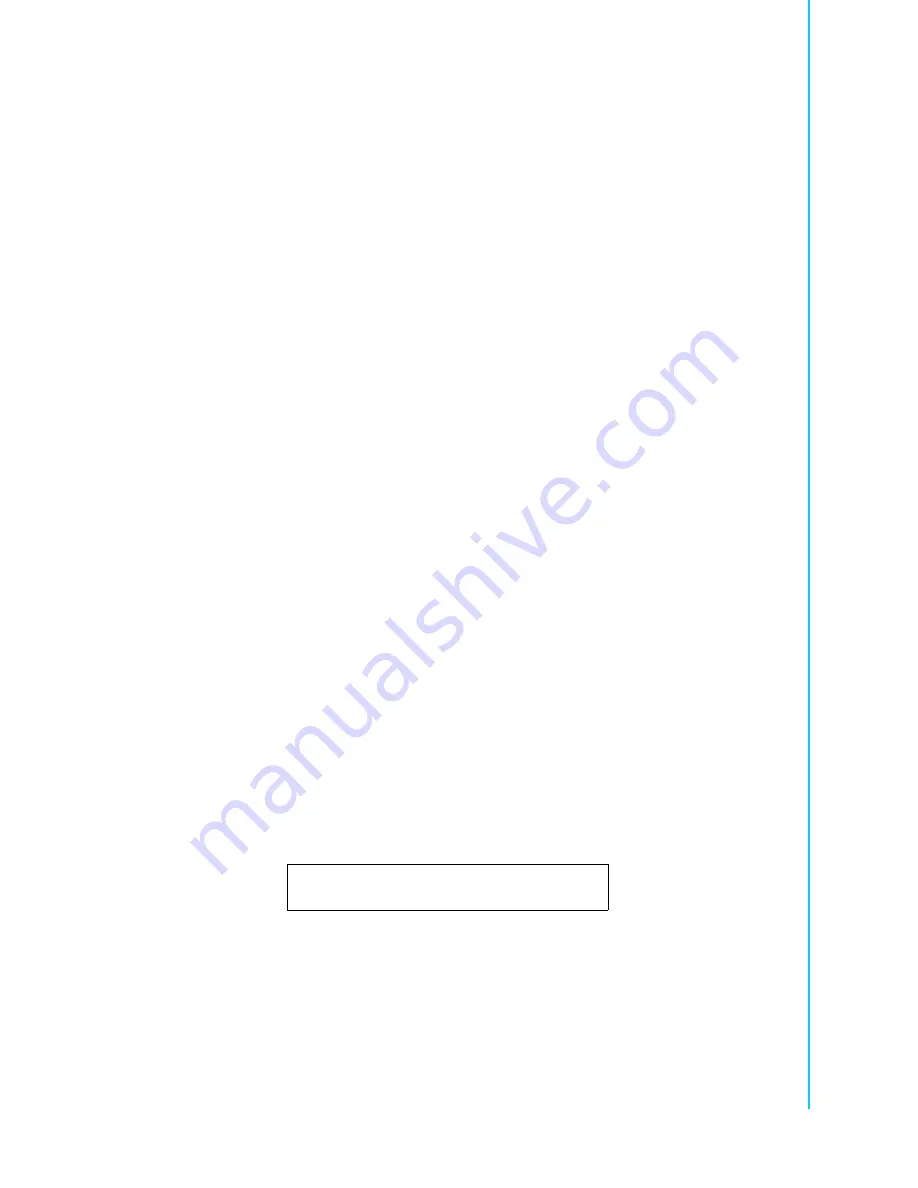
iii
EBPC-5250 User Manual
Safety Instructions
1.
Read these safety instructions carefully.
2.
Keep this user manual for later reference.
3.
Disconnect this equipment from AC outlet before cleaning. Do not use liquid or
spray detergents for cleaning.
4.
For pluggable equipment, the power outlet should be installed near the equip-
ment and shall be easily accessible.
5.
Keep this equipment away from humidity.
6.
Put this equipment on a reliable surface during installation. Dropping it or letting
it fall could cause damage.
7.
Do not leave this equipment in an environment where the storage temperature
is under 0
°
C (32
°
F) or above 40
°
C (104
°
F), it may damage the equipment.
8.
The openings on the enclosure are for air convection thereby protecting the
equipment from overheating. DO NOT COVER THE OPENINGS.
9.
Make sure the voltage of the power source is correct before connecting the
equipment to the power outlet.
10.
Place the power cord such a way that people can not step on it. Do not place
anything over the power cord. The voltage and current rating of the cord should
be greater than the voltage and current rating marked on the product.
11.
All cautions and warnings on the equipment should be noted.
12.
If the equipment is not used for long time, disconnect it from the power source to
avoid being damaged by transient over-voltage.
13.
Never pour any liquid into ventilation openings. This could cause fire or electri-
cal shock.
14.
Never open the equipment. For safety reasons, the equipment should be
opened only by qualified service personnel.
15.
If any of the following situations arises, get the equipment checked by service
personnel:
a.
The power cord or plug is damaged.
b.
Liquid has penetrated into the equipment.
c.
The equipment has been exposed to moisture.
d.
The equipment does not work well or you cannot get it to work according to
user manual.
e.
The equipment has been dropped and damaged.
f.
The equipment has obvious signs of breakage.
16.
The computer is provided with CD drives that comply with appropriate safety
standards including IEC 60825.
17.
This device complies with Part 15 of the FCC rules. Operation is subject to the
following two conditions:
1).
this device may not cause harmful interference, and
2).
this device must accept any interference received, including interference that
may cause undesired operation.
CLASS 1 LASER PRODUCT
KLASS
1
LASER PRODUKT
Содержание EBPC-5250
Страница 1: ...User Manual EBPC 5250 Embedded Industrial Computer Chassis for 5 25 Biscuit SBCs ...
Страница 8: ...EBPC 5250 User Manual viii ...
Страница 14: ...EBPC 5250 User Manual 4 ...
Страница 30: ...EBPC 5250 User Manual 20 ...
Страница 37: ...Appendix B B 5 25 Biscuit SBC Options This appendix shows the 5 25 SBC options ...
Страница 39: ...29 EBPC 5250 User Manual Appendix B 5 25 Biscuit SBC Options ...




































