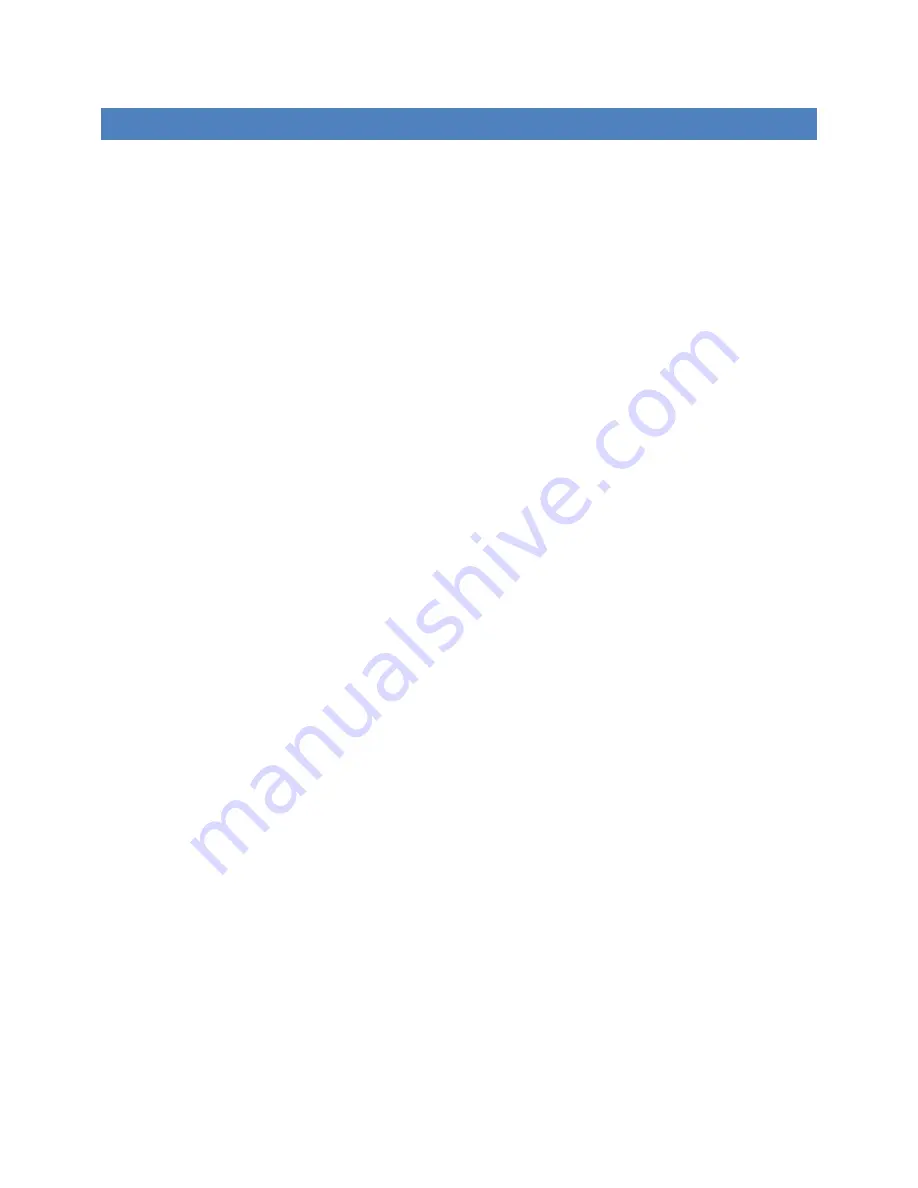
5
FIGURES
Figure 1. PoE DIP switch – Default setting shown (PoE enabled) ................................................................................ 13
Figure 2. Front Panel .................................................................................................................................................... 14
Figure 3. Triangle Mark ................................................................................................................................................ 17
Figure 4. LC Connector to the Transceiver................................................................................................................... 17
Figure 5. Power Input Connections ............................................................................................................................. 17
Figure 6. Command Prompt ........................................................................................................................................ 18
Figure 7. Console mode ............................................................................................................................................... 19
Figure 8. Login screen .................................................................................................................................................. 20
Figure 9. Switch status ................................................................................................................................................. 20
Figure 10. IP address, Subnet Mask, Default Gateway settings .................................................................................. 21
Figure 11. Factory Default selection ............................................................................................................................ 21
Figure 12. Log out selection ......................................................................................................................................... 22
Figure 13. Browser URL ............................................................................................................................................... 22
Figure 14. Logon screen for entering User name, Password ....................................................................................... 22
Figure 15. Overview page ............................................................................................................................................ 23
Figure 16. Custom settings options ............................................................................................................................. 24
Figure 17. Configuration for User Name, Password, and user index ........................................................................... 24
Figure 18. Index/IP Address entries ............................................................................................................................. 25
Figure 19. Port Configuration screen ........................................................................................................................... 26
Figure 20. IP Settings: DHCP or Static .......................................................................................................................... 27
Figure 21. Time Settings .............................................................................................................................................. 28
Figure 22. Static mode for PoE .................................................................................................................................... 29
Figure 23. Dynamic mode ............................................................................................................................................ 30
Figure 24. Single Ring ................................................................................................................................................... 31
Figure 25. RingON Configuration ................................................................................................................................. 31
Figure 26. Dual Ring ..................................................................................................................................................... 32
Содержание B&B SmartWorx ESWGP506-2SFP-T
Страница 1: ...1 ESWGP506 2SFP T User Manual ...
Страница 14: ...14 FRONT PANEL Figure 2 Front Panel ...
Страница 37: ...37 Figure 32 Tag Untag VLANs Figure 33 802 1Q VLAN settings ...
Страница 59: ...59 DIMENSIONAL DRAWING Figure 57 Dimensional drawing ...





































