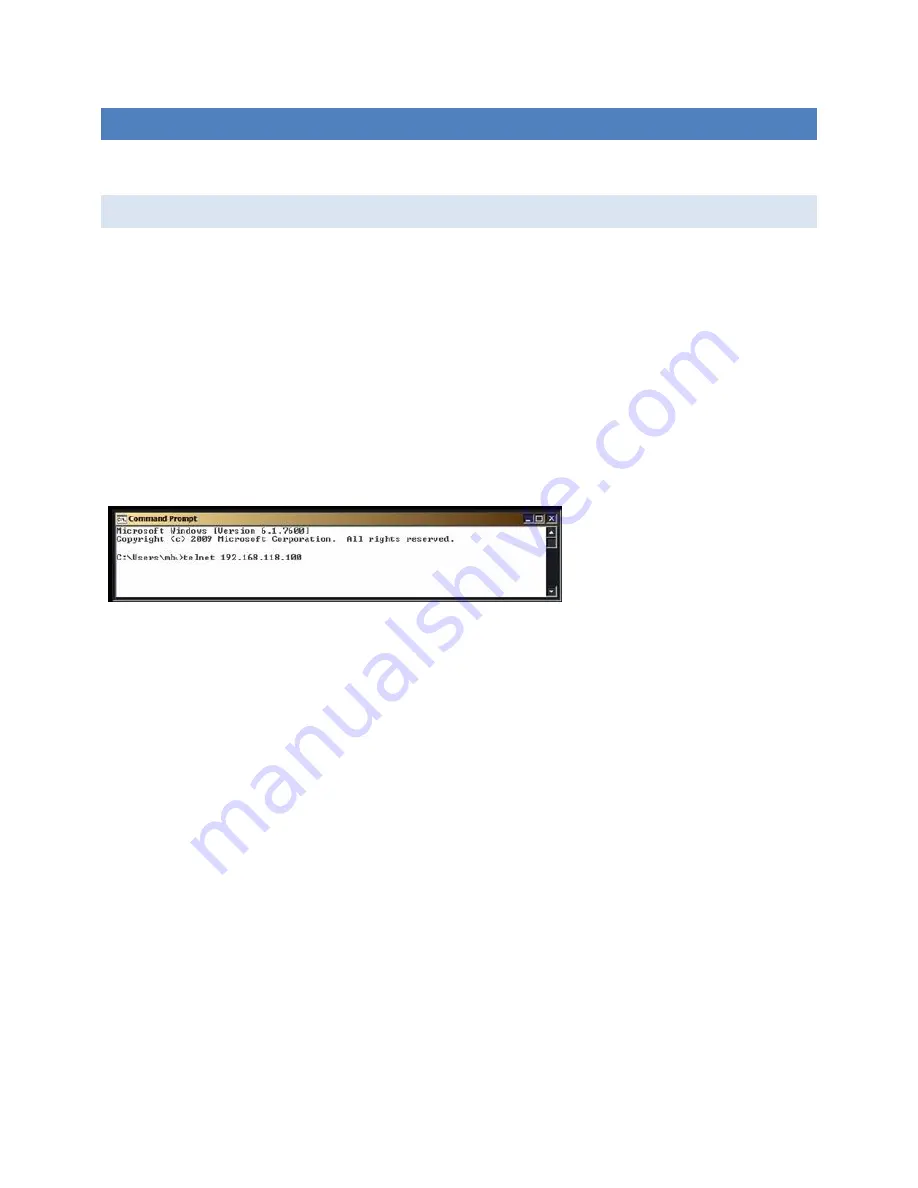
18
SOFTWARE
INITIAL SETUP / CONFIGURATION
The ESWGP506-2SFP-T is a managed switch. There are three ways to configure the switch: through a Telnet mode,
a console session, or a web browser. For a Telnet or Console session, connect an RJ-45 cable to the Console port,
located on the front of the switch.
Telnet Mode
The Telnet Mode feature can be used to configure network settings. To open a Telnet session, select the
Start
button on a Windows workstation. In some operating systems, you can open the Command session by selecting
the icon, or you can type
cmd
in the
search bar
and press
Enter
to open the Command window.
Once the window is opened, type
telnet
, then the IP address of the unit as shown below. The default IP address is
192.168.118.100
. Press
Enter
and the User Login screen will open. Once the login screen opens, follow the
instructions listed under the Console mode section on the following page.
Figure 6. Command Prompt
Console Mode
The switch can also be configured via a Console Mode if you wish to change the network settings from the
defaults.
Console Mode allows the configuration of the managed switch network settings (using an RS-232 connection
through the RS-232 Console port of the switch) from a PC running a VT100 terminal emulation program such as
HyperTerminal. When the serial connection is made and HyperTerminal has opened, the Console Mode main
screen will appear in the program window. The serial port settings must be 8-N-1 at 115200 baud. Once you have
entered the correct parameters, press
OK
.
Содержание B&B SmartWorx ESWGP506-2SFP-T
Страница 1: ...1 ESWGP506 2SFP T User Manual ...
Страница 14: ...14 FRONT PANEL Figure 2 Front Panel ...
Страница 37: ...37 Figure 32 Tag Untag VLANs Figure 33 802 1Q VLAN settings ...
Страница 59: ...59 DIMENSIONAL DRAWING Figure 57 Dimensional drawing ...
















































