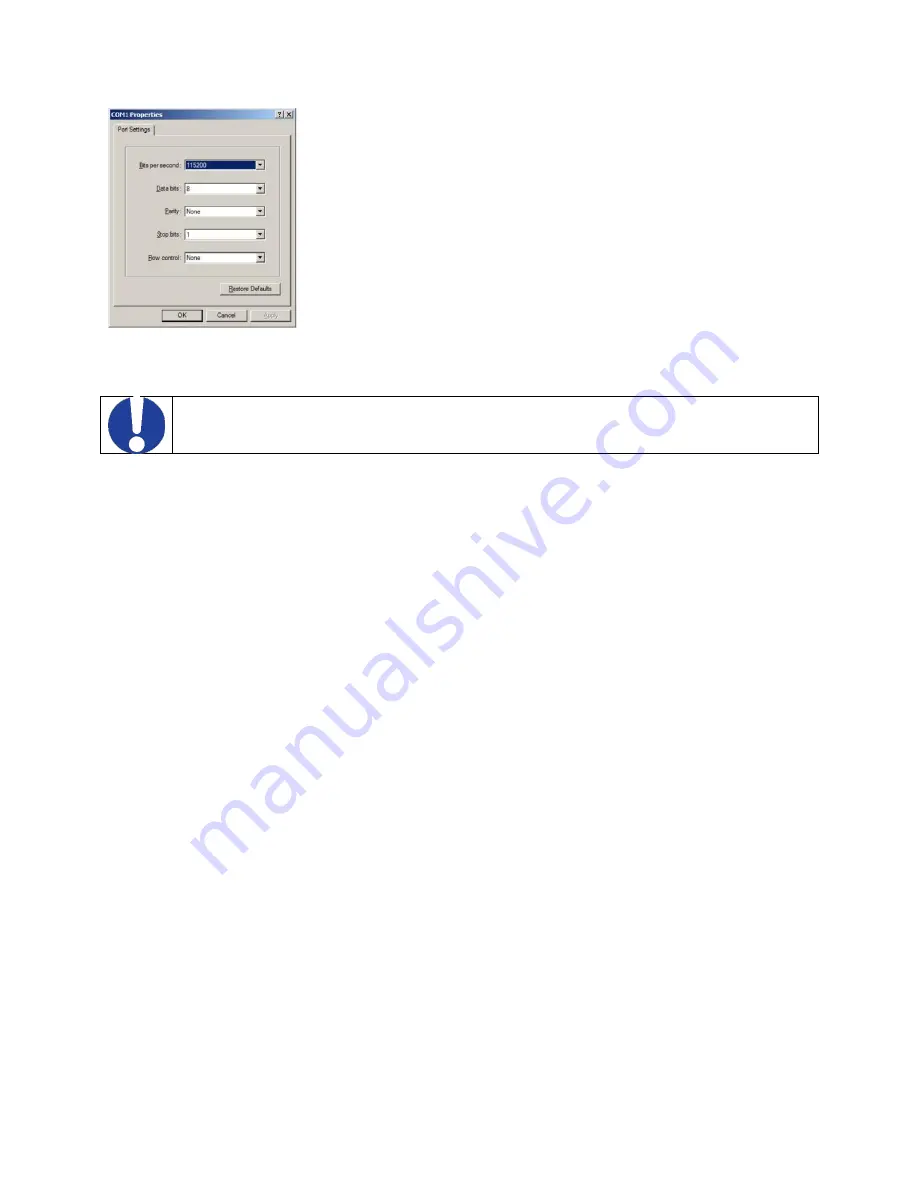
19
Figure 7. Console mode
NOTE:
1. The supplied RS-232 cable must be used. Straight through or cross over cable will not work.
2. If the Console screen does not appear select
Enter
.
1. Using a VT100 Terminal emulation program (typically HyperTerminal in Windows) open the computer COM port
connected to the switch (using supplied RS-232 cable).
2. In the HyperTerminal Port Settings window set:
HyperTerminal configuration:
•
Serial baud rate: 115200
•
Data Bits: 8
•
Parity: NONE
•
Stop bits: 1
•
Flow Control: NONE
3. If the Console screen does not appear, check the COM ports available on your system and the configuration
settings.
Navigating the Console Mode
The Console Login Screen will appear, prompting the user for
User Name
and
Password
.
Default settings:
• User Name:
admin
• Password:
admin
Содержание B&B SmartWorx ESWGP506-2SFP-T
Страница 1: ...1 ESWGP506 2SFP T User Manual ...
Страница 14: ...14 FRONT PANEL Figure 2 Front Panel ...
Страница 37: ...37 Figure 32 Tag Untag VLANs Figure 33 802 1Q VLAN settings ...
Страница 59: ...59 DIMENSIONAL DRAWING Figure 57 Dimensional drawing ...






























