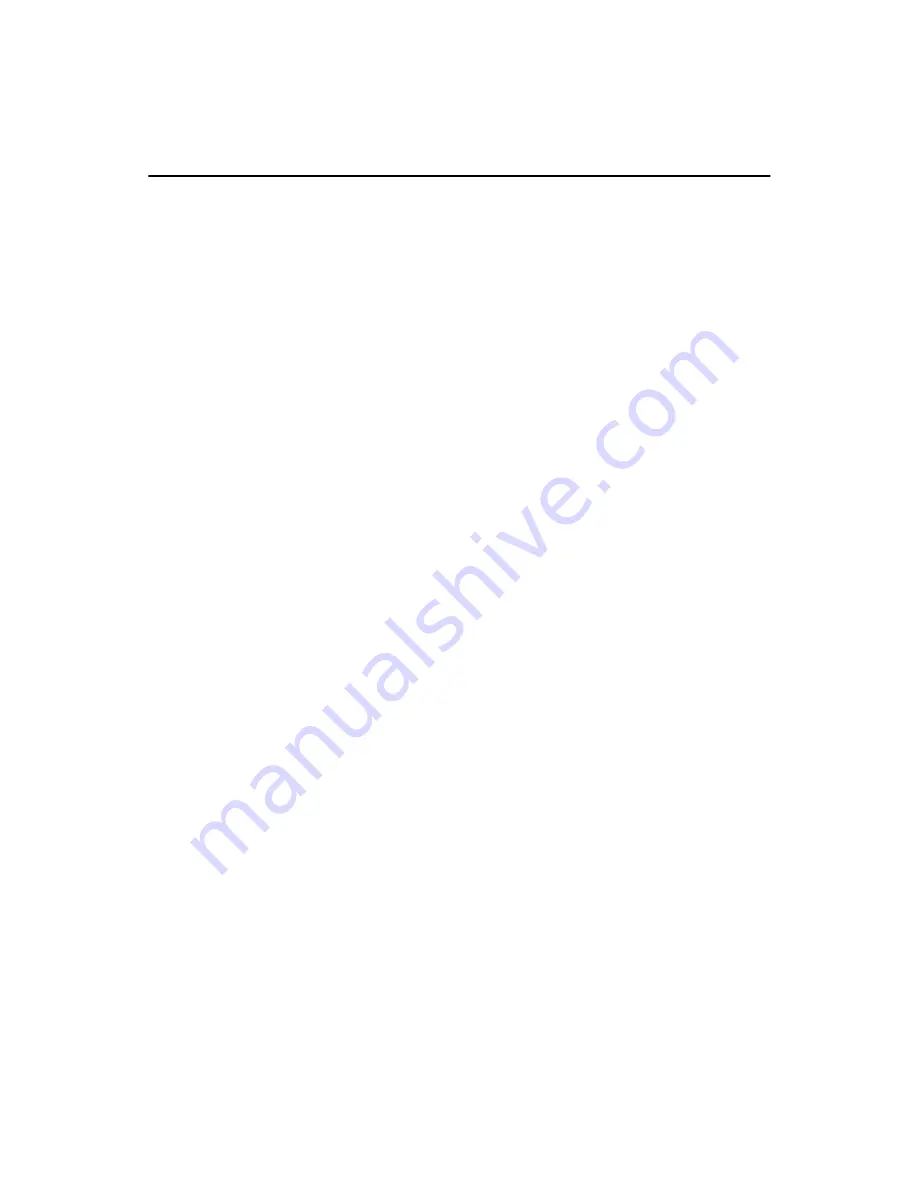
PCM-9575 User’s Manual
34
Chapter 4 Award BIOS Setup
4.1 System test and initialization
These routines test and initialize board hardware. If the routines encoun-
ter an error during the tests, you will either hear a few short beeps or see
an error message on the screen. There are two kinds of errors: fatal and
non-fatal. The system can usually continue the boot up sequence with
non-fatal errors. Non-fatal error messages usually appear on the screen
along with the following instructions:
press <F1> to RESUME
Write down the message and press the F1 key to continue the bootup
sequence.
4.1.1 System configuration verification
These routines check the current system configuration against the values
stored in the board’s CMOS memory. If they do not match, the program
outputs an error message. You will then need to run the BIOS setup pro-
gram to set the configuration information in memory.
There are three situations in which you will need to change the CMOS
settings:
1.
You are starting your system for the first time
2.
You have changed the hardware attached to your system
3.
The CMOS memory has lost power and the configuration informa-
tion has been erased.
The PCM-9575 Series' CMOS memory has an integral lithium battery
backup. The battery backup should last ten years in normal service, but
when it finally runs down, you will need to replace the complete unit.
Содержание 100/10
Страница 1: ...i PCM 9575 EBX VIA Eden Ezra SBC with CPU LCD Ethernet Audio PCI and PC 104 Plus Users Manual...
Страница 4: ...PCM 9575 User s Manual iv...
Страница 10: ...x...
Страница 16: ...PCM 9575 User s Manual 6 1 4 Board layout dimensions Figure 1 1 Board layout dimensions...
Страница 20: ...PCM 9575 User s Manual 10 2 3 Locating jumpers Figure 2 1 Jumper locations...
Страница 21: ...11 Chapter 2 Installation 2 4 Locating Connectors Figure 2 2 Connectors component side...
Страница 34: ...PCM 9575 User s Manual 24...
Страница 41: ...31 Chapter 3 Software Configuration Note For Ethernet installation please see Chapter 7...
Страница 42: ...PCM 9575 User s Manual 32...
Страница 63: ...53 Chapter 5 PCI SVGA Setup Step 2 Select Adapter then Change...
Страница 64: ...PCM 9575 User s Manual 54 Step 3 Press Next then Display a list Step 4 Press the Have disk button...
Страница 68: ...PCM 9575 User s Manual 58 Step 2 Choose the Settings tab and press the Display Type button...
Страница 69: ...59 Chapter 5 PCI SVGA Setup Step 3 Press the Change button...
Страница 73: ...63 Chapter 5 PCI SVGA Setup Step 2 Choose the Video Controller VGA Compatible button...
Страница 74: ...PCM 9575 User s Manual 64 Step 3 Choose the Drive button press Update Driver button...
Страница 78: ...PCM 9575 User s Manual 68 Step 2 Choose Hardware and Device Manager press OK button...
Страница 79: ...69 Chapter 5 PCI SVGA Setup Step 3 Choose Video Controller VGA Compatible press OK but ton...
Страница 84: ...PCM 9575 User s Manual 74...
Страница 101: ...91 Chapter 6 Audio Setup Step 8 Press Next button Step 9 Press Finish to reboot...
Страница 102: ...PCM 9575 User s Manual 92...
Страница 108: ...PCM 9575 User s Manual 98 7 2 3 Installation for Windows 2000 Step 1 Open Device Manager...
Страница 109: ...99 Chapter 7 PCI Bus Ethernet Interface Step 2...
Страница 110: ...PCM 9575 User s Manual 100 Step 3 Step 4...
Страница 111: ...101 Chapter 7 PCI Bus Ethernet Interface Step 5 Step 6...
Страница 112: ...PCM 9575 User s Manual 102 Step 7 Step 8...
Страница 114: ...PCM 9575 User s Manual 104 b Click Next Step 3 a Click Select from list...
Страница 116: ...PCM 9575 User s Manual 106 Step 6 Check the highlighted item and click OK...
Страница 120: ...PCM 9575 User s Manual 110...
Страница 124: ...TPC 642 User s Manual 114...
Страница 125: ...115 Appx B B Installing PC 104 Plus Modules This appendix gives instructions for installing PC 104 Plus modules Appendix...
Страница 127: ...117 Appx B Figure B 1 PC 104 module mounting diagram...
Страница 128: ...TPC 642 User s Manual 118 Figure B 2 PC 104 module dimensions mm 0 1...
Страница 150: ...PCA 6183 User s Manual 140...
Страница 155: ...145 Appx E E Optional Extras for the PCM 9575 Appendix...
Страница 158: ...PCM 9575 User s Manual 148...
Страница 159: ...149 Appx F F Mechanical Drawings Appendix...
Страница 161: ...151 Appx F Figure F 2 PCM 9575 Mechanical Drawing component side...
Страница 162: ...PCM 9575 User s Manual 152 Figure F 3 PCM 9575 Mechanical Drawing solder side...






























