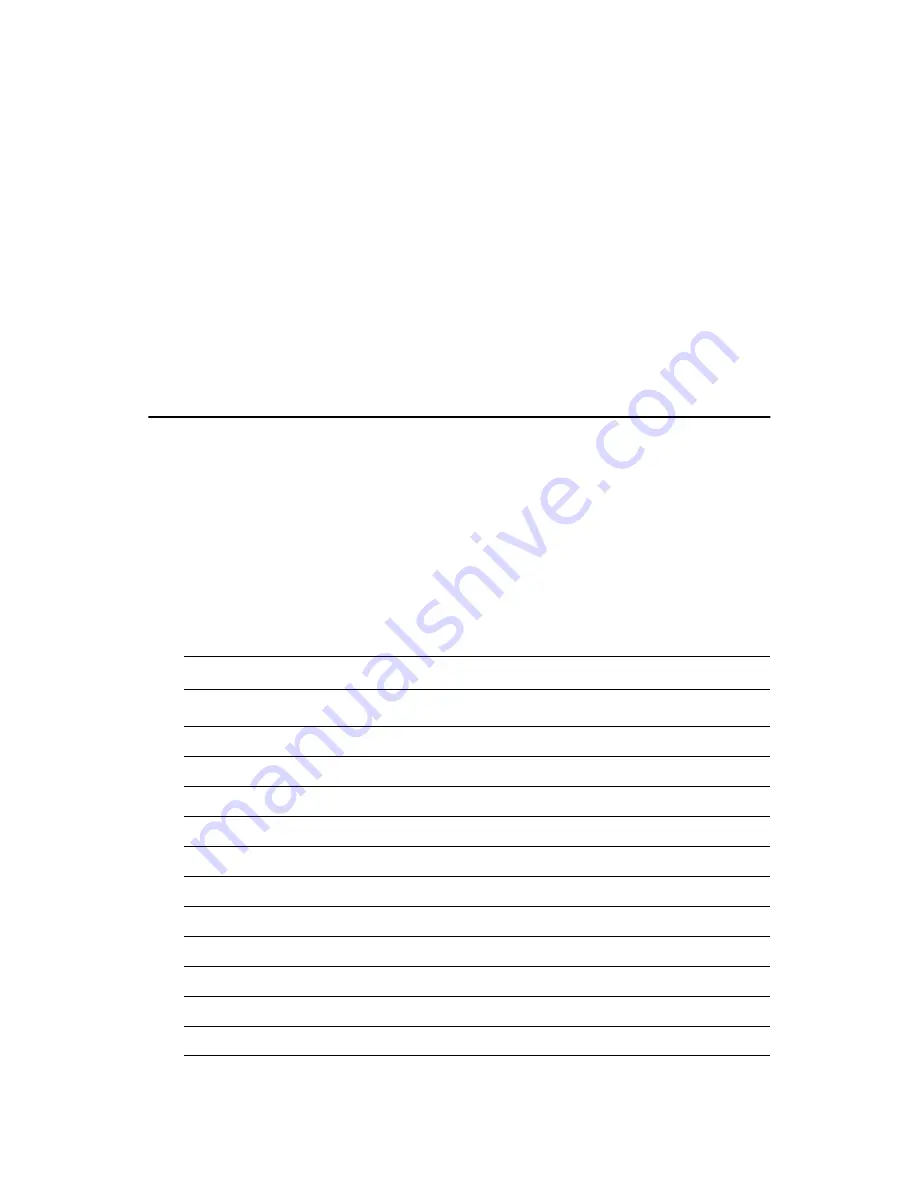
19
Chapter 2 Installation
2.17.1 Audio connector (CN4)
The PCM-9575 provides all major audio signals on a 16-pin flat-cable
connector, CN4. These audio signals include Microphone in (mono), Line
in (stereo), Line out (stereo), and Speaker out (stereo). If you use tradi-
tional telephone jack connectors for these audio signals, you will need an
adapter cable.
2.17.2 CD audio input connector (CN2)
Any CD-ROM drive can provide analog audio signal output when used as
a music CD player. The CN2 on PCM-9575 is a connector to input CD
audio signals into the audio controller. The audio cable of your CD-ROM
drive will be used to connect to CN2.
2.18 COM port connector (CN19)
The PCM-9575 provides four serial ports (COM1, 3, 4: RS-232; COM2:
RS-232/422/485) in one COM port connector. The COM port connector
is a 40-pin, dual-inline, male header. It provides connections for serial
devices (a mouse, etc.) or a communication network. You can find the pin
assignments for the COM port connector in Appendix C.
2.18.1 COM2 RS-232/422/485 setting (JP6)
COM2 can be configured to operate in RS-232, RS-422, or RS-485 mode.
This is done via JP6
JP6: COM2 RS-232/422/485 select
PINS
RS-232*
RS-422
RS-485
1-2
Open
Open
Closed
3-4
Open
Closed
Open
5-6
Closed
Open
Open
7-9
Closed
Open
Open
8-10
Closed
Open
Open
9-11
Open
Closed
Closed
10-12
Open
Closed
Closed
13-15
Closed
Open
Open
14-16
Closed
Open
Open
15-17
Open
Closed
Closed
16-18
Open
Closed
Closed
Содержание 100/10
Страница 1: ...i PCM 9575 EBX VIA Eden Ezra SBC with CPU LCD Ethernet Audio PCI and PC 104 Plus Users Manual...
Страница 4: ...PCM 9575 User s Manual iv...
Страница 10: ...x...
Страница 16: ...PCM 9575 User s Manual 6 1 4 Board layout dimensions Figure 1 1 Board layout dimensions...
Страница 20: ...PCM 9575 User s Manual 10 2 3 Locating jumpers Figure 2 1 Jumper locations...
Страница 21: ...11 Chapter 2 Installation 2 4 Locating Connectors Figure 2 2 Connectors component side...
Страница 34: ...PCM 9575 User s Manual 24...
Страница 41: ...31 Chapter 3 Software Configuration Note For Ethernet installation please see Chapter 7...
Страница 42: ...PCM 9575 User s Manual 32...
Страница 63: ...53 Chapter 5 PCI SVGA Setup Step 2 Select Adapter then Change...
Страница 64: ...PCM 9575 User s Manual 54 Step 3 Press Next then Display a list Step 4 Press the Have disk button...
Страница 68: ...PCM 9575 User s Manual 58 Step 2 Choose the Settings tab and press the Display Type button...
Страница 69: ...59 Chapter 5 PCI SVGA Setup Step 3 Press the Change button...
Страница 73: ...63 Chapter 5 PCI SVGA Setup Step 2 Choose the Video Controller VGA Compatible button...
Страница 74: ...PCM 9575 User s Manual 64 Step 3 Choose the Drive button press Update Driver button...
Страница 78: ...PCM 9575 User s Manual 68 Step 2 Choose Hardware and Device Manager press OK button...
Страница 79: ...69 Chapter 5 PCI SVGA Setup Step 3 Choose Video Controller VGA Compatible press OK but ton...
Страница 84: ...PCM 9575 User s Manual 74...
Страница 101: ...91 Chapter 6 Audio Setup Step 8 Press Next button Step 9 Press Finish to reboot...
Страница 102: ...PCM 9575 User s Manual 92...
Страница 108: ...PCM 9575 User s Manual 98 7 2 3 Installation for Windows 2000 Step 1 Open Device Manager...
Страница 109: ...99 Chapter 7 PCI Bus Ethernet Interface Step 2...
Страница 110: ...PCM 9575 User s Manual 100 Step 3 Step 4...
Страница 111: ...101 Chapter 7 PCI Bus Ethernet Interface Step 5 Step 6...
Страница 112: ...PCM 9575 User s Manual 102 Step 7 Step 8...
Страница 114: ...PCM 9575 User s Manual 104 b Click Next Step 3 a Click Select from list...
Страница 116: ...PCM 9575 User s Manual 106 Step 6 Check the highlighted item and click OK...
Страница 120: ...PCM 9575 User s Manual 110...
Страница 124: ...TPC 642 User s Manual 114...
Страница 125: ...115 Appx B B Installing PC 104 Plus Modules This appendix gives instructions for installing PC 104 Plus modules Appendix...
Страница 127: ...117 Appx B Figure B 1 PC 104 module mounting diagram...
Страница 128: ...TPC 642 User s Manual 118 Figure B 2 PC 104 module dimensions mm 0 1...
Страница 150: ...PCA 6183 User s Manual 140...
Страница 155: ...145 Appx E E Optional Extras for the PCM 9575 Appendix...
Страница 158: ...PCM 9575 User s Manual 148...
Страница 159: ...149 Appx F F Mechanical Drawings Appendix...
Страница 161: ...151 Appx F Figure F 2 PCM 9575 Mechanical Drawing component side...
Страница 162: ...PCM 9575 User s Manual 152 Figure F 3 PCM 9575 Mechanical Drawing solder side...















































