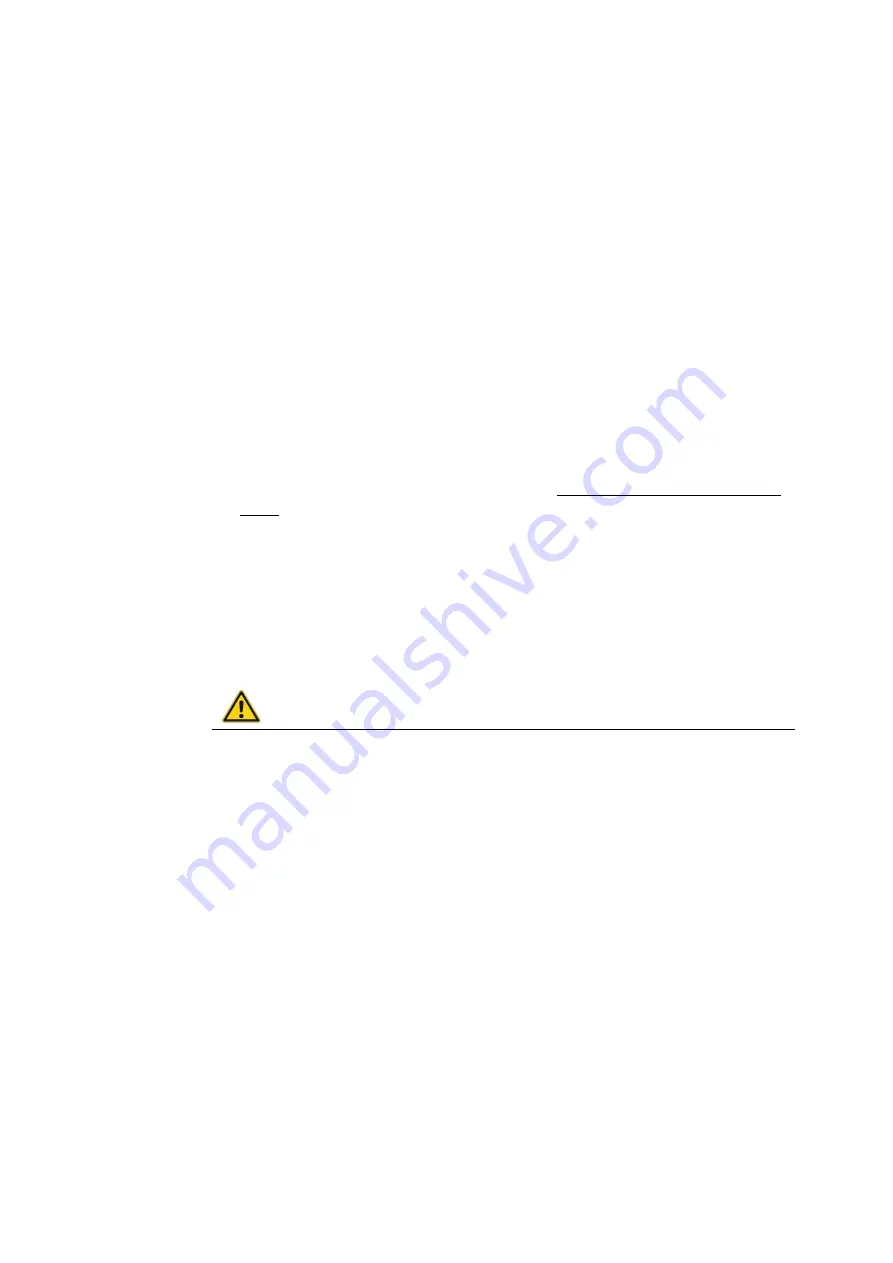
Initial start-up
DLT-SA6100 Screen Blanking Solution, Manual V1.00
15 / 27
7. Initial start-up
Overview of start-up steps:
1. Connect the
DLT-SA6100 Sensor Stick
properly to the vehicle mounted terminal.
2. Download
ADLoG Screen Blanking
software from Advantech website.
Install
ADLoG Screen Blanking
software on the vehicle mounted terminal.
3. Configure
ADLoG Screen Blanking
system.
4. Test the complete
DLT-SA6100 Screen Blanking Solution
system.
7.1. Connect the DLT-SA6100 Sensor Stick
Connect the
DLT-SA6100 Sensor Stick
to a suitable USB port of the vehicle mounted
terminal.
Plug the
DLT-SA6100 Sensor Stick
into a USB port without any intermediate or extension
cables. If intermediate or extension cables are used, the
DLT-SA6100 Screen Blanking
Solution
functionality is no longer guaranteed.
Use a USB port that is hard to access during work. This means that the
DLT-SA6100
Sensor Stick
is optimally protected against accidental unplugging.
Ensure that the
DLT-SA6100 Sensor Stick
is securely plugged into the USB port at all
times.
WARNING
Risk of accident because the DLT-SA6100 Sensor Stick is loose during ongoing
operation or the stick is unplugged.
For
DLT-SA6100 Screen Blanking Solution
to function safely and reliably, the
DLT-SA6100
Sensor Stick
must be connected to a USB port fulfilling a minimum of the following technical
requirements:
−
USB 2.0 port type A
−
Vibration-proof (tested for resistance to vibration)
−
High-retention
Reason for this requirement: If the
DLT-SA6100 Sensor Stick
becomes loose in the USB port,
the sensors integrated into the stick will no longer detect whether or not the vehicle is stationary
or moving. Blanking is no longer guaranteed, and the driver may be distracted from driving.



























