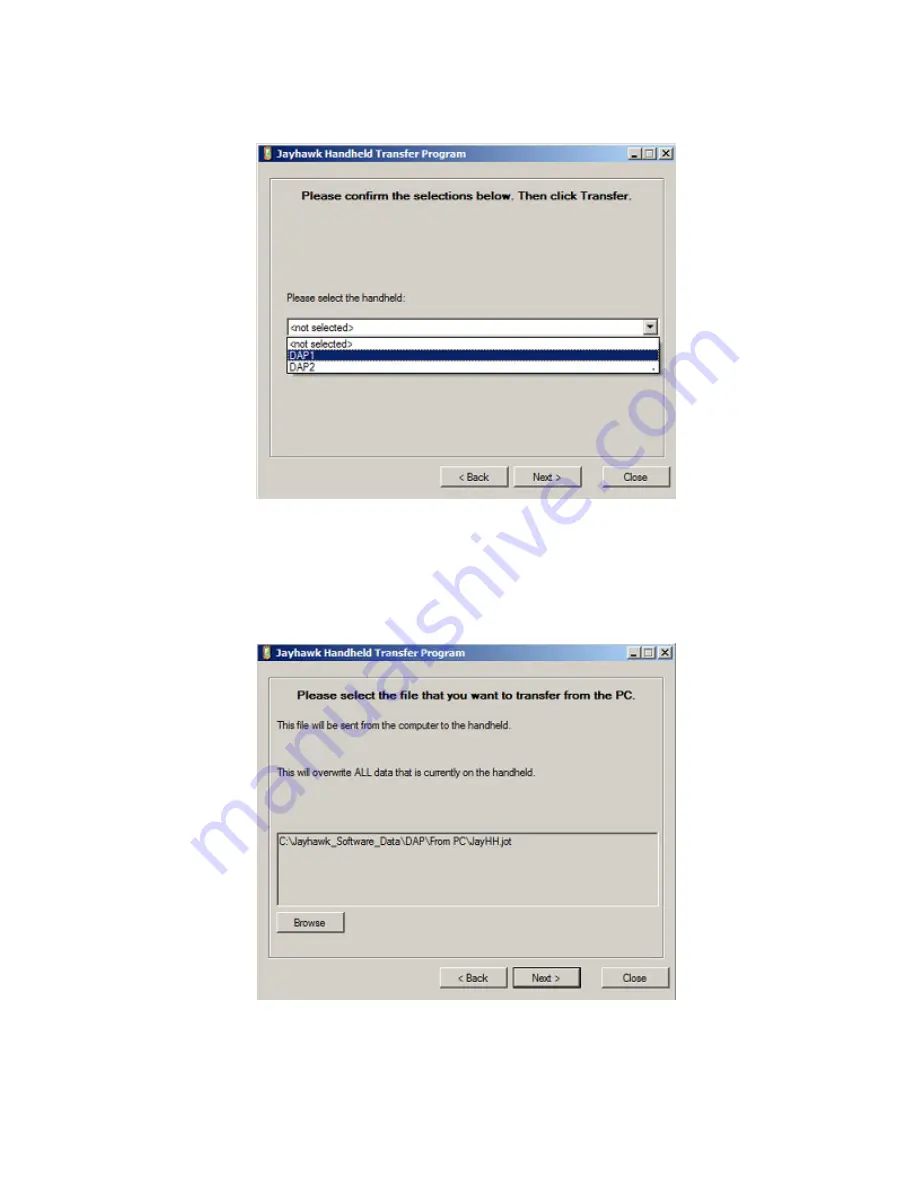
11
D. You will now select the handheld that you wish to transfer from.
Select it from the list and then Press the
Next
button.
E. Make sure the file and location of that file that you want to
Transfer from the PC
. You can
Press the
Browse
button if you need to change the file. Make sure that the file is called
“JayHH.jot”. If the filename is not “JayHH.jot”, then the data will not be updated on the handheld.
The program will remember what file you transferred last. Once the correct file is selected Press
the
Next
button.
























