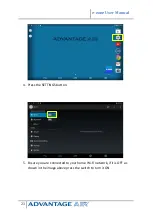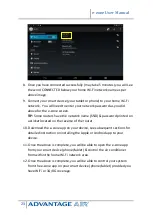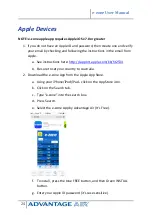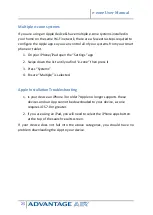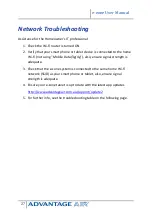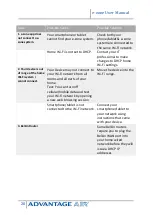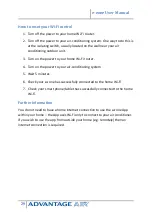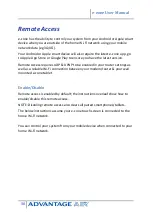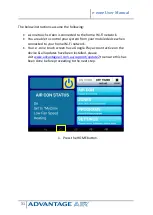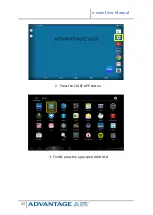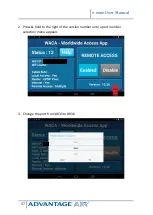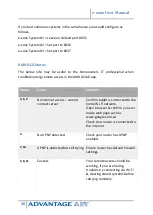e-zone User Manual
25
Multiple e-zone systems
If you are using an Apple device & have multiple e-zone systems installed in
your home on the same Wi-Fi network, there are a few extra steps required to
configure the Apple app so you can control all of your systems from your smart
phone or tablet.
1.
On your iPhone/iPad open the “Settings” app
2.
Swipe down the list until you find “e-zone” then press it
3.
Press “Systems”
4.
Ensure “Multiple” is selected.
Apple Installation Troubleshooting
1.
Is your device an iPhone 3 or older? Apple no longer supports these
devices and our App cannot be downloaded to your device, e-zone
requires iOS 7.0 or greater.
2.
If you are using an iPad, you will need to select the iPhone apps button
at the top of the search results screen.
If your device does not fall into the above categories, you should have no
problem downloading the App to your device.