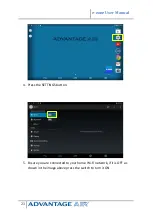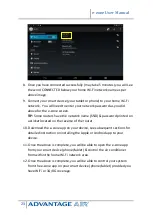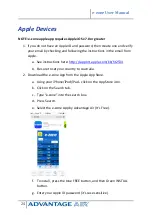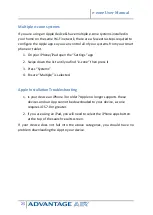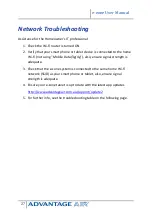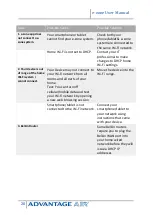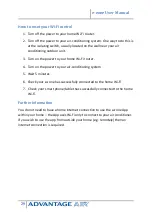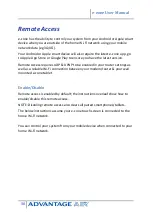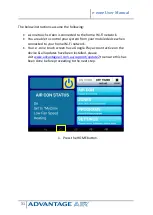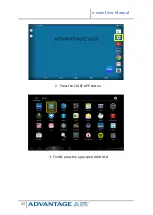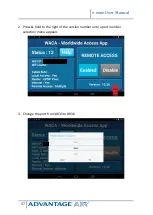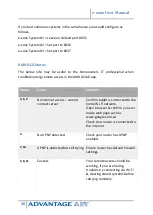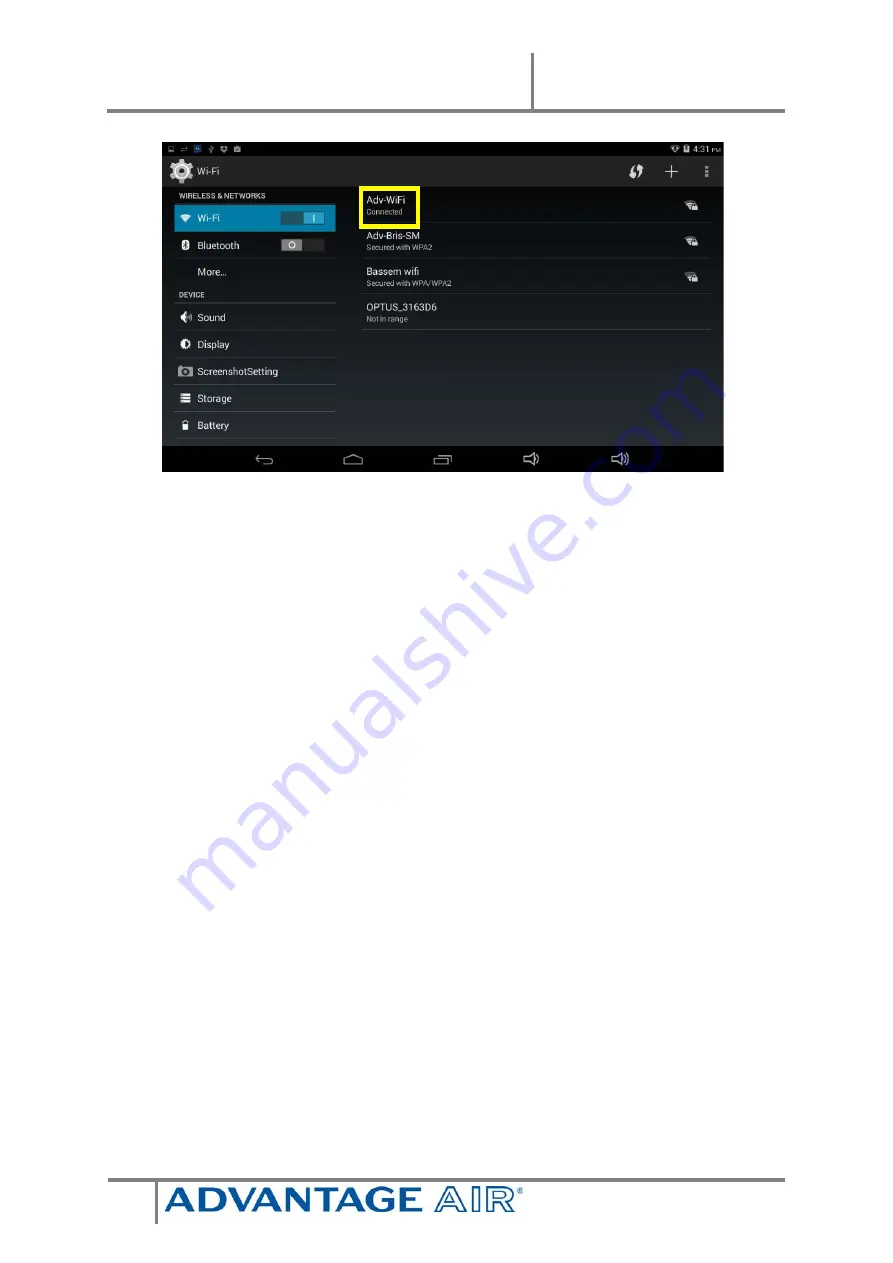
e-zone User Manual
23
8.
Once you have connected successfully (may take 5 minutes) you will see
the word CONNECTED below your home Wi-Fi network name as per
above image.
9.
Connect your smart device (your tablet or phone) to your home Wi-Fi
network. You will need to enter your network password as you did
above for the e-zone screen.
TIP:
Some routers have the network name (SSID) & password printed on
a sticker located on the reverse of the router.
10.
Download the e-zone app on your device, see subsequent sections for
detailed instruction on installing the Apple or Android app to your
device.
11.
Once the above is complete, you will be able to open the e-zone app
from your smart device (phone/tablet) & control the air conditioner
from within the home Wi-Fi network area.
12.
Once the above is complete, you will be able to control your system
from the e-zone app on your smart device (phone/tablet) provided you
have WiFi or 3G/4G coverage.