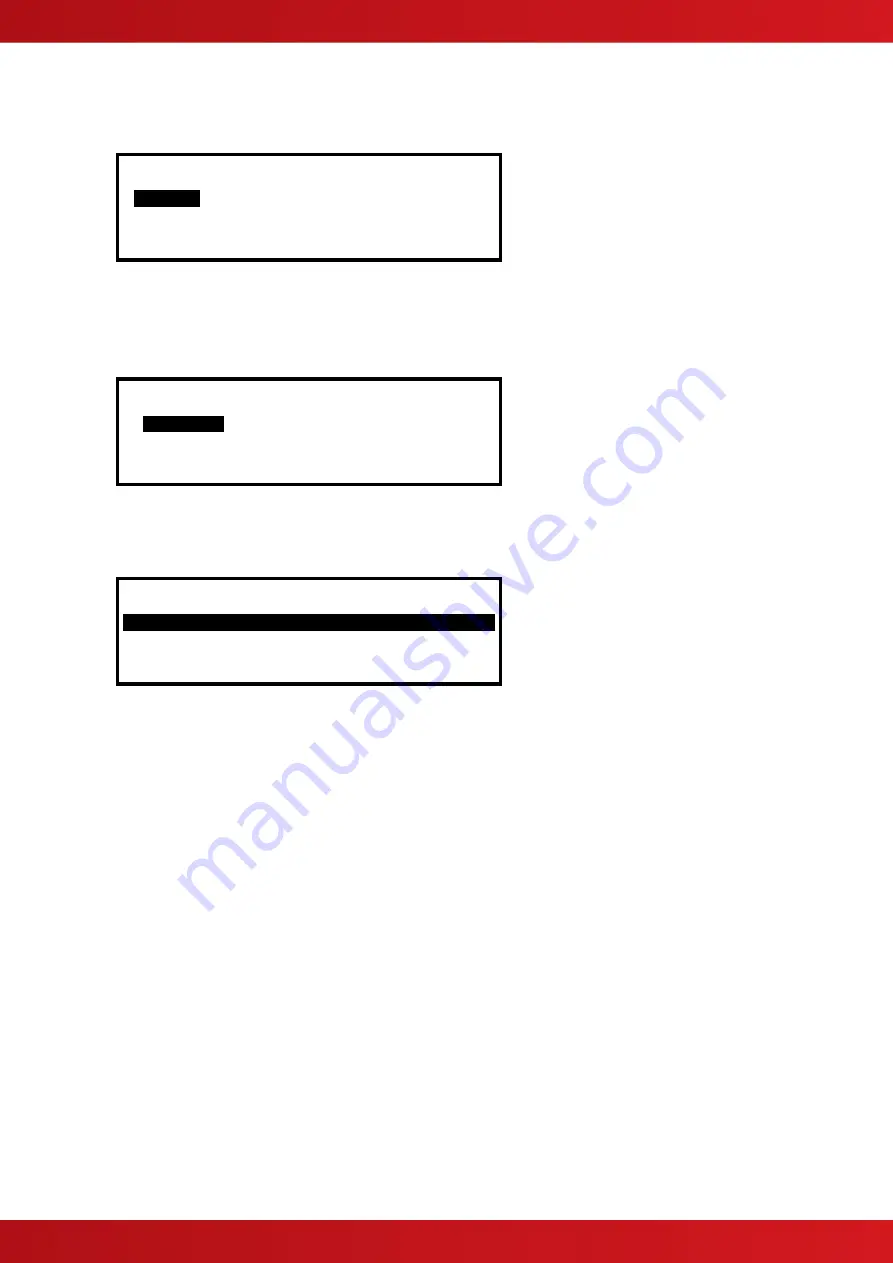
30
3.3.1 Loops
For Multi-loop panels only
– On selecting the LOOPS option, the display will prompt for the loop to be viewed /
programmed. E.g. for the
Mx-4400V
: -
[Select Loop]
1
st
-Loop
2
nd
-Loop 3
rd
-Loop 4
th
-Loop
x x
The list of loops available will be adjusted automatically to show only those loops that have a loop driver card
installed. In the above example, loop drivers are installed in positions 1 and 2.
Press the
buttons to scroll through the list of loops available and then press the
✔
button to select the
loop required.
The display will then show a list of programming options as follows:
[Loop 1]
VIEW/EDIT
AUTO LEARN CALIBRATE
DRIVER LINE QUALITY SEQ ADDRESS
3.3.2 Loops
– View/Edit
The VIEW/EDIT option shows a list of the devices connected to the loop learnt by the panel. For example:
[Loop 1] More>
Address State Type Value
001.0 Normal CALL POINT 32
002.0 Normal MULTI.SENSOR 32
002.1 Normal HEAT 30C
003.0 Normal HEAT RISE 32
The first device on the loop is shown at the top of the list and is highlighted. Press the
buttons to scroll
through the list of devices.
Press the
buttons to view additional information. The display highlights a particular parameter. To change
the value of this parameter (if not view only), press the
✔
button and appropriate options will be shown on the
display.
3.3.2.1 State
This parameter shows the current operational status of the device. For example, this can show Normal, Fire
Alarm, Device Missing, etc.
This parameter cannot be changed.
3.3.2.2 Type
This parameter shows the type of device learnt by the panel. For example, this can show Call Point, Multi-
Sensor, Smoke, Heat, etc.
This parameter cannot be changed.
3.3.2.3 Value
This parameter shows the standard analogue value returned by the device. The number displayed will vary
according to the type of device fitted. This parameter cannot be changed.
There are two points assigned to Multi-sensor, Heat and Heat ROR devices. The second point is always a heat
value and is presented in °C. This point is for information only and cannot be adjusted.
3.3.2.4 Zone
This parameter shows the Zone to which this device has been assigned. Use the
number
keys to change the
zone assigned to the device.
www.acornfiresecurity.com
www.acornfiresecurity.com
Содержание MX-4200V
Страница 68: ...68 This page is intentionally left blank www acornfiresecurity com www acornfiresecurity com ...
Страница 69: ...69 This page is intentionally left blank www acornfiresecurity com www acornfiresecurity com ...
Страница 70: ...70 This page is intentionally left blank www acornfiresecurity com www acornfiresecurity com ...
Страница 71: ...71 USER NOTES www acornfiresecurity com www acornfiresecurity com ...
Страница 72: ...www acornfiresecurity com www acornfiresecurity com ...
















































