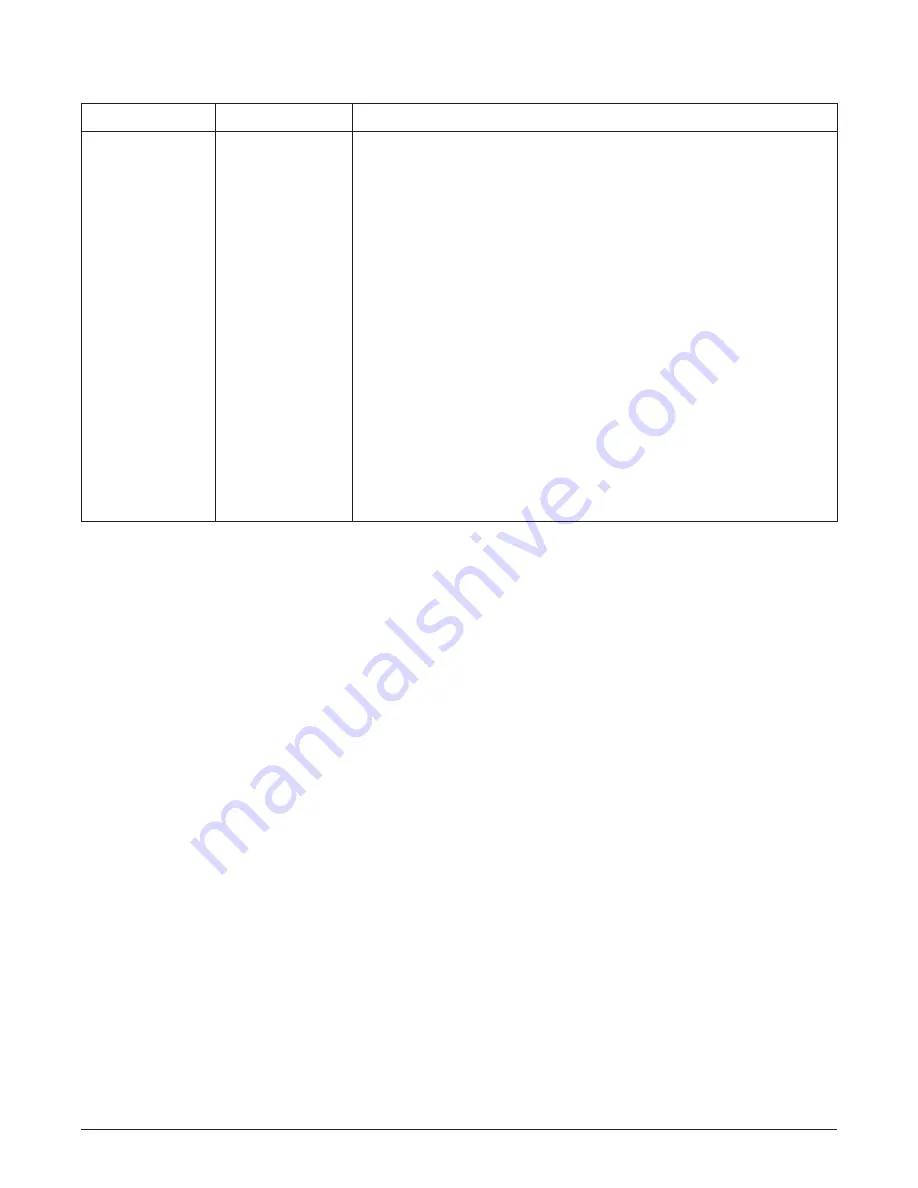
61181300L1-5C
Section 61181300L1-5C, Issue 3
7
Table 7
.
QFO-C Card Provisioning
The card is provisioned through the craft port on the
SCU or by the FCD. Detailed procedures for
provisioning the QFO-C start on page 11 with the
section labeled Fiber (QFO-C) Main Menu. The
screenshots are accompanied by steps to assist in
provisioning the unit.
Table 8
includes a list of the
functions that may be provisioned in the QFO-C card.
Four-Character Display (FCD) Guidelines
This section provides guidelines for using the FCD
menu interface for configuration, provisioning and
system maintenance.
Menu Structure
The menu structure for a card is a multi-layered menu
tree. Each menu level consists of menu elements,
which may be either a main menu or a sub-menu item.
Sub-menus are menu elements that when selected
descend down to the next menu level. Menu items
consist of two types:
• Read-only – Elements that display information
that may change based on the status of the unit,
but are not changeable directly by the user, for
example, “STAT OK.”
• Read/write – Elements that display information,
but the value may be altered by selecting the
item, for example, “DSX EQ 134 FT.” The user
can select the item and change its value.
Navigating the Menu Structure
The three-position, return-to-center MODE/SELECT
toggle switch on the SCU provides the FCD menu
interface. The FCD displays strings four characters at
a time. A string greater than four characters long is
displayed as 4-character sub-strings for 1 second per
sub-string. The string repeats when the end of the
string is reached.
Four input values are available from the switch:
• MODE – press the switch in the MODE direction
and release it within 1.5 seconds to toggle among
selections on the current menu. The switch must
be held for at least 24 milliseconds.
• SELECT – press the switch in the SELECT
direction and release it within 1.5 seconds to
select a menu item.
The switch must be held for at least 24
milliseconds. If the SELECT switch is held for
more than 1.5 seconds, the input is ignored.
Table 7. QFO-C Front Panel Indicators
Indicator
Color
Description
PWR
Solid Green
Power is on
(Power)
Flashing Green
Card being accessed by the SCU via the SCU MODE/SELECT toggle switch
Off
Power is off
DSX 1 to 4
Solid Green
T1 is present with no errors
(Individual alarm
Off
T1 Loss of Signal from DSX or channel is disabled
status of each of 4
Flashing
T1 Bipolar Violations from DSX
T1 circuits)
Green and Orange
TST
Solid Orange
Card in loopback
(Test)
Off
Normal indication (no loopback)
ALM
Solid Red
Major/Minor alarm active
(Combination
Off
No alarms present or alert/lower-level severity alarm active
of all 4 T1’s
alarm status)
ACT
Solid Green
Card is online
(Online indication)
Off
Card is offline
Содержание QFO-C
Страница 30: ...30 Section 61181300L1 5C Issue 3 61181300L1 5C...








































