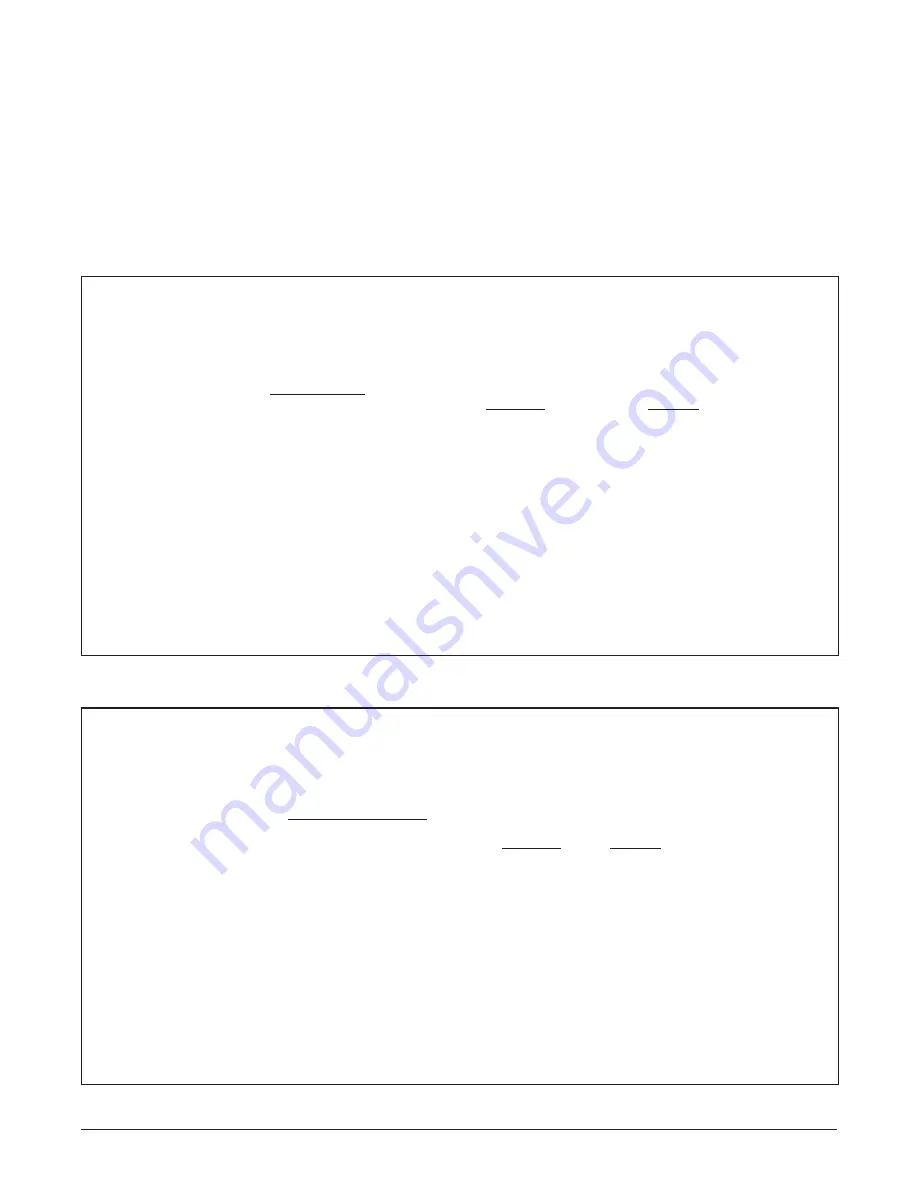
18
Section 61181300L1-5C, Issue 3
61181300L1-5C
Shelf: Slot: 10 Total Access System 07/15/99 10:43
Unacknowledged Alarms: None
Status of All Ports
Near End
Far End
Fiber Loss
No
No
Laser Bias Alarm
No
No
Adjacent Card
Present
N/A
On Line
No
No
Switched Manually
No
No
RT Auto Mode
No
No
Port 1
Disabled
Disabled
Port 2
Disabled
Disabled
Port 3
Disabled
Disabled
Port 4
Disabled
Disabled
‘?’ - System Help Screen
Figure 18. Status of All Ports Screen
Viewing the Status of a Single Port
From the Status Screen, type the number of the
desired single port and press Enter. The Port Status
Screen (
Figure 17
) will appear.
Viewing the Status of All Ports
From the Status Screen, type “5” and press Enter to
select All Ports. The Status of All Ports Screen
(
Figure 18
) will appear.
Figure 17. Port Status Screen
Shelf: Slot:
Total Access System
02/18/98 02:24:18
Unacknowledged Alarms: None
Port 1 Status
Near End
Far End
Port
Disabled
Disabled
Loss of Signal
No
No
Loop Back DSX
No
N/A
Loop Back RT (Network)
N/A
Yes
Loop Back RT (Customer)
N/A
No
Severely Errored
No
No
Errored
No
No
Framing (Customer)
No
No
ESF Framing (Customer)
No
No
Unframed T1 (Customer)
No
No
‘?’ - System Help Screen
Содержание QFO-C
Страница 30: ...30 Section 61181300L1 5C Issue 3 61181300L1 5C...












































