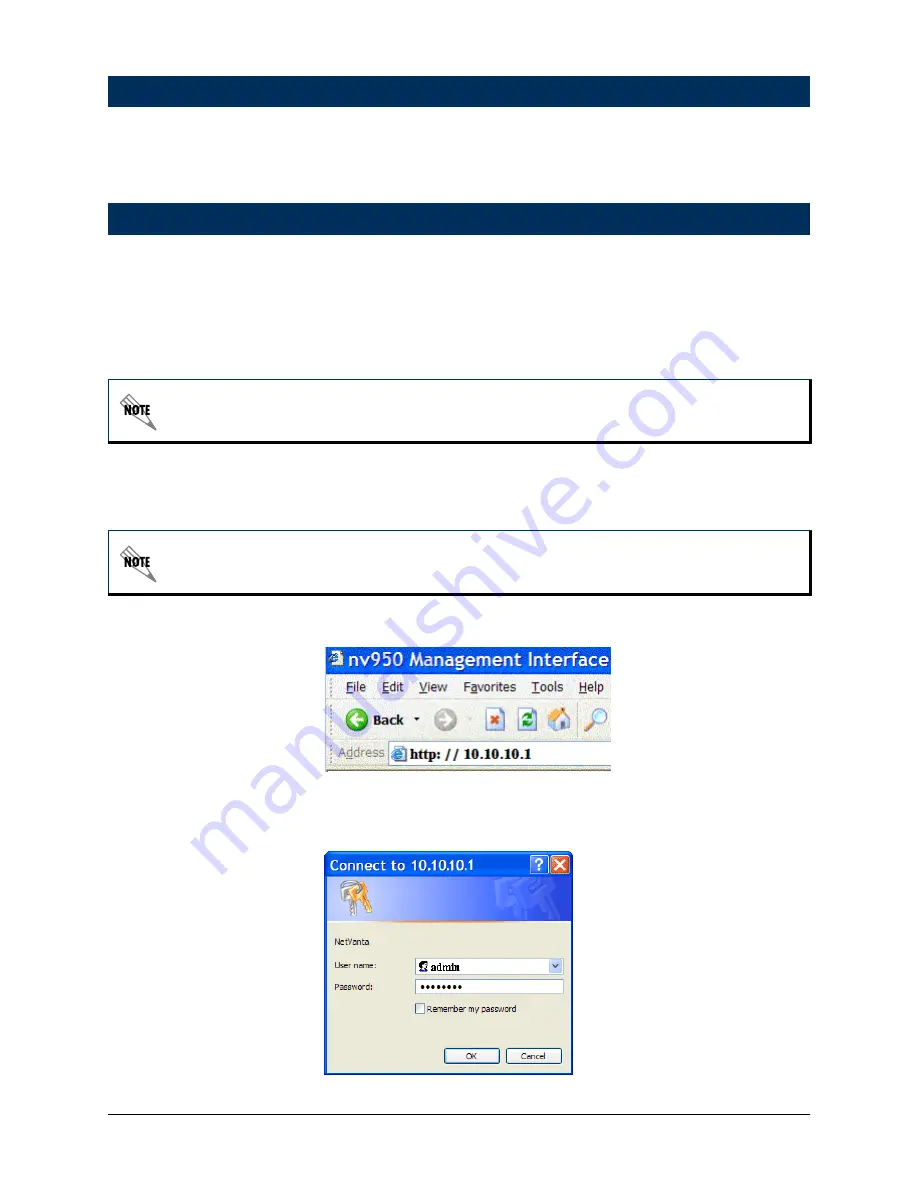
2
Technical Support 1-888-4ADTRAN (1-888-423-8726)
61200788L1-42A
You can access your NetVanta 950 IAD in two ways in order to configure it:
(1) through the web-based GUI, or (2) through the ADTRAN Operating System Command Line
Interface (AOS CLI). Refer to the
AOS CLI
on page 15.
The web-based GUI is an online configuration tool that allows you to easily configure and view
the main settings and the status of your system. However, use of the AOS CLI may be necessary
for more advanced operations. Access the CLI via the
CONSOLE
port or a Telnet session. Refer
to the
AOS CLI
on page 15.
1. Connect the PC with a web browser to the NetVanta 950 IAD
ETHERNET 0/1
port on the
front panel of the controller module.
2. Insert the connector of the provided power cord into the power interface on the side panel of
the unit, and plug the cord into a standard electrical outlet.
3. Change the IP address of the PC to 10.10.10.2. The Netvanta 950 IAD default IP address is
10.10.10.1.
4. Enter the IP address in your Internet browser
Address
field. The default IP address is
10.10.10.1.
5. Once you are connected, you will be prompted to enter the username and password. The
default settings are
admin
and
password
.
Connect to the NetVanta 950 IAD
Web-Based GUI
You may use a straight-through cable since the NetVanta 950 supports auto MDI-MDIX
crossover.
If you cannot change the PC’s IP address, refer to
Configure the Ethernet Interface
on page
15 to change the IAD’s IP address.

















