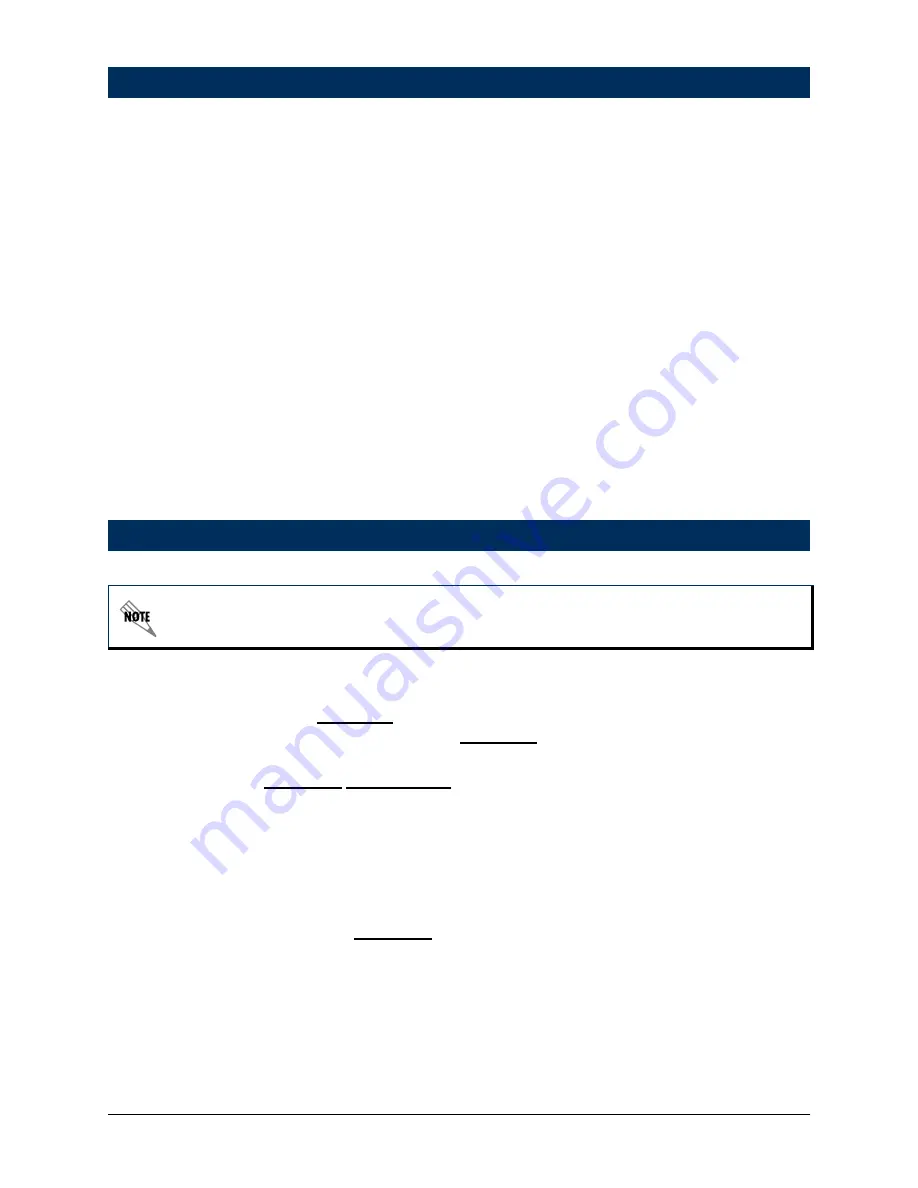
61200788L1-42A
Technical Support 1-888-4ADTRAN (1-888-423-8726)
15
The AOS CLI allows users to access and control the system through a command driven
CONSOLE
connection. Users have more configuration control and advanced options available
via this type of connection.
1. Connect a VT100 terminal (or PC with VT100 emulation software) to the NetVanta
CONSOLE
port on the front panel of your Controller Module using a DB-9 (male) to DB-9
(female) straight-through serial cable.
2. Insert the connector of the provided power cord into the power interface on the side panel of
the unit, and plug the cord into a standard electrical outlet.
3. Open a VT100 terminal session and configure the terminal’s COM port with the following
parameters:
Data Rate: 9600
Data Bits: 8
Parity Bits: None
Stop Bits: 1
Flow Control: None
4. Press the
<Enter>
key to activate the AOS CLI.
5. Enter
enable
at the
>
prompt.
6. Enter the password when prompted. The default password is
password
.
1. Enter
enable
to enter the Enable command security mode.
2. Enter
config
terminal
to enter the Global Configuration mode.
3. Enter
enable
password
password
to assign an Enable security mode password. This is
necessary for Telnet configuration sessions (
password
is an example).
4. Enter
interface vlan 1
to access the VLAN (virtual LAN) interface.
5. Enter
ip address 10.10.10.1 255.255.255.0
to assign an IP address to the VLAN port using a
24-bit subnet mask. Contact your Network Administrator to obtain the IP address (and subnet
mask) for your particular configuration.
6. Enter
no shutdown
to activate the interface to pass data.
7. Enter
interface eth 0/1
to access the configuration parameters for the Ethernet port.
8. Enter
no shutdown
to activate the interface to pass data.
9. Enter
exit
to exit the interface commands and return to the Global Configuration mode.
10. Enter
ip route
0.0.0.0 0.0.0.0 10.10.10.2
to add a default route to the route table. Contact
your Network Administrator to obtain the IP address of your default gateway.
AOS CLI
Configure the Ethernet Interface
If you cannot change the PC’s IP address, change the unit’s IP address to correspond to
your network setup. Refer to the steps below for further instruction.



















