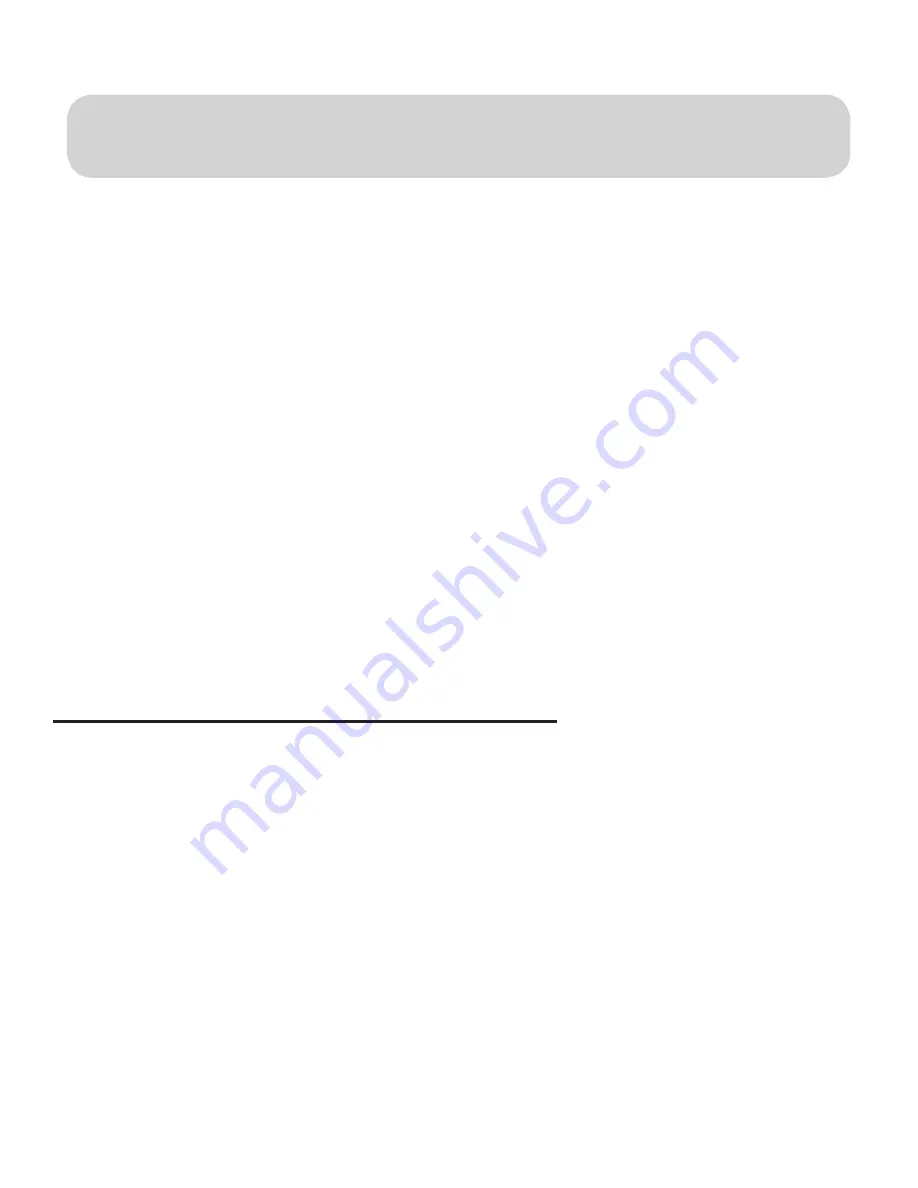
PYRO A/V LINK 54
PYRO A/V LINK 55
Using A/V Link with
Adobe Premiere
Adobe Premiere – Notes
1.) Use Generic DV device control for the PYRO A/V Link
2.) Select, File, Capture, Movie Capture – the video capture Window will appear.
3.) Click the PLAY button on the video capture window and video will appear.
4.) Click red record button to begin capturing video.
5.) If you wish to scrub video on an external monitor, have only the analog video
output connections connected to your TV or monitor. Video played from
timeline will be displayed on the TV.
6.) If you wish to scrub video and view on your digital camcorder LCD, connect
only the digital camcorder to A/V Link. Video played from timeline will be
displayed on the LCD display.
7.) When scrubbing video, only rendered portions will be displayed on the TV or
digital camcorders LCD display.
8.) While video is being sent to an external display, preview on the computer will
be slower than normal. Turn off A/V Link to resume full playback on the
computer screen.
Premiere 6.5 Video playback control reminders:
Playback Start/Stop
- Press Space Bar on keyboard or Click PLAY icon in
monitor window.
Playback with REALTIME Previews
– Press ENTER key on keyboard (this will
playback video in software Monitor Window only – preview on external device.
Содержание PYRO A/V Link
Страница 2: ......
Страница 65: ...PYRO A V LINK 63 Notes ...
























