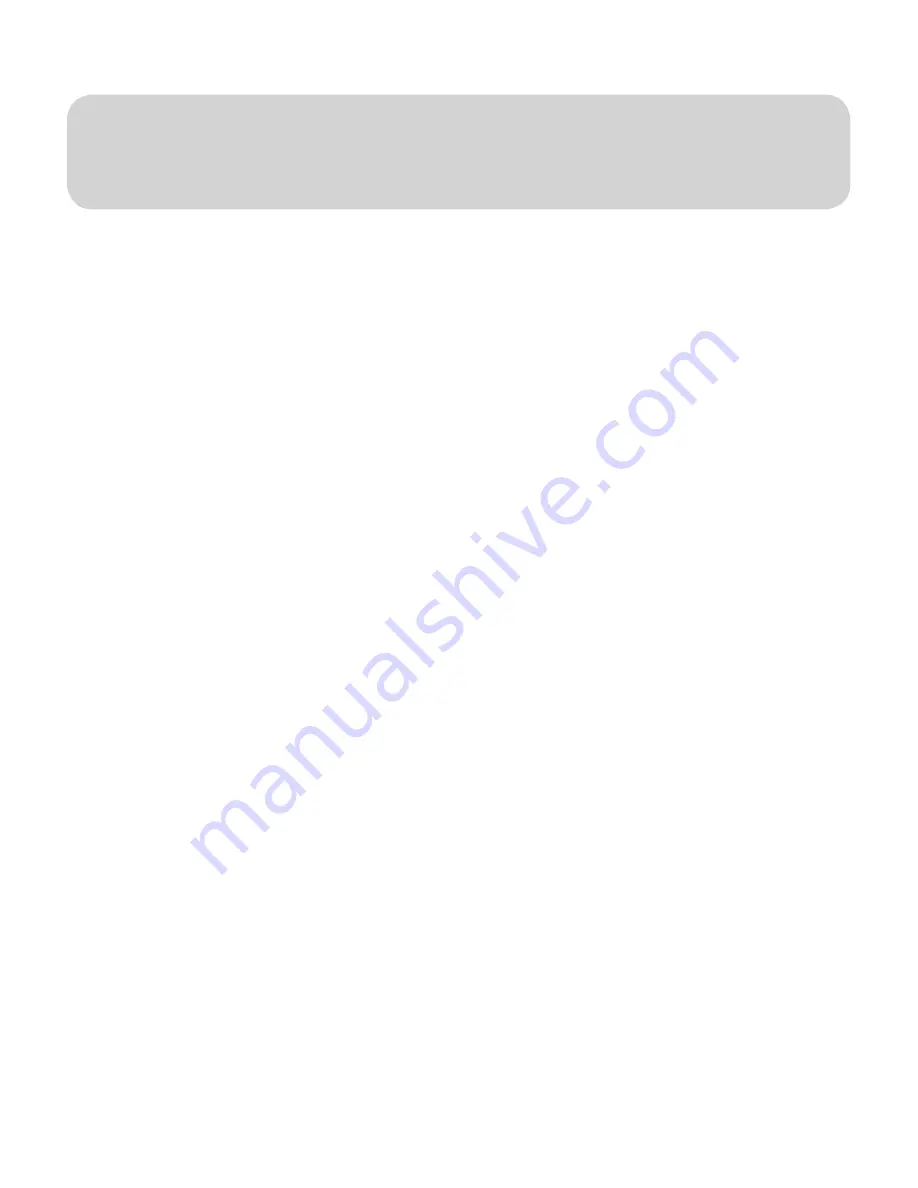
PYRO A/V LINK 16
PYRO A/V LINK 17
Computer
Connected Configurations
Ready to Capture Video
DV Video is great because it offers superior quality and is easily edited. The only
problem is how can you get all of your non-DV content converted into the DV
format through your FireWire connection. PYRO A/V Link lets you do that quickly
and easily. You can connect many different video devices to the PYRO A/V
Link such as your old 8mm camcorder, your VCR, DVD Player, a TV to preview
captured video or even a digital camcorder. Over the next few pages we will
demonstrate several possible configurations.
Connecting an analog Video source
We have supplied you with most of the audio/video cables you will need for
capturing from a variety of video sources. In some cases you may need to use
the custom cable supplied by your camcorder manufacturer or you may need to
purchase extra cables depending upon your desired A/V configuration.
1.) Use the supplied RCA to RCA cable to connect between your analog
source and the PYRO A/V Link. This cable has 3 RCA connectors at each
end.
Yellow = Video
Yellow = Video
Red = Right Audio
Red = Right Audio
White = Left Audio
White = Left Audio
Note:
If your camcorder does not have three separate RCA Jacks, use the
custom cable supplied with the camcorder.
Содержание PYRO A/V Link
Страница 2: ......
Страница 65: ...PYRO A V LINK 63 Notes ...






























