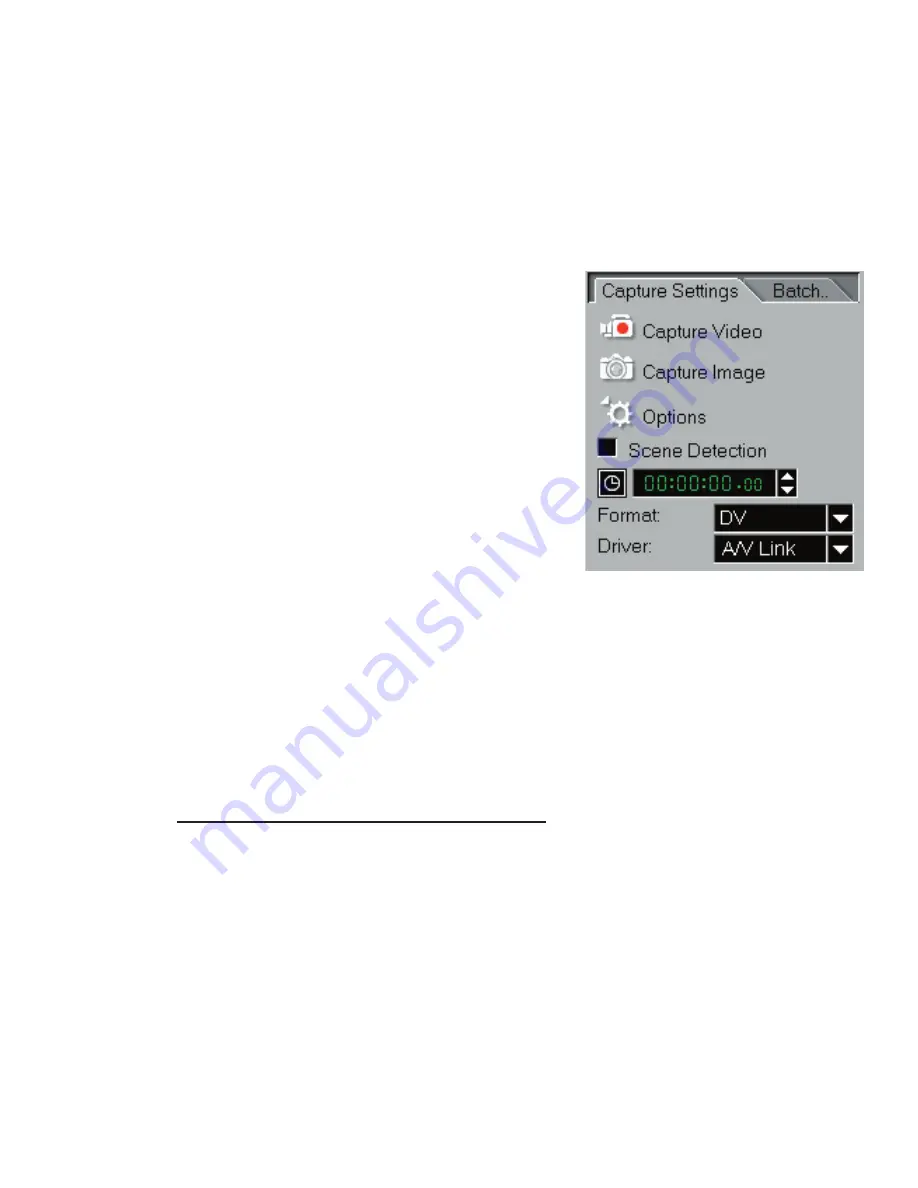
PYRO A/V LINK 36
PYRO A/V LINK 37
Configuring VideoStudio
PYRO A/V Link allows you to capture video from camcorders, VCRs, and
VCD/DVD Players into the high quality DV format. To ensure a smooth
installation and setup with Video Studio 6, please follow the steps outlined
below.
Check that your device is listed under Driver
1.) Turn on your PYRO A/V Link and be
certain that it has been properly detected
by the Windows Device manager as
outlined on the previous pages.
2.) Connect your video source to the audio
and video jacks on A/V Link.
3.) Check your video source to ensure it is
powered on and that you have a tape of
disk playing video.
4.) Click the Capture Step at the top of the
Video Studio software. You should see
“
PYRO A/V Link
” listed in the Driver field
in the Capture Settings panel.
5.) DV should be the vided capture format. If
you wish to capture as MPEG video, read
the section on “Direct Capture of MPEG”
later in this manual.
6.) Click on the Tools icon to open the
“Settings and Commands” menu.
7.) Click “Change Capture Plug-in – Be sure
that
Ulead Direct Show Capture Plug-in
is selected
8.) Click PLAY on the Preview Window and
you will see your video previewing.
Note:
PYRO A/V Link supports many video input sources. PYRO A/V Link has the ability to
automatically sense and select the active video input whether it be Composite (RCA), SVideo
(S-VHS) or Component video inputs. Video will be captured from what ever video source is
connected with a live video signal.
Содержание PYRO A/V Link
Страница 2: ......
Страница 65: ...PYRO A V LINK 63 Notes ...






























