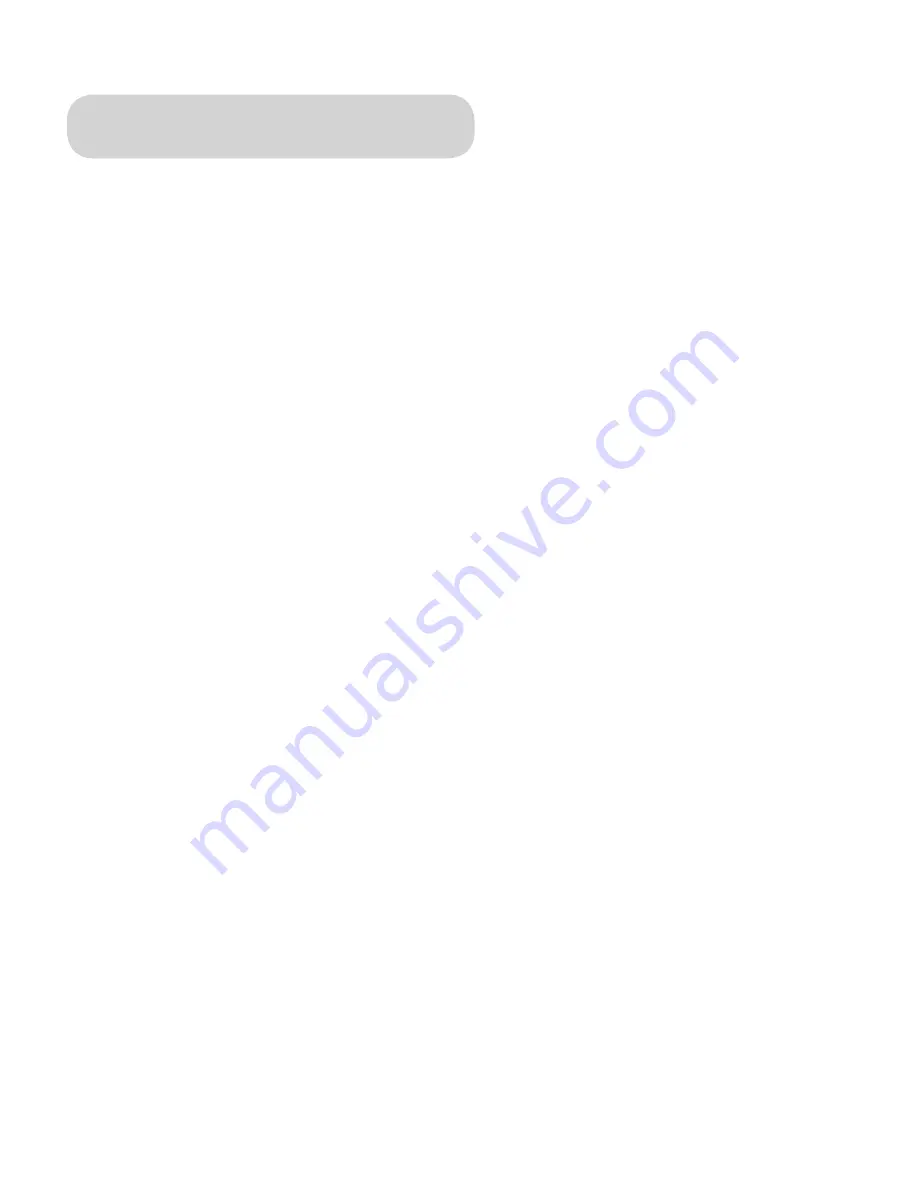
PYRO A/V LINK 12
PYRO A/V LINK 13
WINDOWS – Quick Start
1.) Connect A/C Power adapter
2.) Connect the 6 Pin 1394 cable between the PYRO A/V Link and computer.
Connect directly to the 1394 Host port.
Connecting through a 1394 Hub/
Repeater is not recommended.
3.) WinXP and Win2000 will automatically recognize the device and install
drivers. WinME and Win98SE may ask for drivers from the Windows CD.
4.) Once the device drivers are installed the PYRO A/V Link will appear under
Windows Device manager as an Imaging Device.
5.) Connect Audio/Video cables between your video devices and
PYRO A/V Link
6.) Start your Video Editor application and you are ready to capture video
7.) Press Play on your video device.
8.) Press the Play button on your video editor’s preview window to begin
previewing video. Press Record, or Capture button to begin recording to
your computer hard drive.
Hardware Installation:
Windows Software
:
The drivers necessary for the PYRO A/V Link to operate with a Windows based
PC are built into the operating system. Once you plug in the device, Windows will
recognize it and the device will appear as an imaging device in Device Manager.
If you already own video editing software such as Adobe Premiere, you are ready
to connect your video devices and start capturing video.
For Windows Users who don’t have any video editing software, we provide a CD
that includes Ulead’s Video Studio software. This software allows you to capture,
edit, export video, save as MPEG-1, MPEG-2, streaming video or even burn a
VCD, SVCD or DVD disk
.
Содержание PYRO A/V Link
Страница 2: ......
Страница 65: ...PYRO A V LINK 63 Notes ...





























