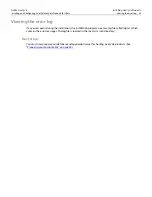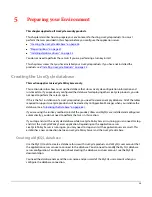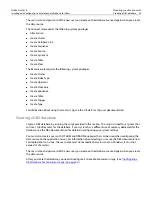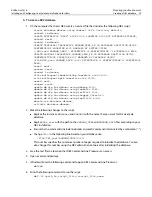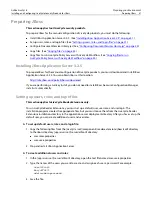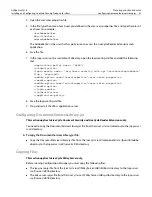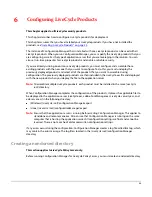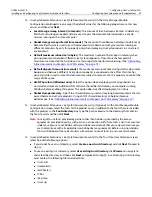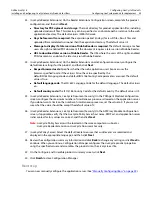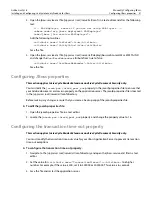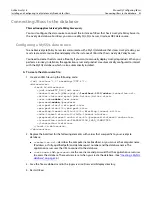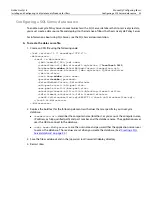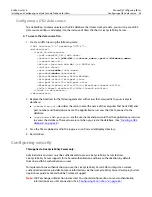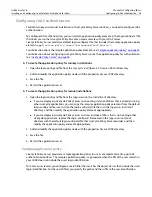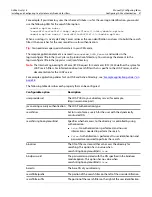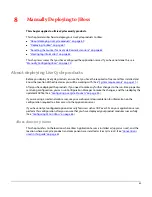Adobe LiveCycle
Configuring LiveCycle Products
Installing and Configuring LiveCycle Security Products for JBoss
Configuring LiveCycle products for deployment 45
➤
To create an endorsed directory:
1. Navigate to the
[appserver root]
/server/all/lib directory and create a directory called
endorsed
.
2. Copy the following files from the
[LiveCycle root]
/components/Policyserver/endorsed directory to the
endorsed directory you just created:
●
dom3-xercesImpl-2.4.0.jar
●
dom3-xml-apis-2.4.0.jar
●
xalan-2.4.1.jar
Configuring LiveCycle products for deployment
➤
To configure the products for deployment:
1. Navigate to the
[LiveCycle root]
/configurationManager directory and start Configuration Manager:
●
(Windows) Double-click
ConfigurationManager.exe
.
●
(Linux) From a command prompt, type:
ConfigurationManager.bin
2. If prompted, select a language for Configuration Manager and click
OK
.
3. On the Configuration Manager Welcome screen, click
Next
.
4. Select
Custom Configuration Wizard
and click
Next
.
5. If prompted, on the Configuration Preferences screen, select either
Use Previously Entered Values
or
Revert to Default Values
, and then click
Next
.
6. Select the application server you have installed, if displayed select
Foundation
and
the products that
you want to configure, and then click
Next
.
7. Ensure that only
Configure and assemble LiveCycle products
is selected, and then click
Next
.
8. On the Configure and Assemble Products screen, click
Next
.
9. (LiveCycle Policy Server) Proceed to step
27
.
10. (LiveCycle Reader Extensions, LiveCycle Document Security) (Optional) On the Data Manager Module
Configuration screen, if you are using SSL security on your application server, select
Enable SSL
and
type the SSL credential password.
If you have not yet set up your SSL credential, you can type a password here and use it when you create
an SSL credential. For information about creating an SSL credential, see
“Configuring SSL on JBoss” on
page 65
.
11. (LiveCycle Reader Extensions, LiveCycle Document Security) On the Data Manager Module
Configuration screen, enter a directory to use for
Adobe LiveCycle products temp file
, and then click
Next
.
For more information about the Adobe LiveCycle products temp file, see
“Optimizing inline documents
and impacts on JVM memory” on page 73
.