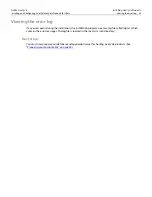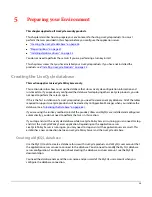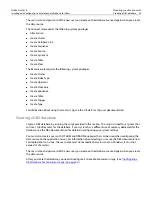Adobe LiveCycle
Installing LiveCycle Products Using the Turnkey Installation
Installing and Configuring LiveCycle Security Products for JBoss
Installing LiveCycle Policy Server 23
The turnkey installation specifies “localhost” as the host and port “8080” for use by JBoss and port “3306”
for MySQL. If JBoss and MySQL are already installed, ensure that they are not using these ports.You cannot
configure an alternative host or port for JBoss or MySQL during the turnkey installation and configuration
process.
By default, the turnkey installation places the LiveCycle product and all of the related components and
software in the \Adobe\LiveCycle\ directory (referred to as the
[LiveCycle root]
directory).
JBoss and MySQL are installed and run from the
[LiveCycle root]
/jboss and
[LiveCycle root]
/mysql
directories.
The turnkey installation creates the following Windows services:
●
“JBoss for Adobe LiveCycle”
●
“MySQL for Adobe LiveCycle”
These services are used by Configuration Manager during the turnkey installation. The services can be
stopped and started using the Services window in the Administrative Tools area of the Windows Control
Panel.
Note:
If JBoss and MySQL are already installed, you must stop these services before running the turnkey
installation.
For the turnkey installation, it is recommended that you accept the default configuration options. If you
run the manual installation, configuration, and deployment process, you can set all of the configuration
options. For information about the configuration options, see
“Configuring LiveCycle Products” on
page 44
.
Tip:
To improve the speed of installation, disable any on-access virus scanning software for the duration of
the installation.
Note:
After running the LiveCycle Policy Server turnkey installation and configuration, you need to
manually configure JAAS authentication. (See
“Configuring JAAS authentication” on page 56
.)
➤
(LiveCycle Policy Server) To run the turnkey installation:
1. At the root level of the installation DVD, double-click the .exe file.
2. On the Welcome screen, click
Next
.
3. Type the serial number in the text box and click
Next
.
4. Read the Product License Agreement, select
I accept the terms of the license agreement
, and then
click
Next
.
5. Select JBoss, select
Configure and deploy the product automatically
, and then click
Next
.
6. Read the license information associated with installing JBoss, select
I accept the terms of the license
agreement
, and then click
Next
.
7. Read the license information associated with installing MySQL, select
I accept the terms of the license
agreement
, and then click
Next
.
8. Type the path to your JDK or click
Browse
to navigate to its root directory, and then click
Next
.