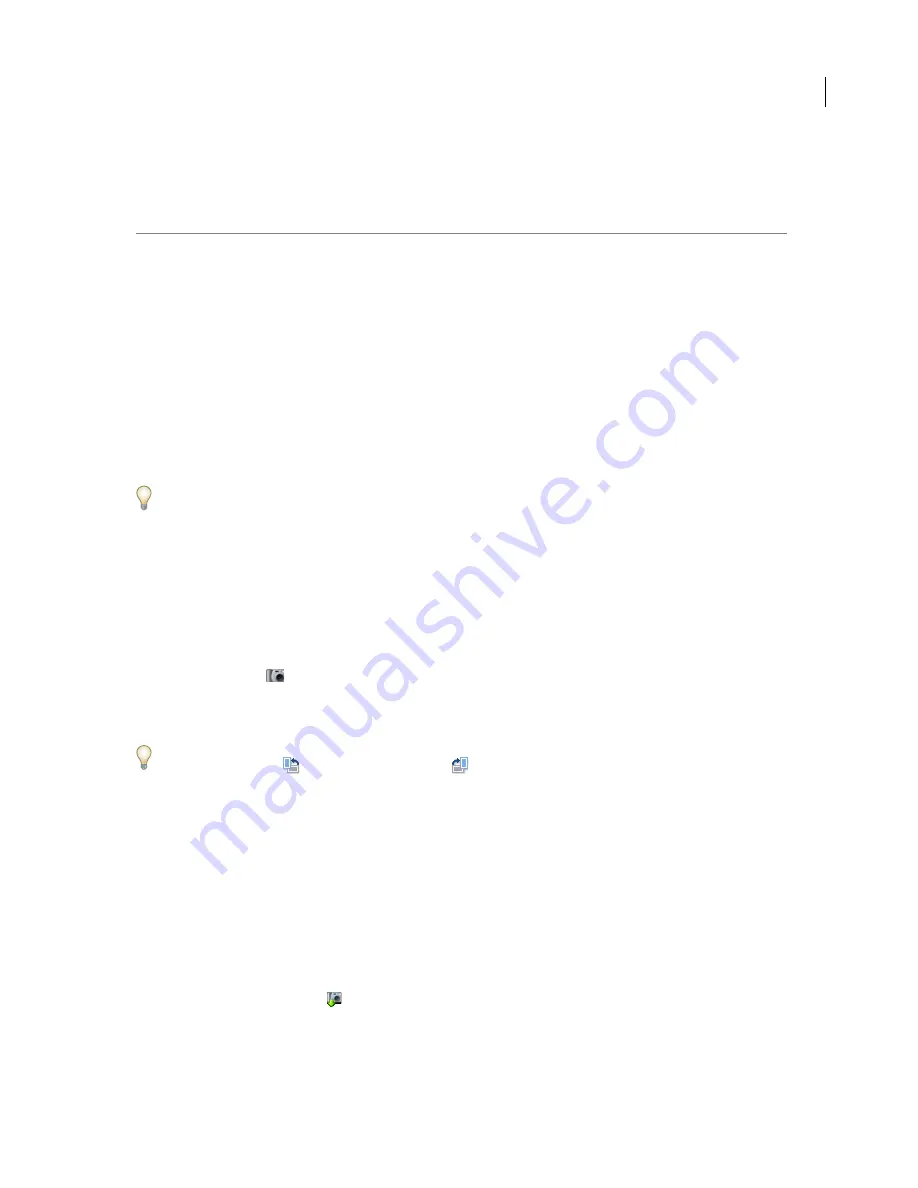
1
ReadMe
Getting Started with Adobe Photoshop
Album Starter Edition 3.0
Welcome to the Adobe
®
Photoshop
®
Album Starter Edition 3.0 application, the fast and easy way to organize your
lifetime of photos so that you can instantly find the ones you want and share your experiences with anyone,
anywhere. This document will get you started using Photoshop Album Starter Edition 3.0 immediately.
Getting photos
Photoshop Album Starter Edition 3.0 automatically detects your camera as soon as you connect it with a USB cable
to your computer. If you’re having trouble getting photos directly into Photoshop Album Starter Edition 3.0, you can
save the photos in a folder on your computer and then bring them into Photoshop Album Starter Edition 3.0 as
described in “Getting photos from your computer” on page 3.
Sometimes you may try to get photos that already exist in your catalog. If this happens, Photoshop Album Starter
Edition 3.0 displays a dialog box letting you know which photos you already have. These photos won’t be reimported.
To get photos from a digital camera or card reader:
1
Connect your camera or card reader to your computer. For instructions on connecting your device, see the
documentation that came with it.
2
When the Adobe Photo Downloader appears, choose the name of the connected camera or card reader from the
Get Photos From pop-up menu. Usually the connected device’s name automatically appears.
Photoshop Album Starter Edition should automatically detect your camera. If the downloader does not appear, click
the Get Photos button
in the shortcuts bar and then choose From Camera, Mobile Phone, or Card Reader.
3
Thumbnail images of every photo on your camera’s memory card display. To remove photos from the import
batch, click the check box (to remove the green check mark). To change the size of the thumbnails, drag the slider.
You can rotate any photo you bring in from a digital camera. Select one or more photos you want to rotate. Then click
the Rotate Left button
or the Rotate Right button
.
4
Under Save Files, accept the folder location listed, or click Browse to choose a new location for the files.
5
Under Create Subfolder Using, choose Date/Time of Import if you want the photos you’re getting to be stored in
their own folder whose name includes the date and time they were imported, or choose New Name to create a folder
using the name you type in the text box.
6
Select Rename Files to and enter a file name in the text box to over-write the name assigned by your digital camera.
Each photo in the import batch will share the name, but each photo has a unique number after the name.
7
Click the Get Photos button.
The photos are brought into Photoshop Album Stater Edition and appear in the Photo Well.
Note:
If at some point you no longer want the Adobe Photo Downloader to launch when you connect your camera, click
the Adobe Photo Downloader icon
in the system tray, and then choose Disable.
















