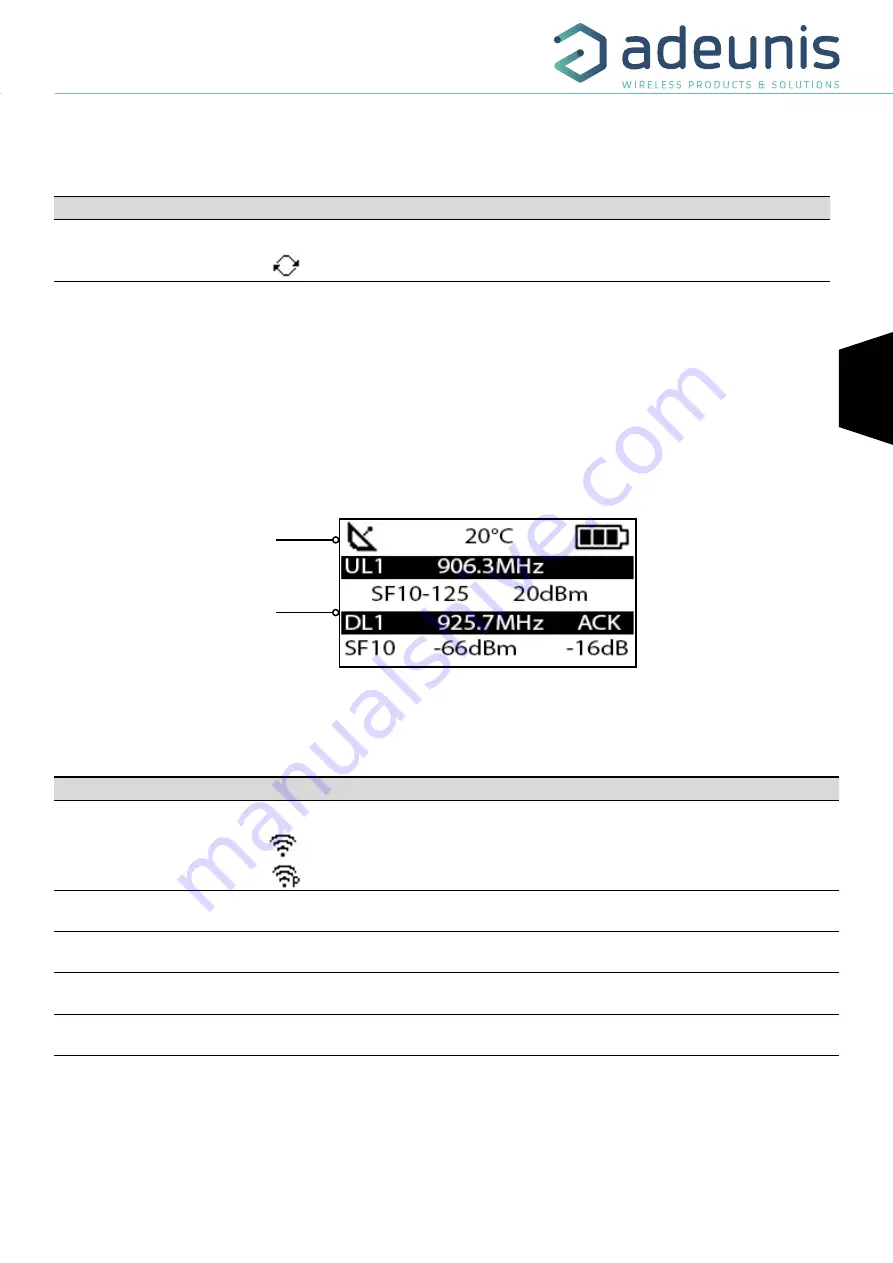
FR
FR
EN
FIELD TEST DEVICE - LoRaWAN US 902-928 - Mode d'emploi V1.0.0
13
Page
of 27
The request are identify «JR» following with a number showing the number of request done. The frequency used for the request is showing after
this information.
Note :
If there is no network available, the «Join Request» will be send indefinitely, and the product will stay in this screen.
Item
Icon
Description
RF status
(Second on the left)
No icon
The JOIN phase is completed and the device is operational on the network
The device is in JOIN phase, and is trying to connect to the network
IMPORTANT: the operating principle of the LoRaWAN protocol in this geographical area can lead to a long delay (several minutes) to complete
the JOIN procedure.
3.3. Uplink/Downlink screen
In periodic mode, this screen is displayed when the device is operational on a network but also when the device has been configured in ABP
(Activation By Personalization) mode.
Uplink and Downlink transmission information will be displayed on the LCD screen.
The first line show the Uplink information «ULx» with x for the number and frequency of repetition.
Transmission
information
The second line show the SF and the power used
The third line show the Downlink information «DLx» with x for the number and frequency of the reception window
The last line show the SF, RSSI and SNR of the frame received
Item
Icon
Description
Transmission Status
(Second on the left)
No icon
There is currently no radio transmission
Manual transmission has been triggered (transmission cycle in progress)
Periodic transmission has been triggered (transmission cycle in progress)
Uplink information
(Black Line)
Display showing the number of Uplink (UL1 to UL8) frame repetitions as well as the
transmission frequency of the frame, accurate to one decimal place.
Uplink Information
(White Line)
Display showing the SF used as well as the transmission power of the frame.
Downlink Information
(Black Line)
Display showing the listening window of the device (DL1 or DL2) as well as the recep-
tion frequency of the frame, accurate to one decimal place.
Downlink Information
(White Line)
Display showing the SF, the RSSI and the SNR of the most recent frame received.
The Downlink information displayed on the device relates to a Downlink frame sent from a LoRaWAN network. If no information can be found
in this section, this does not indicate that the device will not function on the network but only that it has not received any information from the
network. To validate the upload link (sending a frame from the device to the network) it is necessary to use an interface that will allow you to read
frames from the network (example: back-end or application).
The device can either be configured in CONFIRMED mode or UNCONFIRMED MODE (see paragraph 5.4) In CONFIRMED mode, the confirmation
frame allows you to obtain Downlink information. In UNCONFIRMED mode, this information will not automatically be displayed.
Status bar
Figure 8 : Principal screen













































