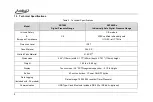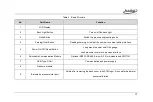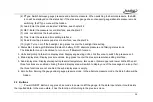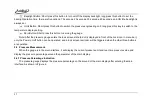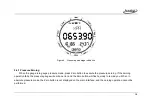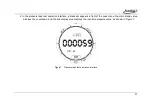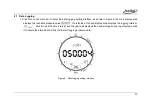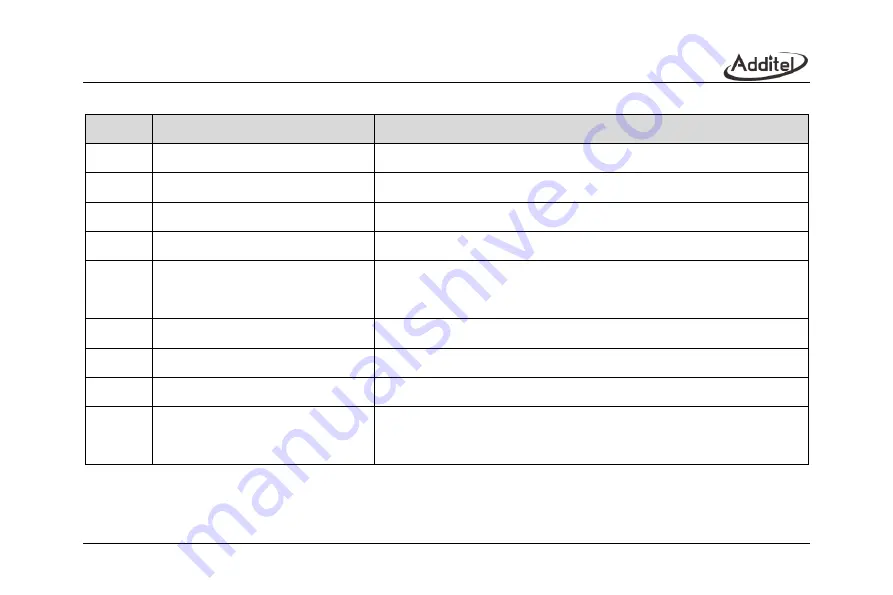
12
Table 6 Basic Structure
No.
Part Name
Function
1
LCD Display
2
Back Light Button
Turn on/off the back light
3
Units Button
Switch the pressure engineering units
4
Zeroing/Clear Button
Readings zeroing or to clear the number in number editing interface
5
Power On/Off / Reset Button
Long press to power on/off the gauge,
short pressure to return to previous interface
6
Switchable Communication Module
Optional RS232, RS485, 2-wire (4~20) mA module and SWITCH
7
USB-Type C Port
Communication and power supply
8
Pressure module
9
Barometric pressure inlet port
Visible after removing the back cover (with ATM logo), it is used for barometer
sensor calibration
Содержание ADT685
Страница 2: ...ADT685 685EX Advanced Digital Pressure Gauges User Manual Version 2103V01 Additel Corporation ...
Страница 4: ......
Страница 8: ......
Страница 19: ...11 1 5 Basic Structure Figure 1 Basic Structure ...
Страница 63: ...55 ...