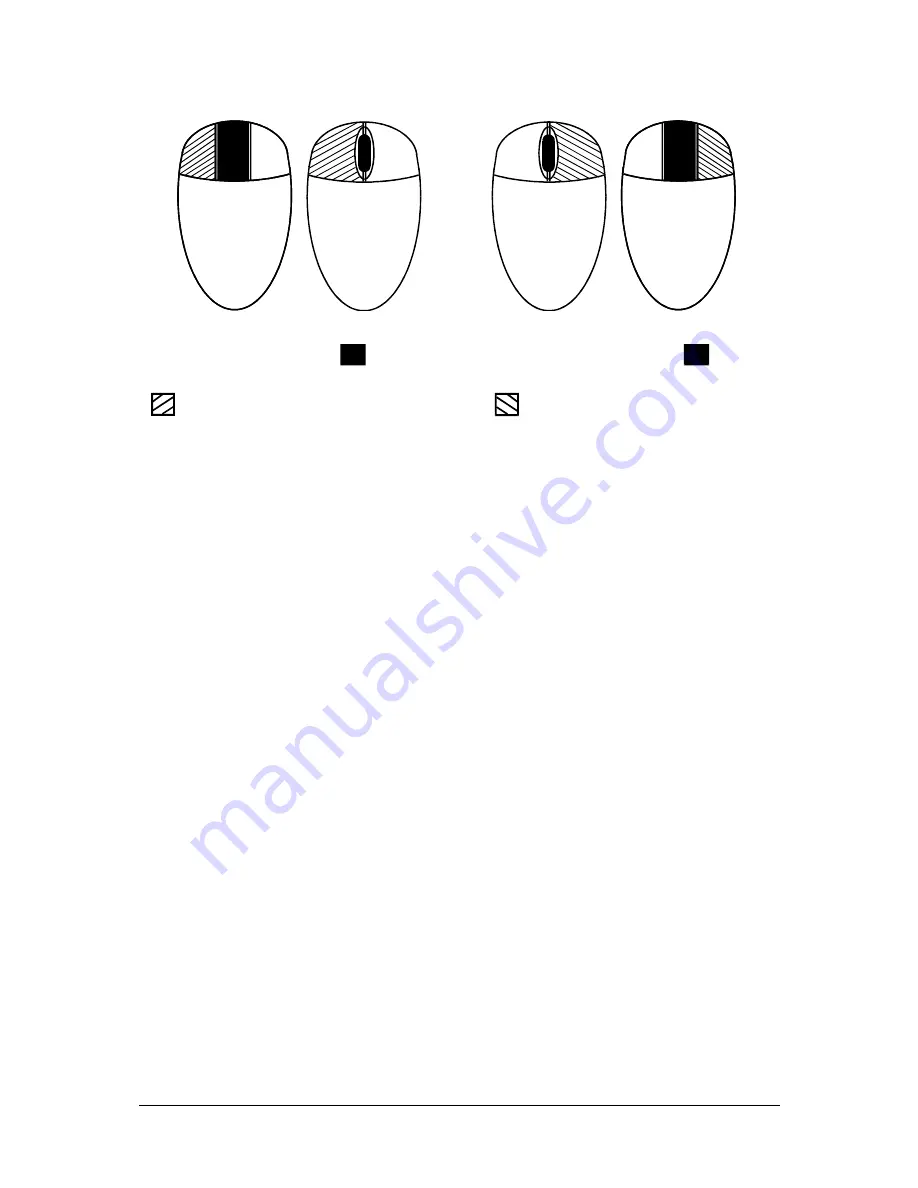
SmartView Multiscreen
Installation and Use
Page 27
Hold down centre button (
)
Press and release left hand button
(
) to select next computer
Hold down centre button (
)
Press and release right hand button
(
) to select previous computer
3.7 RS232 control
SmartView Multiscreen can be controlled by a remote RS232 device. To select a
channel the data rate of the sending device must be set to 1200 baud, 8 bits, no
parity and 1 stop bit. No handshaking is used by the SmartView Multiscreen. Simply
send the character for the channel which needs to be selected, for example ASCII
‘1’ (hex code 31) will select channel 1, ASCII ‘2’ (hex code 32) will select channel 2
and so on. The SmartView will echo the ASCII character back to the sending device
when the channel has been changed. The serial interface pins are found on the
options connector on the rear of the SmartView. Pin assignments for this connector
are given in appendix A.
3.8 Cascading SmartView Multiscreens
SmartView Multiscreen switches can be connected together to expand the number
of connected computers. When cascading SmartView Multiscreens a power adapter
(SVMSPSU) must be connected to each SmartView Multiscreen. SmartView
Multiscreens can be connected in a cascaded tree structure. This can be particularly
useful where clusters of computers are located some distance from each other
because each unit acts as data booster and can each be up to 30 metres away from
the next SmartView Multiscreen. The channel can be selected on remote SmartView
Multiscreen units using an extension of the HOTKEY control .






























